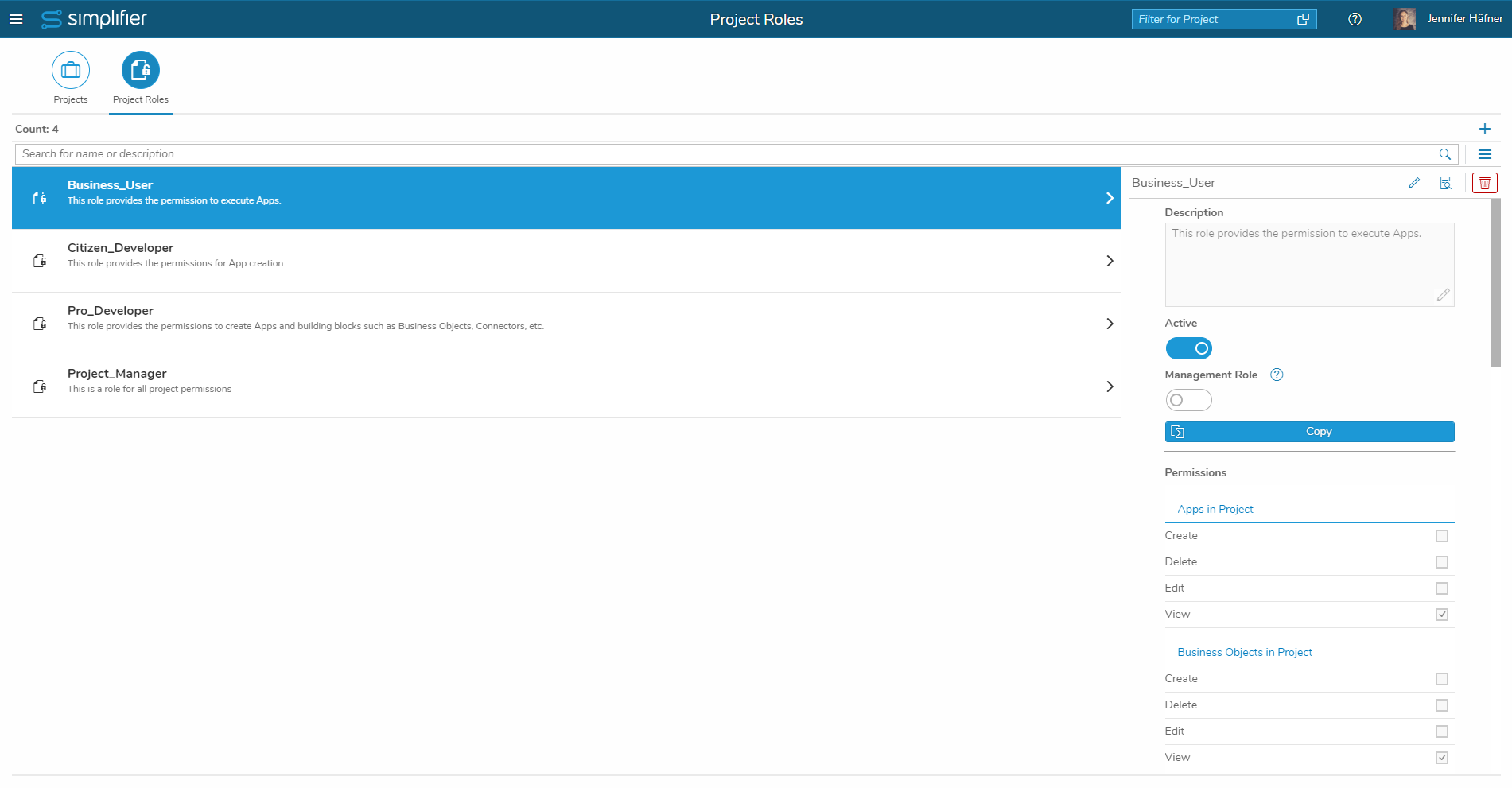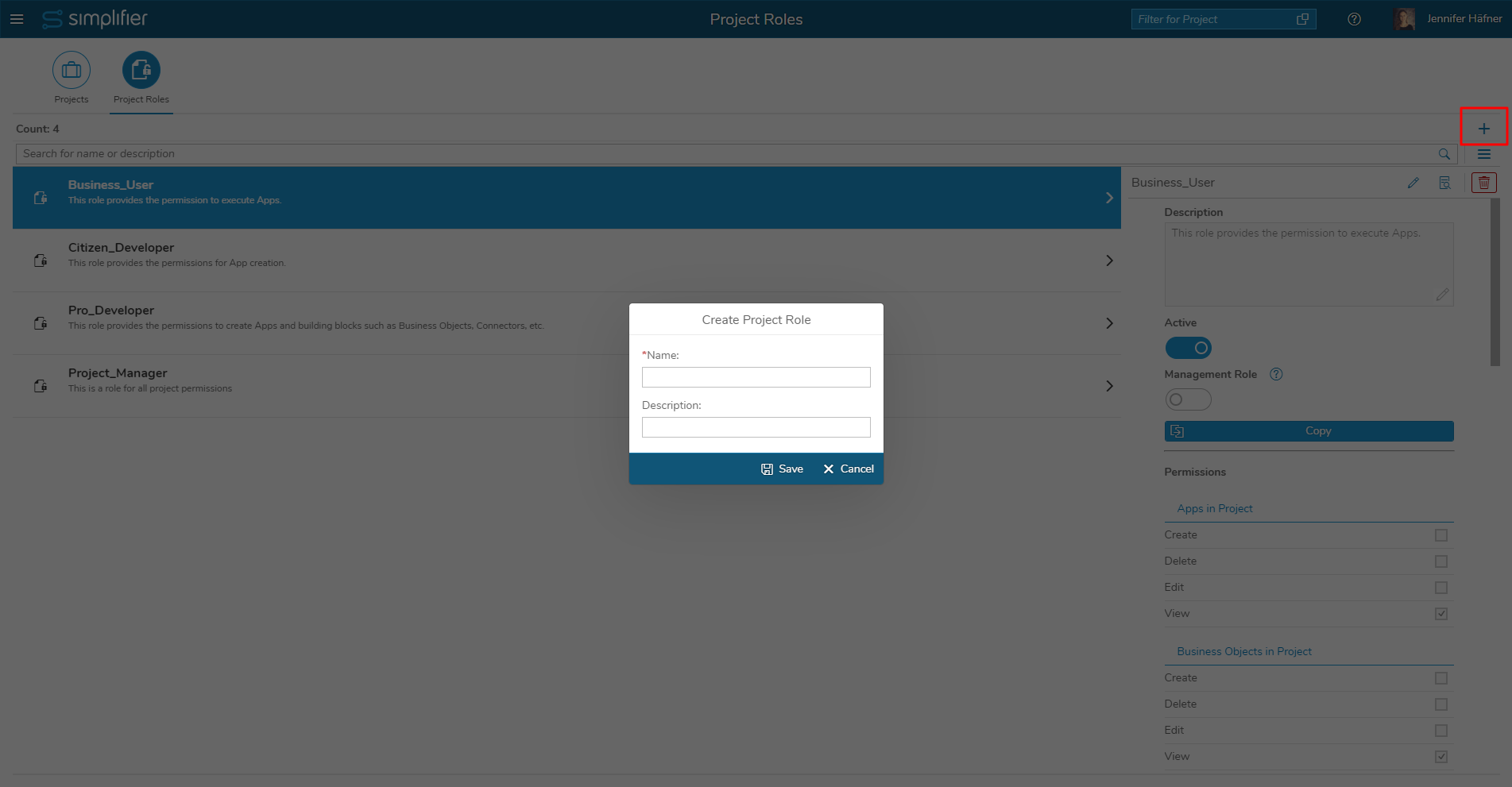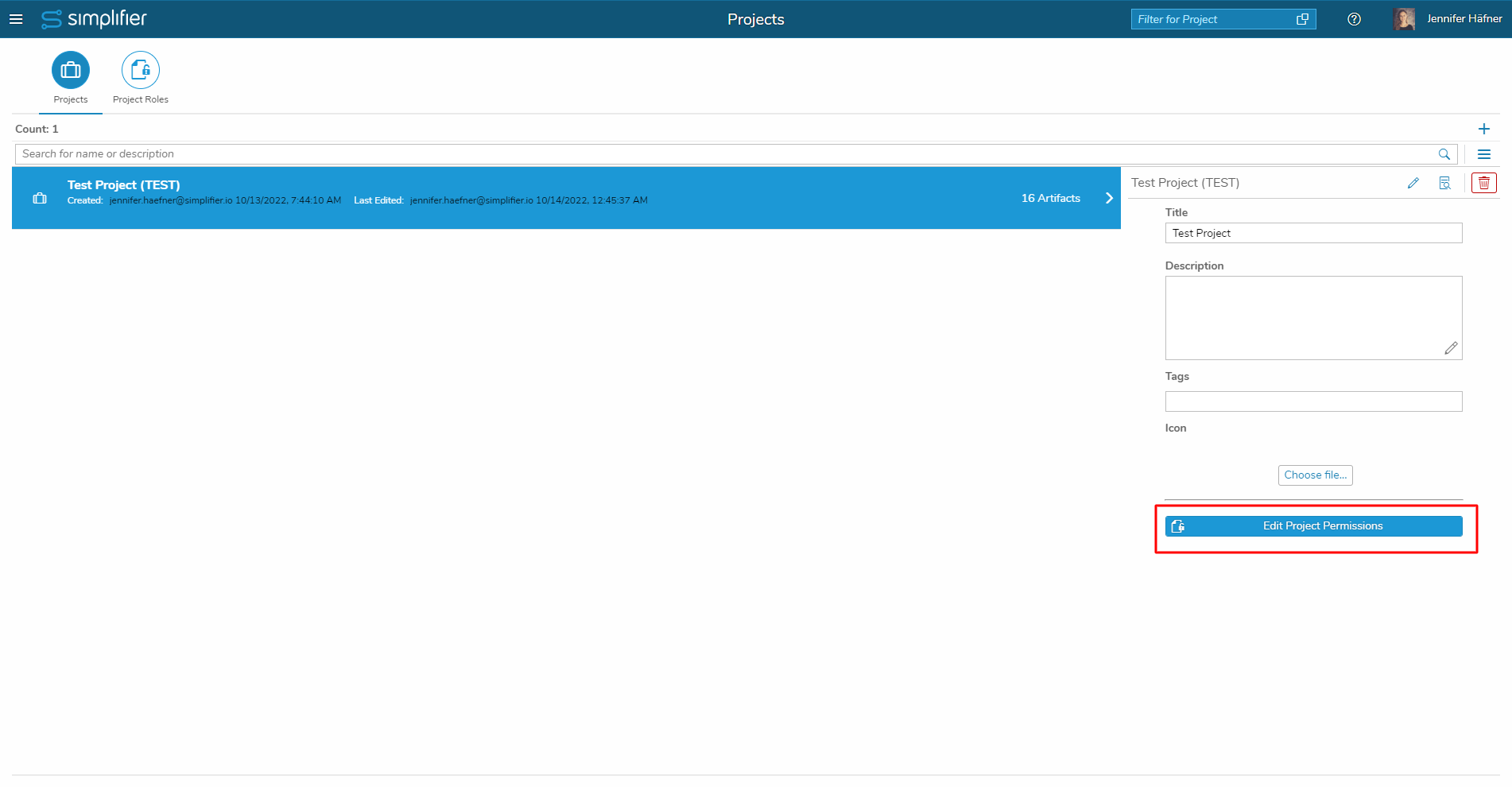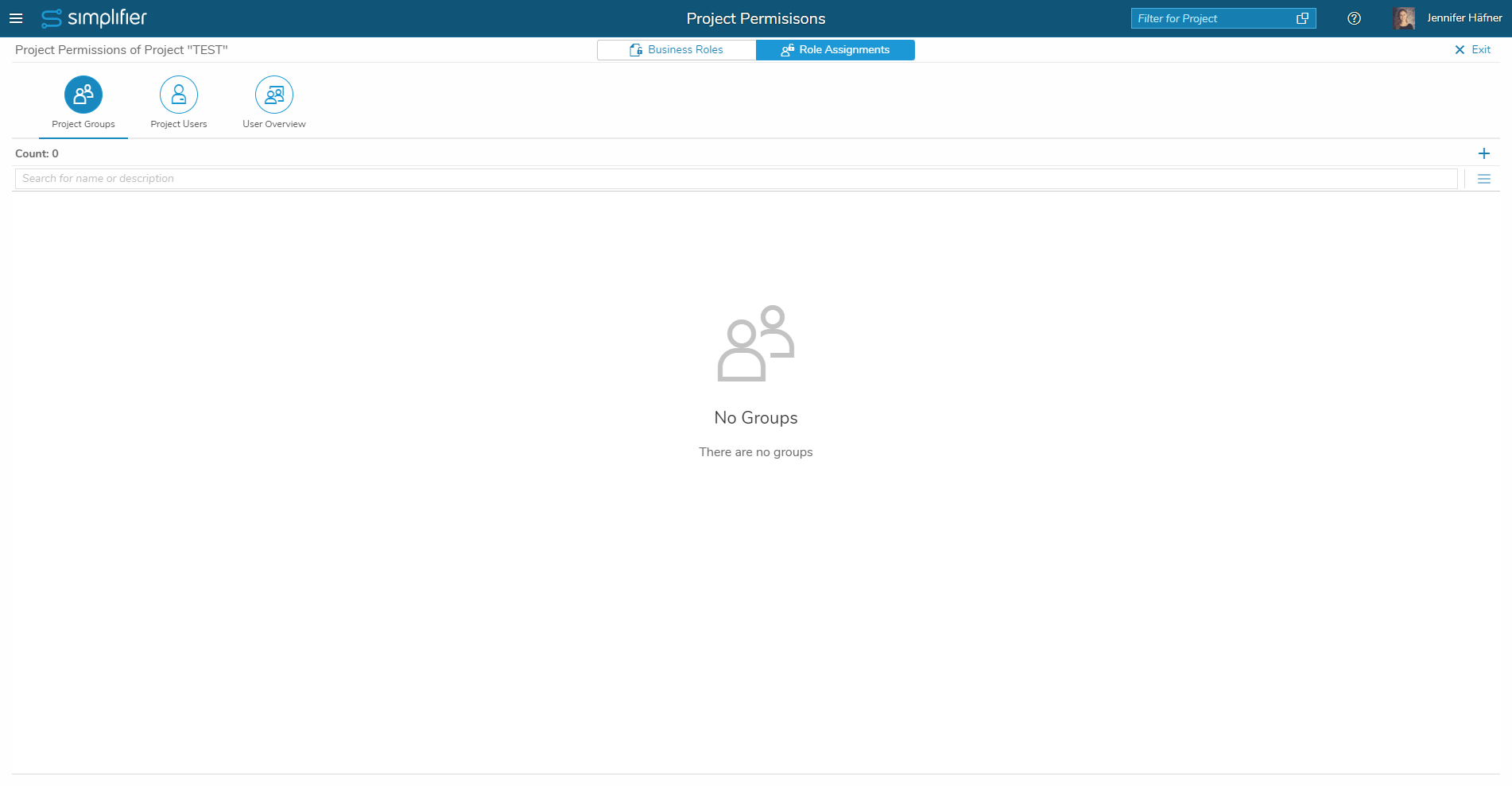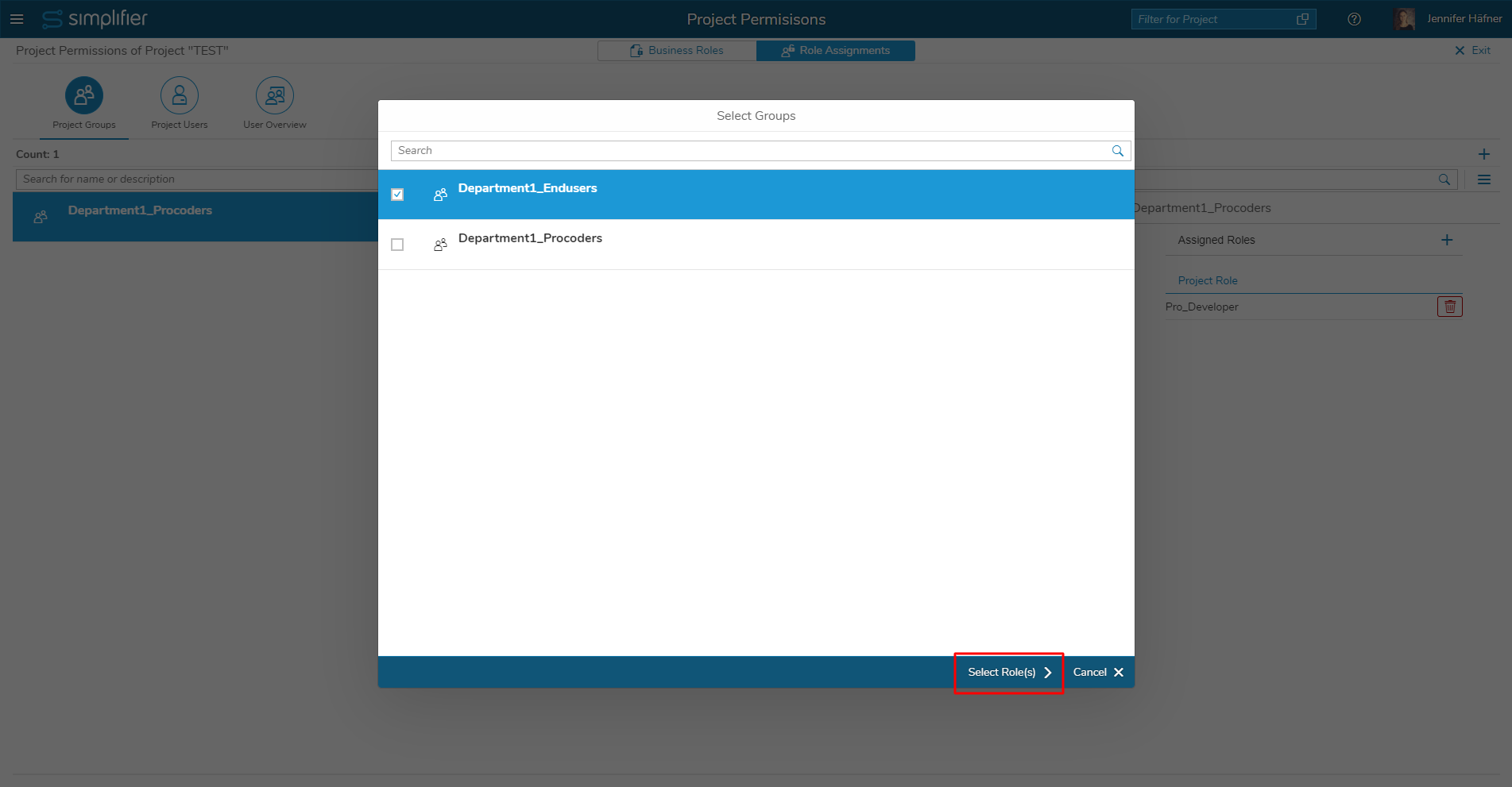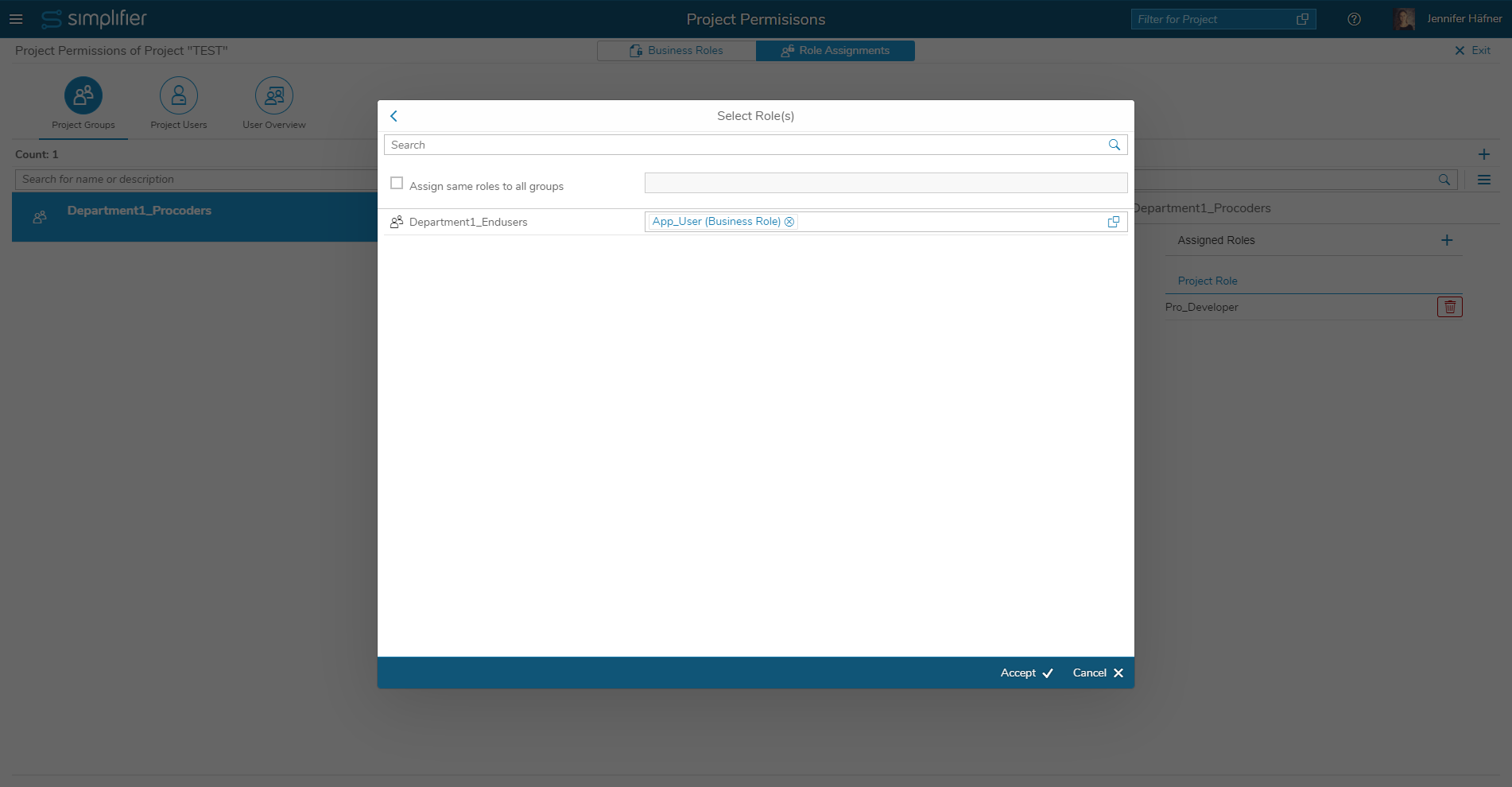Project Roles are specifically designed for role management within Projects. Each Simplifier instance comes with a predefined set of Project Roles that can be customized (predefined roles can be adapted, new roles can be created).
Here are some characteristics of Project Roles:
- Roles for Designtime: these roles are intended for developers, i.e. Citizen Developers, Pro Developers, Business Users (e.g., app testers) and Project Managers
- Project Roles include permissions to edit artifacts, which is necessary for developers
- The creator of a Project automatically gets the Project Manager role, meaning that the creator can always access and edit all artifacts in this Project
- Project Roles are assigned to a user for each Project individually. This means that in Project A, a user can be a Pro Developer, while in Project B, the same user can be a Business User
- Project Roles are not transportable. Since these roles are only intended for designtime (meaning application development), they are only needed on the development instance. So, when transporting a project to another instance, the Project Roles are not included in the transport
View and Edit Project Roles
To view the Project Roles that are present on this instance, open the side menu, select ‘Projects’ and select the tab ‘Project Roles’.
To edit a Project Role, double-click on a role in the list. In the detail view, you can adjust the permissions that this role contains.
You can also create a new Project Role by clicking on the ‘+’ button on the right side of the overview list.
When you activate “Management Role”, the Project Role is automatically assigned to the Project creator.
Assign Project Roles
To assign Project Roles to users, switch to the tab ‘Projects’ and select the respective Project in the overview list. In the detail view on the right of the list, click on the button ‘Edit Project Permissions’. On the upcoming screen, select the tab ‘Role Assignments’.
Here, you can assign users to this Project by Project Groups or by Project Users.
Assign by Project Groups (recommended)
Using this assignment option, you can assign a Project Role to a group of users. This has the advantage that you do not have to assign each single user to the project, which speeds up the assignment process. Also, when new users are added to the Simplifier instance and then assigned to a group, they automatically get the Project Role(s) of their group, so you do not have to add the new users to the project manually.
This option requires that your users on your Simplifier instance are organized in groups (which we recommend, especially if you are hosting a large number of users).
To add a new group of users to the project, click on the ‘+’ button on the right. Then, select the user group(s) that you want to add. Continue by clicking the button ‘Select Role(s)’.
Next, select the Project Role(s) that you want to assign to this user group(s). With the checkbox ‘Assign same roles to all groups’, you can define the Project Role(s) for all selected user groups at once.
Confirm the dialog. That’s it! The users in your user group(s) are now assigned to the Project with the respective Project Role(s).
Assign by User
In the tab ‘Project Users’, you can also assign single users to the Project and define their Project Role(s). The dialog looks the same as the dialog for the group assignment; you first select the user(s), then the Project Role(s).
However, we recommend to manage your users in groups, and then assign the complete groups to a project. This helps you to keep an overview on your Simplifier instance and reduces manual adjustments, since new users that are added to a group automatically receive the Project Role(s) of their group.