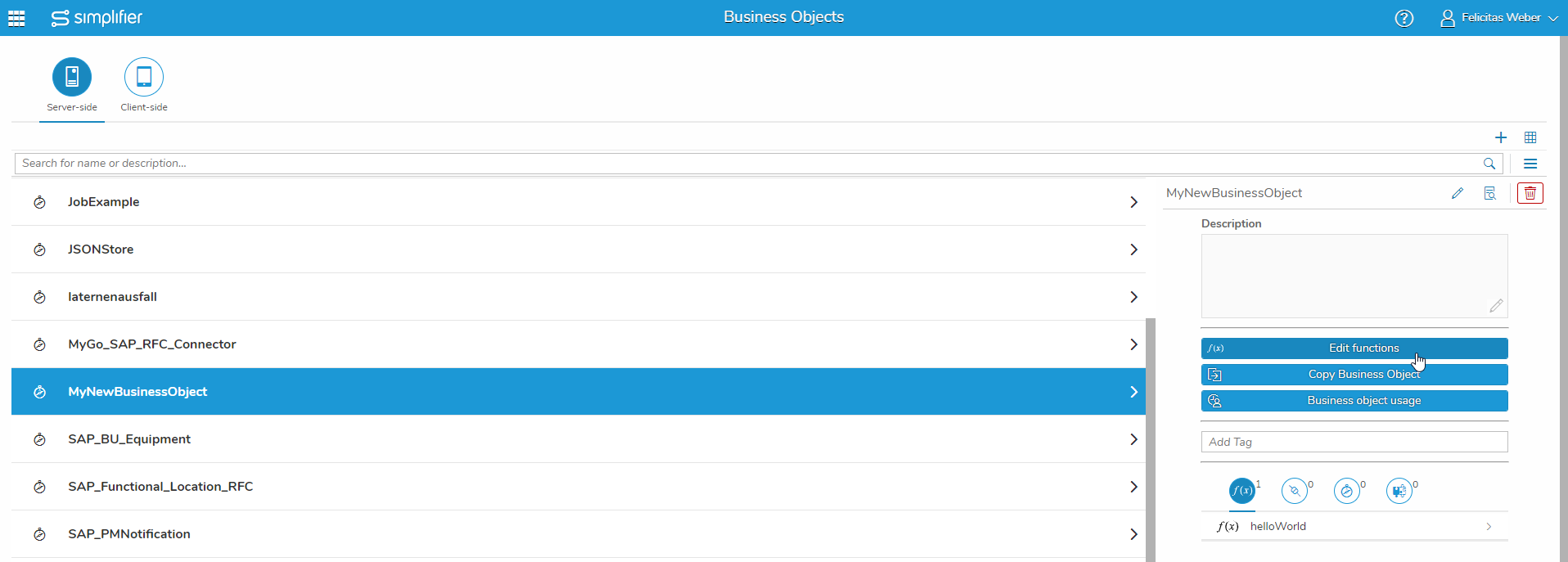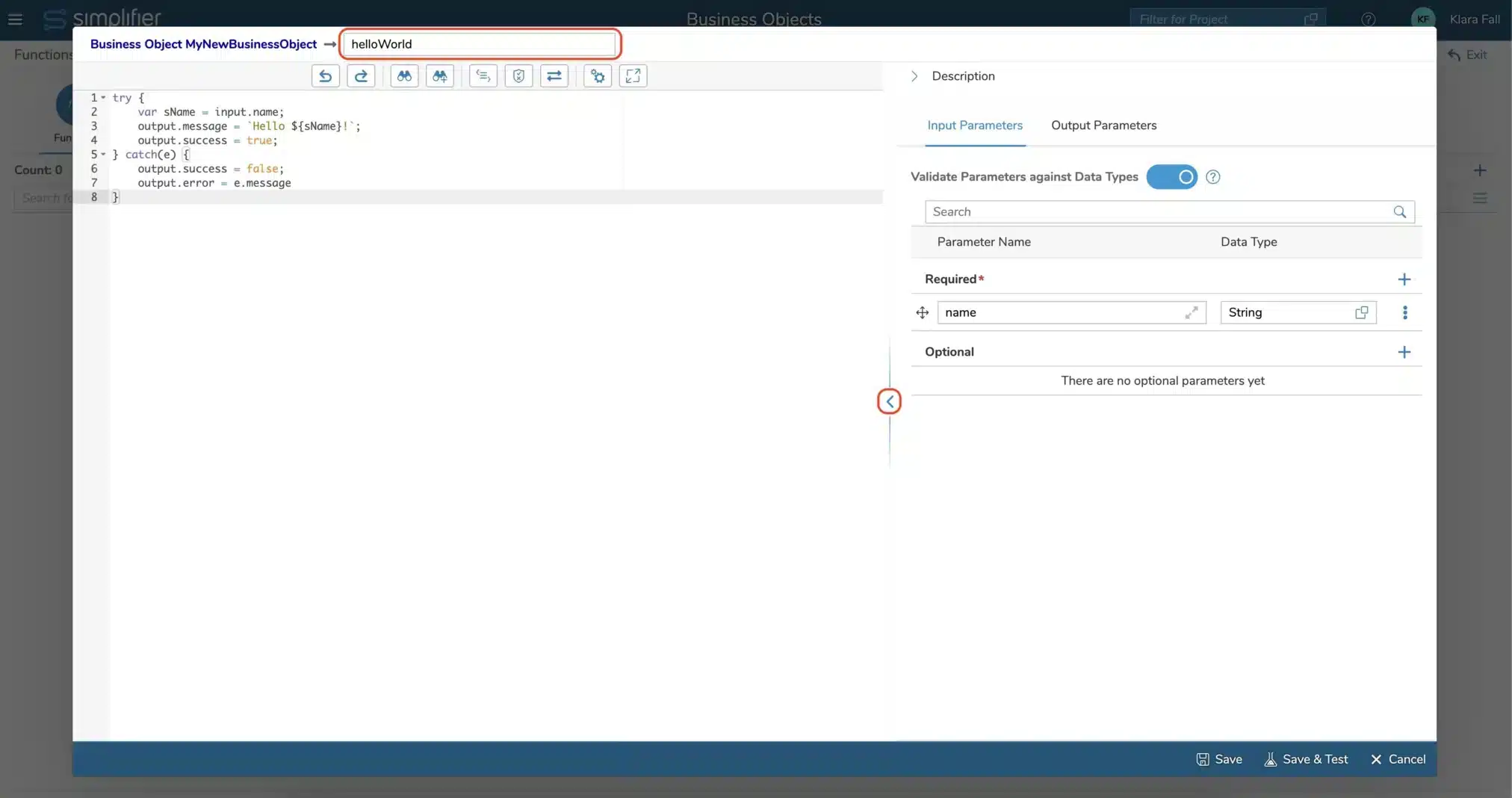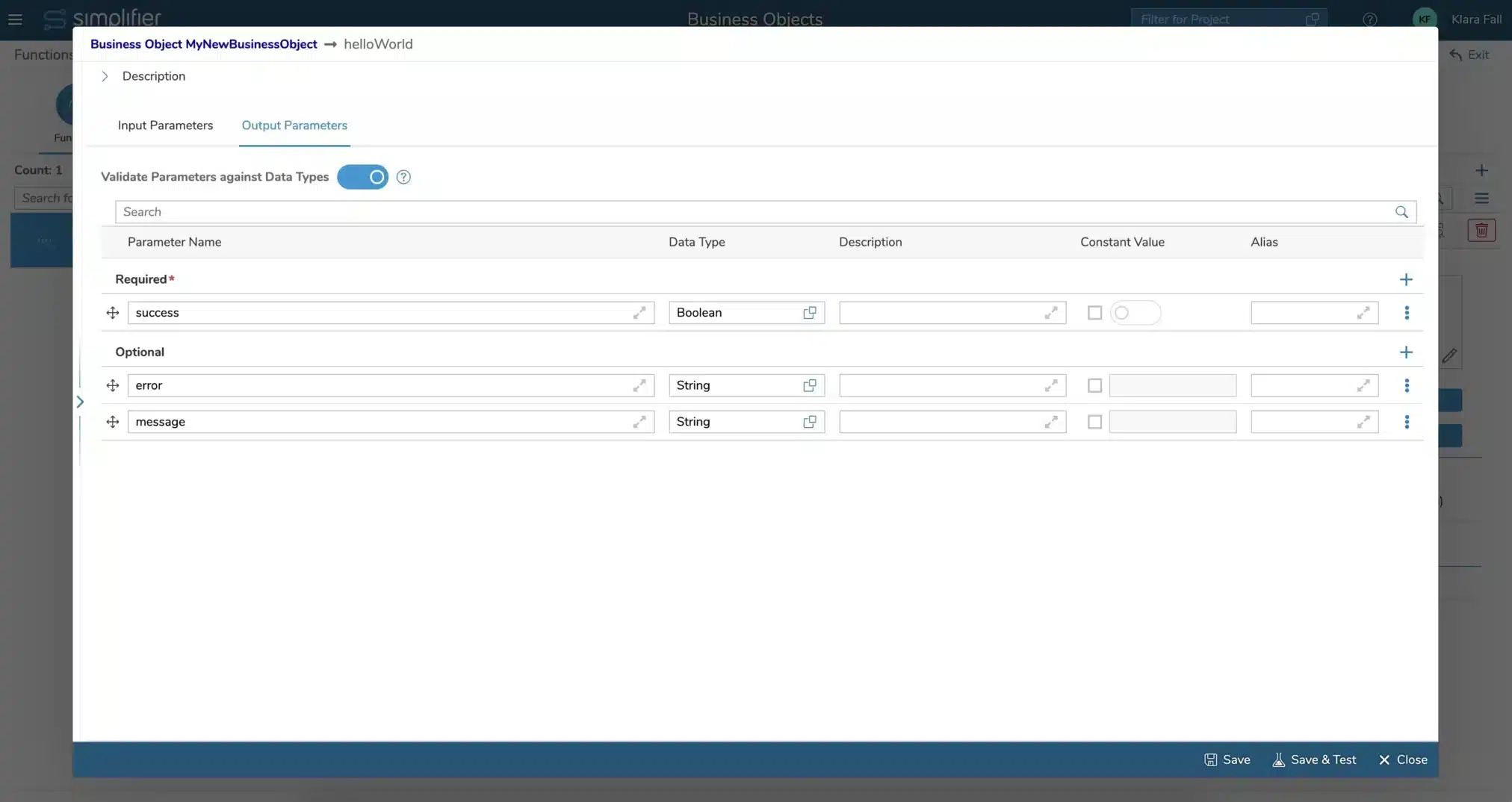The logic of a business object is implemented via script functions. Each business object can hold as many functions as wanted. Click on the ‘Edit functions’ icon.
You are forwarded to the overview of the business object’s functions. There, you can access the function details, edit a function, test it, copy it, or delete it.
To add a new function, click on the ‘+’.
Creating a function involves writing a method via JavaScript and editing parameters. In the script editor, you can code logic that can be called in the Process Designer.
The content corresponds to the inner body of a JavaScript function. In other words: your main code block must not be wrapped into a separate function definition but rests on the top-level context. It’s nevertheless possible to define sub-functions on top of your main code block.
It’s best practice to wrap your main code block in a try-catch-block to handle possible errors.
Let’s have a typical hello world example:
Set the function name at the top of the editor.
In the toolbar above you have several possibilities:
- Undo (ctrl+z)
- Redo (ctrl+y)
- Search (ctrl+f)
- Search and replace
- Format code
- Validate code
- Settings (ctrl+,)
- Fullscreen
This example reads a name that is provided to the business object as an input parameter, concatenates it into a greeting message, and writes the result to the output.
Take a look at the try-catch-block surrounding the main code section:
If no error occurs, the upper part of the code inside the “try”-section will execute and return the greeting message and output.success = true. However, the function will jump into the “catch” section if any error occurs. In that case, set output.success = false is set, and the error message is assigned to parameter output.error.
In order to use the script function correctly, you have to add the same input and output parameters you used in the payload. Those parameters will be shown in the mapping dialogs in the Process Designer. Please note the corresponding handling of in- and output through the (JSON) objects “input” and “output”. Both of them may carry arbitrary attributes.
In this example the object “input” carries the attribute:
- input.name to read the inserted name.
The “output” object carries the attributes:
- output.message to send a greeting message.
- output.success (true/false) to indicate whether the script template executed successfully.
- output.error to hold the root cause of an error in case of failure.
You can maximize the parameter view by clicking the left arrow button.
Validate
You can validate the input and output parameters in the backend. It validates:
- Base type against type security
- Domain type against security and restrictions
- Structures against type security and underlying property types
- Collections against type security and the underlying types/property categories
If the validation is not successful, the client is notified of all failed validations and it’s written to the business object log or system log at the same time.
For every new business object, this flag is set by default.
Saving and Testing
Both actions ‘Save’ (ctrl + s) and ‘Save & Test’ save your function and create a version, if the code has been changed.
‘Save & Test’ is only available for Server-Side Business Objects, and directly opens the test view of your Business Objects’ function.