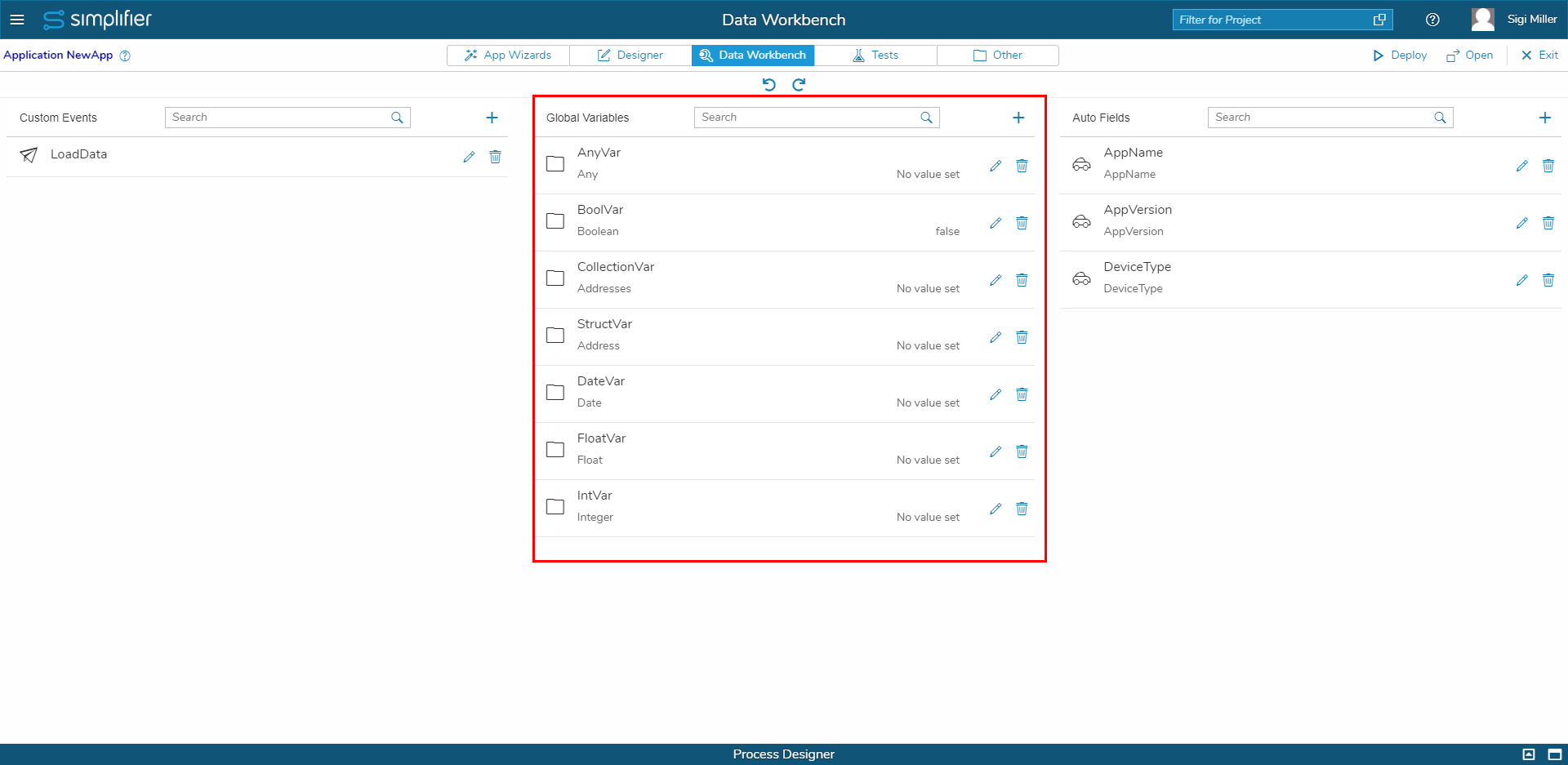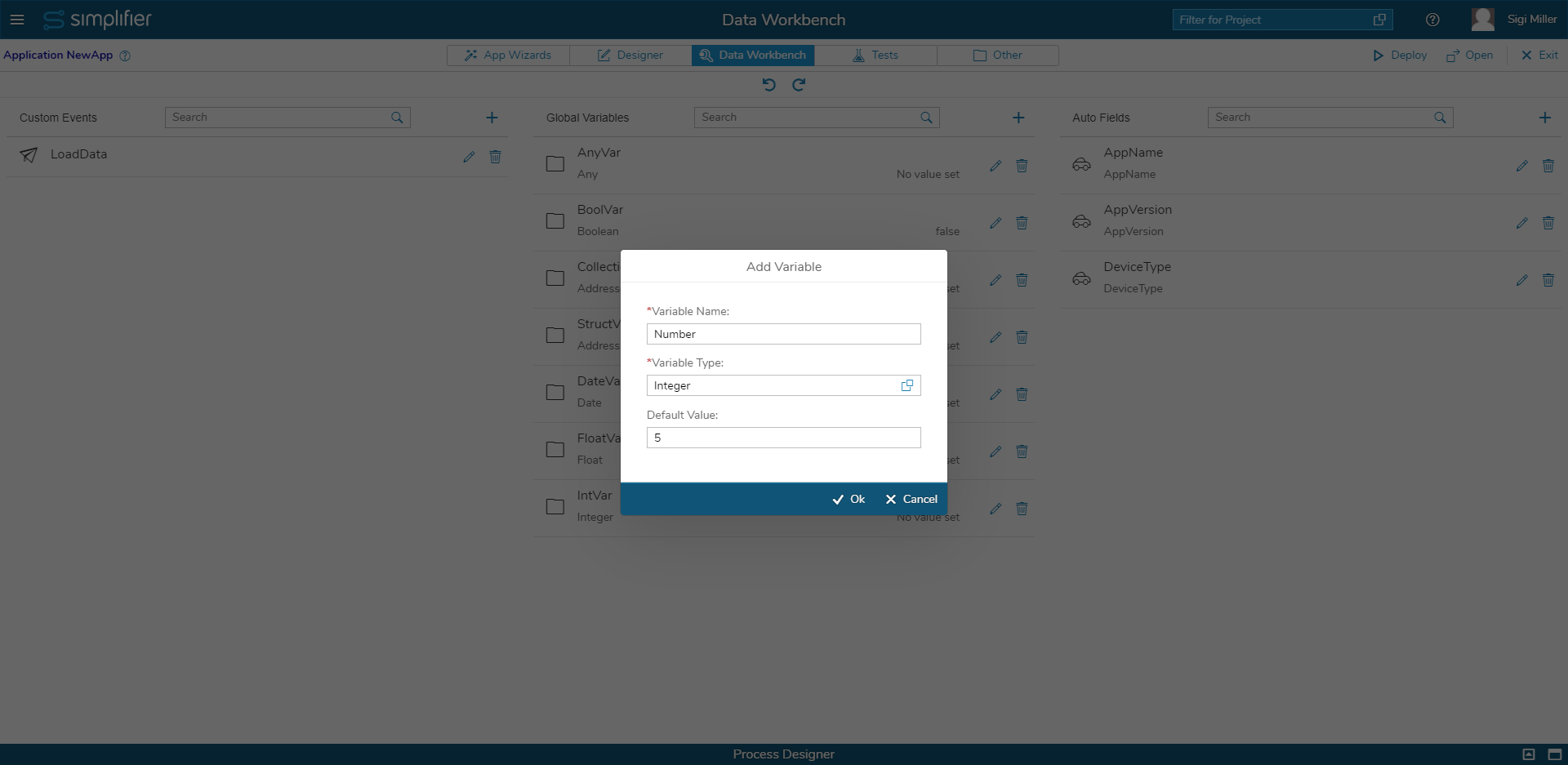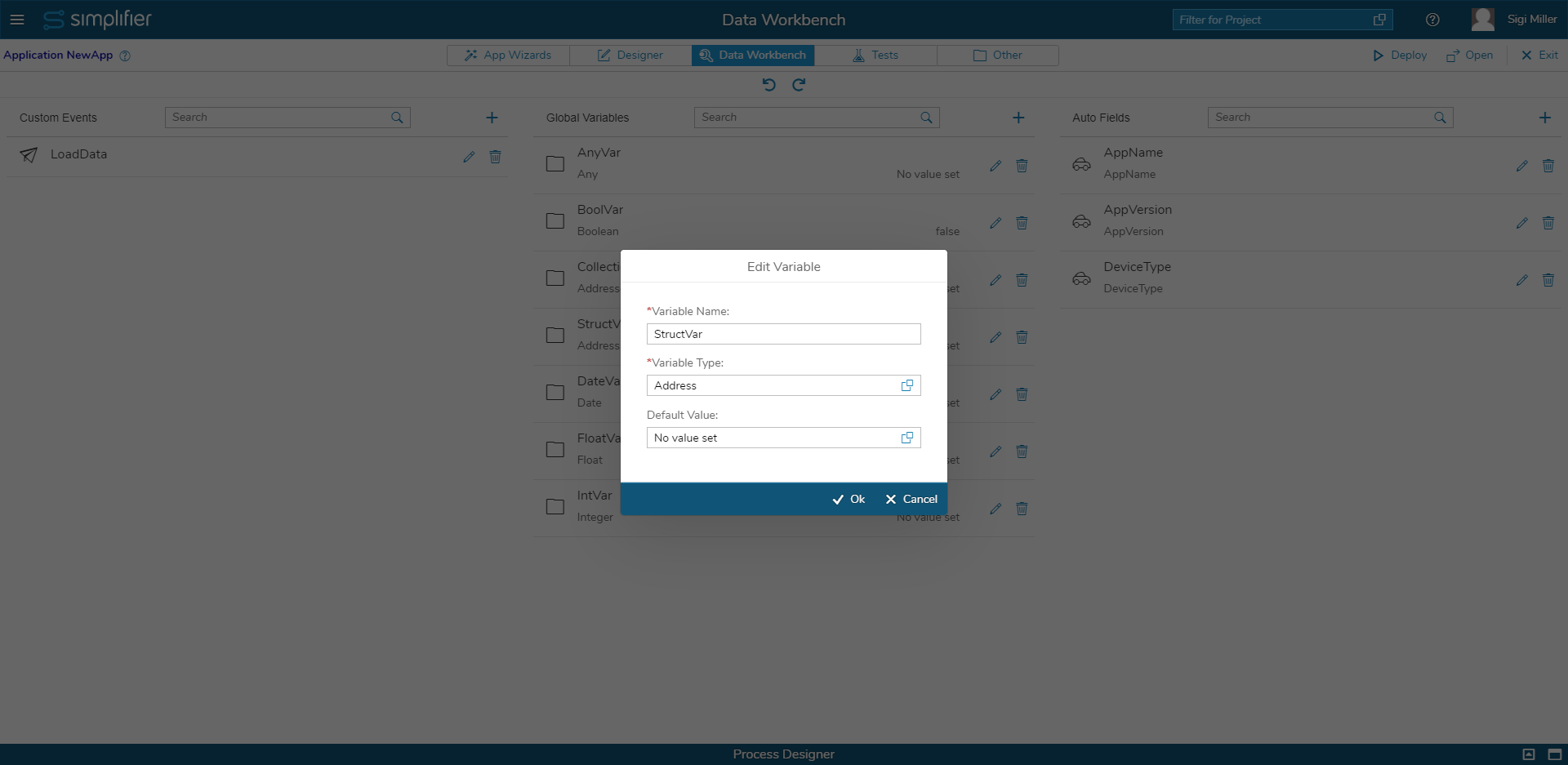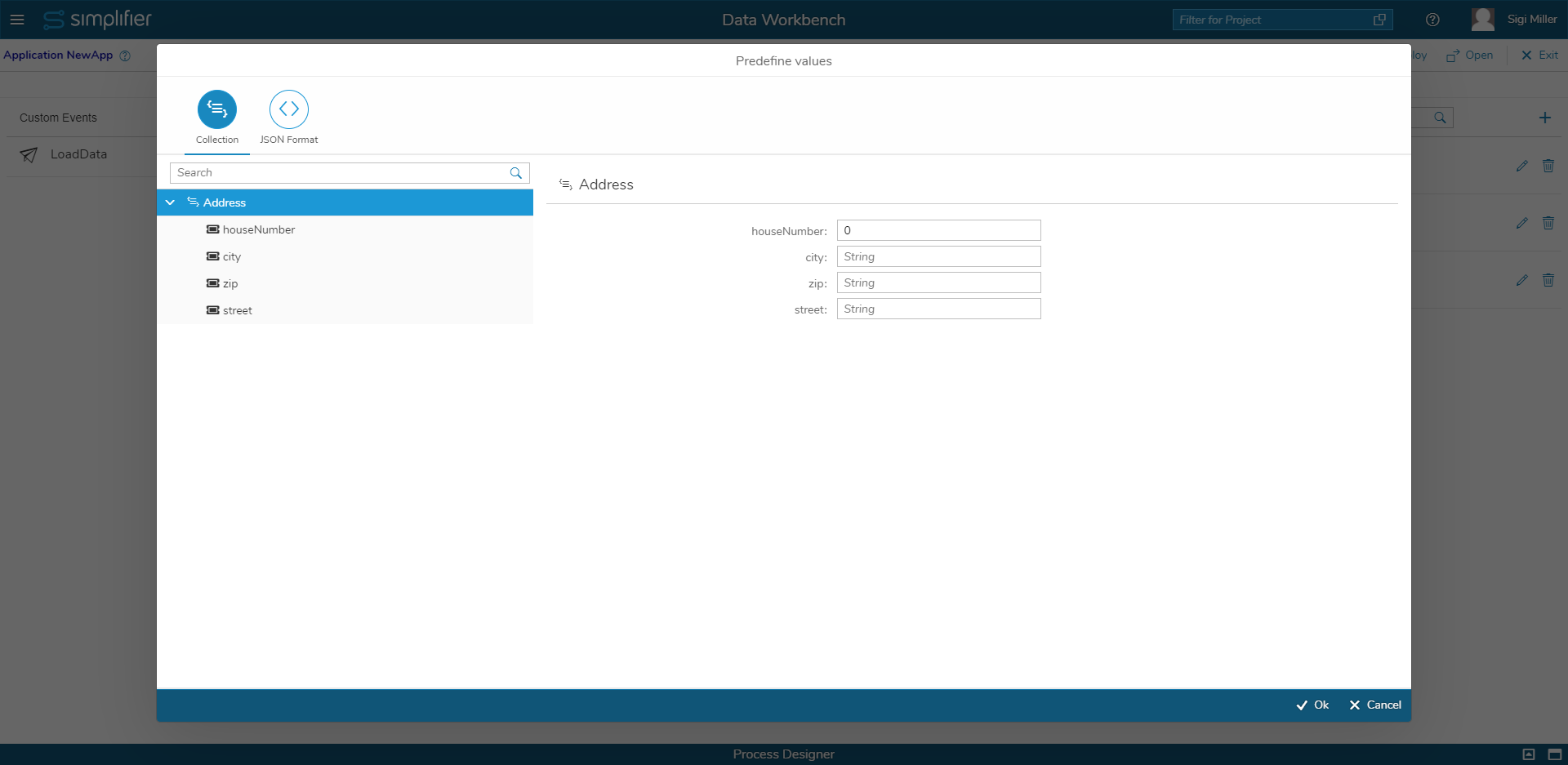Global Variables
| Use global variables as a container to buffer data, e.g. if a connector returns a lot of data and you would like to use some of it later in your work process, you can save the parameter as variables and map them later. | |
| To create a new one, click on the plus icon. Enter a variable name, variable type and default value (optional). | |
| You can also select, e.g. a struct as the variable type. | |
| If you have selected a struct as a variable type and clicking on the value helper for the default value, the dialog on the right appears.
The dialog lists the fields of the ‘Machine’ struct on the left side like a tree. The struct is expanded to its first children so that the user can immediately see which are the fields of the parent node ‘Machine’. |
You get the information about the fields on the right panel to configure the default values.
In general, the fields have four different appearances depending on their own data type:
| Data type | Appearance | Behavior/Usage |
| String, Integer, Float | Input field with validation (depending on data type) | Values are written in the input field and saved on live change. |
| Date | Date time picker | The date-time picker dialog opens and the user is able to select the date and time. |
| Boolean | Switch | The switch can be set to true or false. |
| Collection, Struct | Link | By clicking on the link, you will be navigated to a complex data type in the left tree, that will also be selected automatically. |
Example of a link press for clarification:
By pressing the ‘lubricant’ link from the dialog above, there are also different appearances of the tree items depending on their datatype:
Collection exception:
By adding a collection object, the item is inserted into the structure below the collection. The collection object can then be clicked like an ordinary tree element. The only difference is that a collection item can be removed using the delete button.
What are Datatypes?
Click here for more information on Datatypes
Data Workbench Collaboration
The Dataworkbench is now also part of the Collaboration System. This means that changes to variables, custom events and auto fields are automatically applied and manual saving is no longer required.
Additional undo and redo buttons have been added.