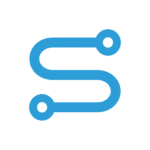Prerequisites
You need a running Linux Server with Docker installed (Sizing). To install Docker, please follow the official documentation for your distribution, e. g.:
-
- Ubuntu: https://docs.docker.com/engine/install/ubuntu/
- Red Hat Enterprise Linux: https://docs.docker.com/engine/install/rhel/
- Docker Compose Plugin is installed
- Docker Version at least 20.10.17
- Valid TLS Certificate (including Chain) for HTTPS
Step 1 – Install docker compose plugin (optional)
If you cannot execute the following command
docker compose
your Installation is too old or the compose plugin is missing. The official documentation to install docker including compose plugin is https://docs.docker.com/engine/install/
You can also check your distribution-specific repositories. For ubuntu, docker compose is part of the docker repository, which is, in most cases, enabled by default. You can install it with:
apt install docker-compose-plugin
If your distribution doesn’t provide a package, you can download the docker engine via script.
Step 2 – Prepare your host system
Create the folders necessary for permanent storage:
mkdir -p /var/lib/simplifier/mysql mkdir -p /var/lib/simplifier/simplifier mkdir -p /var/lib/simplifier/traefik mkdir -p /var/lib/simplifier/bin mkdir -p /var/lib/simplifier/launchpad mkdir -p /var/lib/simplifier/workflowRuntime mkdir -p /var/lib/simplifier/workflowDesigntime mkdir -p /var/lib/simplifier/shared chown 1000:1000 /var/lib/simplifier/workflowDesigntime
Remark: these are the important folders to include in your backup.
Step 3 – Get Simplifier setup files
First you need to install git
apt install git
Clone the setup repository
cd /var/lib/simplifier/bin git clone --branch release/LTS https://github.com/simplifier-ag/docker-compose.git
Change into the new directory and check its content
cd docker-compose ls -a
You should see at least the following entries:
- .env.template
- security.toml.template
- docker-compose.yml
- mysql folder
.env.template file defines the environment in terms of variable values. This files needs to be copied as .env and changed.
cp .env.template .env
security.toml.template defines security settings, especially TLS certificates. It is optional, but in most cases you want to use it. For that, copy it as security.toml and change that copy as described later.
cp security.toml.template security.toml
docker-compose.yml is the docker-compose file, which defines the necessary services. It defines the following 8 services:
- mysql: database backend for Simplifier
- traefik: reverse proxy server
- simplifier: application server
- launchpad: Simplifier launchpad
- workflow-runtime: Runtime module for the workflow engine
- workflow-designtime: Designtime module for the workflow engine
- watchtower: automated updates
- mysqlinit: initial database configuration.
In most cases, you can leave this file unchanged.
Step 4 – Prepare the environment
Edit the Environment file
nano .env
It defines variables, with which you are able to customize your Simplifier installation.
It is mandatory that you adjust the first 3 entries to your needs:
# these 3 variables need to be changed SIMPLIFIER_HOSTNAME=example.simplifier.cloud DB_PASSWORD=MySecret123 DB_ROOT_PASSWORD=MySuperSecret
Change the value of SIMPLIFIER_HOSTNAME to the hostname of the server (without https://).
Set DB_PASSWORD and DB_ROOT_PASSWORD to two different values according to your internal password policies.
The other variables have default values, which give you a running Simplifier instance. You can change them if needed.
Now you can save and close the .env file.
Optional: a list of all env variables with a short description:
|
SIMPLIFIER_HOSTNAME
|
Simplifier Hostname, FQDN, without protocoll. To access Simplifer, https://${SIMPLIFIER_HOSTNAME} needs to be used |
| INITIAL_ADMIN_PASSWORD | Initial password for user admin. If the admin account exists and its password has never been changed, the environment variable INITIAL_ADMIN_PASSWORD needs to be set, otherwise Simplifier will stop the boot process and log a message mentioning the variable. The variable is ignored, if the password for admin has been changed (even if it has been changed back to the default value) |
|
DB_PASSWORD
|
MySQL Database Password |
|
DB_ROOT_PASSWORD
|
Password for the MySQL root user |
|
DB_NAME
|
Database name for the Simplifier database. Used as prefix for all plugin/module databases. |
|
SIMPLIFIER_VERSION
|
Version of Simplifier you want to install. You should not change this. If you want to have another Simplifier version, please check out the appropriate branch instead |
|
HOST_DATA_PATH
|
Path were all data is stored in the host. |
|
INSTANCE_PREFIX
|
Prefix for all containers. Should resemble the instance type of this environment. Typical values are: dev, qa, prod |
|
PUBLIC_PORT_HTTP
|
Public port for HTTP route. Default 80. |
|
PUBLIC_PORT_HTTPS
|
Public port for HTTPS route. Default 443. |
|
PLUGINLIST
|
List of all plugins which should be started. Technically, the Workflow Engine is not a plugin, so it is not mentioned here |
|
SIMPLIFIER_JVM_HEAP_GB
|
How much heap space for Simplier App Server in GB |
|
TZ
|
Timezone. Only used in Workflow Context |
|
WF_RT_JVM_HEAP_GB
|
How much heap space for Workflow Runtime in GB |
|
WF_ARCHIVE_TIME
|
At which time should the Workflow Archive Job run? Format: hh:mm |
|
WF_ARCHIVE_INTERVAL
|
Deprecated. Don’t use this. |
|
WF_ARCHIVE_MAX_AGE_COMPLETED
|
Deprecated. Don’t use this. |
|
WF_DT_JVM_HEAP_GB
|
How much heap space for Workflow Designtime in GB |
|
LAUNCHPAD_JVM_HEAP_GB
|
How much heap space for Launchpad in GB |
|
DEBUG_CHROME_DEV_TOOLS_EXPOSED_PORT
|
Port used to connect to the debugger. This port needs to be open in your firewall setup. (Read more) |
|
PDFPLUGIN_SECURITY_ALLOW_JAVASCRIPT
|
Should Javascript execution be allowed in PDF templates? (Read more) |
|
TRACKING_BEHAVIOR
|
Default: consent – each user is asked for consent. on – tracking is activated without asking for consent. off – tracking is disabled |
Step 5 – Setting up TLS (commonly referred to as SSL)
The given docker compose file configures the traefik proxy to use HTTPS only. Without further changes, a self signed default certificate will be used, which causes warnings in all major browsers. To avoid this, you need to provide your own certificates. You need the private key as well as the public key. Usually they come in form of a pair of .crt and .key files.
Edit the security.toml file.
nano security.toml
The first two sections handle the certificates and the certificates store:
[[tls.certificates]]
certFile = "/configuration/my.custom.hostname.crt"
keyFile = "/configuration/my.custom.hostname.key"
[tls.stores]
[tls.stores.default]
[tls.stores.default.defaultCertificate]
certFile = "/configuration/my.custom.hostname.crt"
keyFile = "/configuration/my.custom.hostname.key"
Replace “my.custom.hostname.crt” and “my.custom.hostname.key” with file names of your cert and key files.
IMPORTANT: keep the path /configuration/ unchanged. This is the path within the container, not on the host system. It is defined in the traefik service definition of the docker compose file in the section volumes.
Place all three files in /var/lib/simplifier/traefik.
cp myKeyFile.key myCertFile.crt /var/lib/simplifier/traefik cp security.toml /var/lib/simplifier/traefik
Step 6 – OPTIONAL Configure Cipher Suites and TLS versions
Cyper security is a changing field. Algorithms which were thought to be secure may get compromised. Sometimes support for older software clients has a higher priority then state of the art security settings. This is why usually older algorithms and protocolls are supported, but can be disabled via configuration.
The prepared example file disables some older protocols and algorithms. It does only allow those, which were considered as secure at the time this article was written. This configuration is done with this part of the security.toml file:
[tls.options]
# Valid constants: https://pkg.go.dev/crypto/tls#pkg-constants
[tls.options.default]
minVersion = "VersionTLS12"
cipherSuites = [
"TLS_ECDHE_ECDSA_WITH_AES_256_GCM_SHA384",
"TLS_ECDHE_RSA_WITH_AES_256_GCM_SHA384",
"TLS_ECDHE_ECDSA_WITH_CHACHA20_POLY1305",
"TLS_ECDHE_RSA_WITH_CHACHA20_POLY1305",
"TLS_ECDHE_ECDSA_WITH_AES_128_GCM_SHA256",
"TLS_ECDHE_RSA_WITH_AES_128_GCM_SHA256",
]
[tls.options.mintls12]
minVersion = "VersionTLS12"
If you have trouble in connecting with older browsers (which you shouldn’t use) or other (propriatary) clients, try to remove this part of the configuration. Instead of deleting these lines, you can place a # at the beginning of each line to mark it as a comment.
Step 7 – Starting Simplifier
So far everything is prepared and Simplifier can be started.
Change back to the folder where you stored the docker-compose.yml file. To start all services which are defined in the file run:
docker compose up -d
Now, from your desktop computer, open a new browser tab and navigate to the server. You should see a simple website which asks you to insert a Simplifer license. Copy the whole content of the licence file you received from the Simplifier Customer Success Team and paste it into the web form. Press Save. The browser now redirects you to the Simplifier login page. Log in with the default credentials admin/admin.
Step 8 – Basic Simplifier Setup
Some basic setup steps need to be done in the Simplifier UI.
User Management
Change the password of the admin and the guest user (Documentation).
Standard Content
Standard Content Simplifier 9 LTS
This package contains the Standard Content for Long-Term Support release Simplifier 9. It contains the Explored Application, Widgets, Widget Groups, Connectors, App Wizards and other Artifacts
Download the current standard content and import it (Documentation).
Learn
Start the Basic Course and build your first App here.