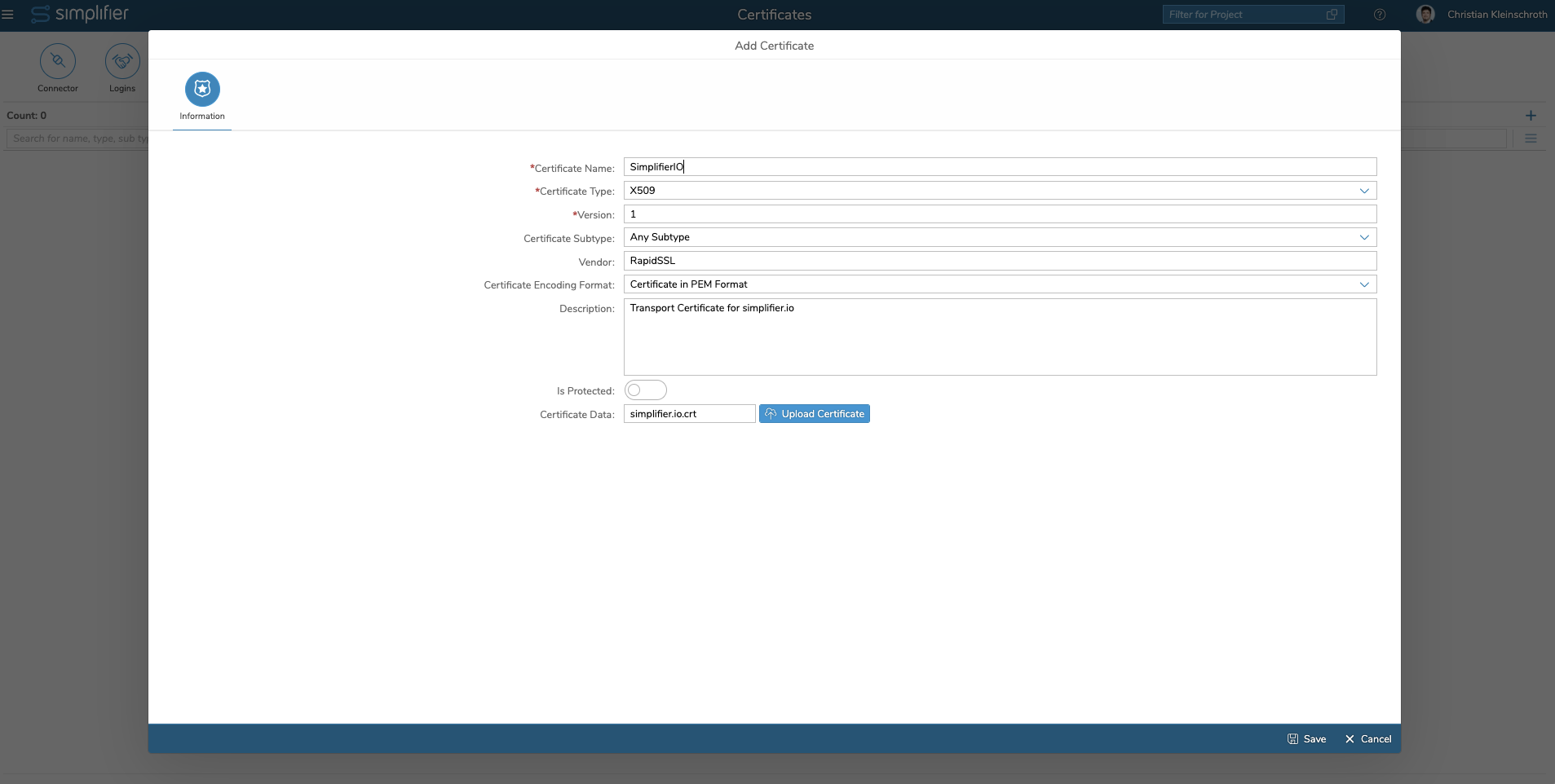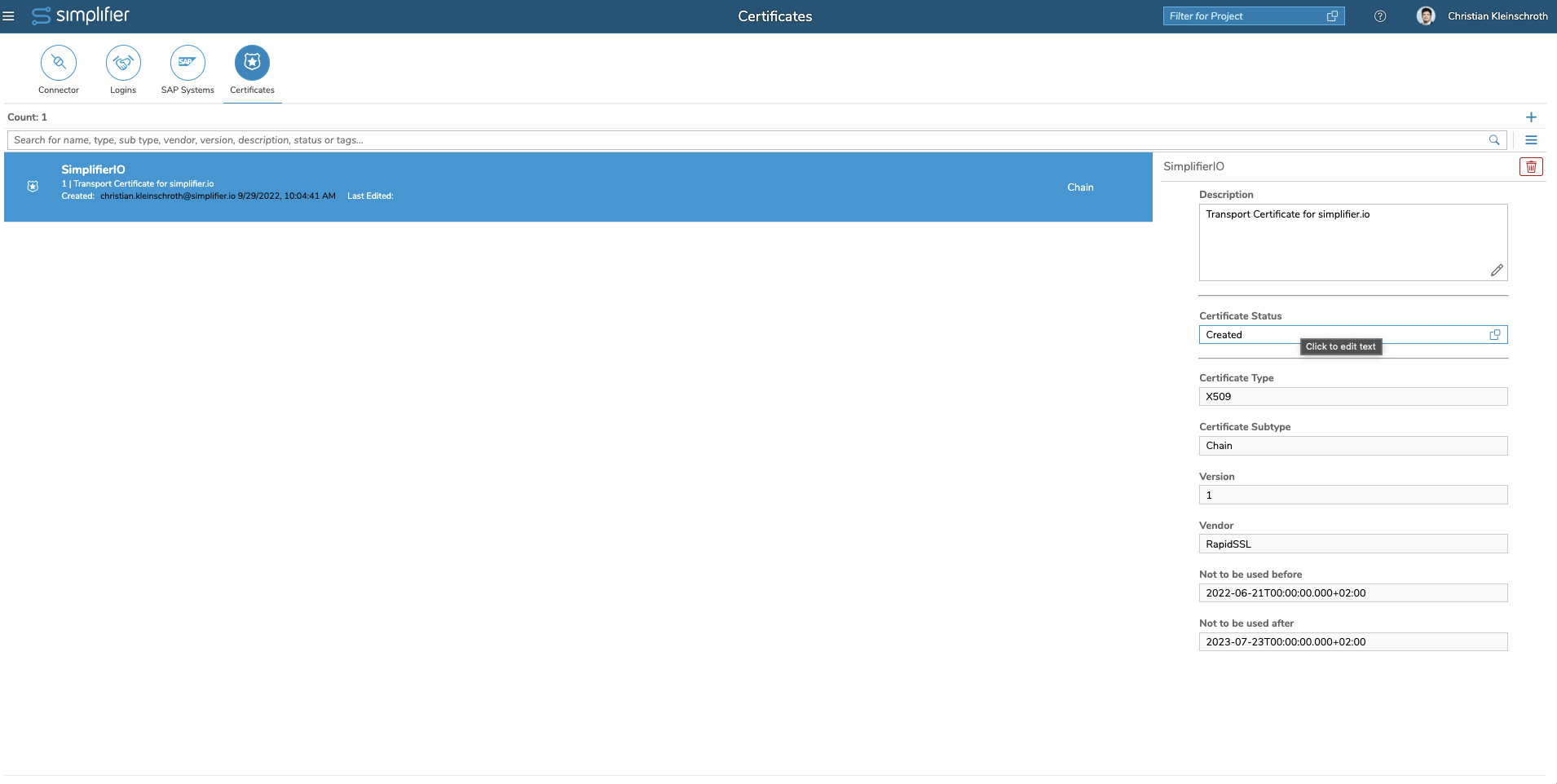What is a Certificate?
Certificates are technically a pair of public and private key and used for encryption of
- Message Signing
- Transport Encryption like TLS for HTTPS
- Authentication
Scope
The Certificate Assignment supports the following Scope
| Connector Type | Used as Login Method | Used as Endpoint Assignment for Transport Encryption |
| REST | Supported as base64 Header Format and Certificate Trust Store/Key Manager | Supported for TLS / SSL |
| SOAP | Supported as base64 Header Format and Certificate Trust Store/Key Manager | Supported for TLS / SSL |
| OData v2 | Supported as base64 Header Format and Certificate Trust Store/Key Manager (Version 7 EHP 1) | Supported for TLS / SSL from Version 7 EHP1 |
| Proxy | Supported as base64 Header Format and Certificate Trust Store/Key Manager (Version 7 EHP 1) | Supported for TLS / SSL from Version 7 EHP1 |
| SAP-RFC | Supported over SNC (Proprietary) | No Support |
| Push | No Support | No Support |
| CSV | No Support | No Support |
| MQTT | No Support | No Support |
| No Support | No Support | |
| OPC/UA | No Support | No Support |
| SQL | No Support | No Support |
Upload Certificate
To upload a certificate, make sure it has the proper file format. Per Default it should be base64 converted.
Switch to Connector view and Choose the Icon Certificates
In the Upload Dialog you have several options
| Parameter | Description | Recommended Default Value |
| Certificate Name | Unique Name to identify the purpose of the Certficate for e.g. NetweaverHTTPSID4 | n/a |
| Certificate Type | Format of the Certificate | x509 |
| Version | Given Version Number in case you have to renew it later, you can version it | 1 |
| Certificate Subtype | Format and Content of the Certficate | Certificate |
| Vendor | Certificate Issuer like RapidSSL, Geotrust, Self-Signed | n/a |
| Certificate Encoding Format | Format of the Content like PEM | PEM |
| Description | Description of the Purpose and Use of the Certficate | n/a |
| is Protected | Activate this setting if the Certificate is Password Protected like PFX Containers | n/a |
| Password | If the is Protected Switch in enabled you can enter the Password to open the content | n/a |
| Certificate Data | Upload the Certificate File here |
If the Certificate was uploaded, you can see the Type and Expiration Date on the right-hand side.
Now your are able to use the certificate for Login Methods or Connector Endpoints.