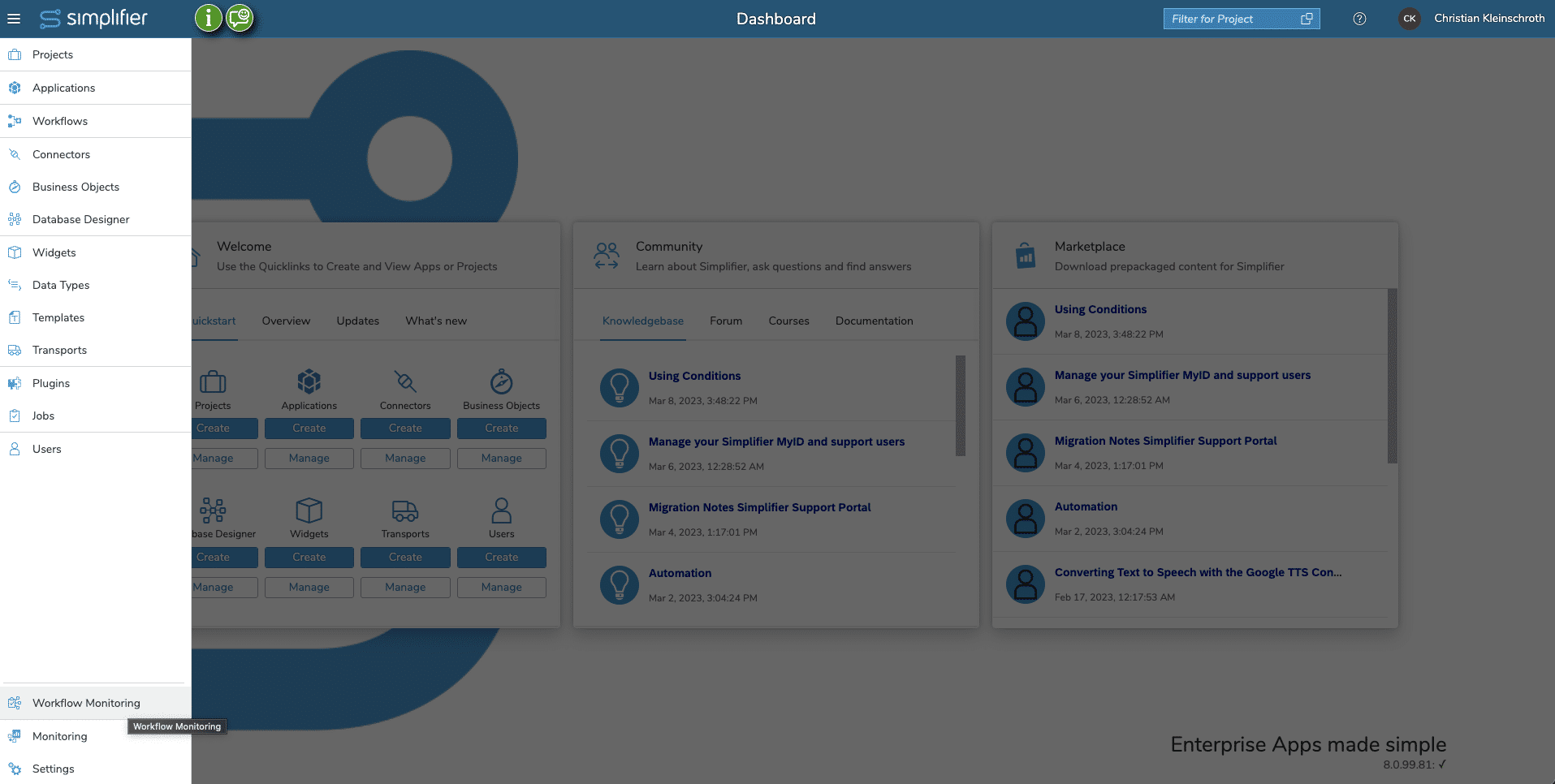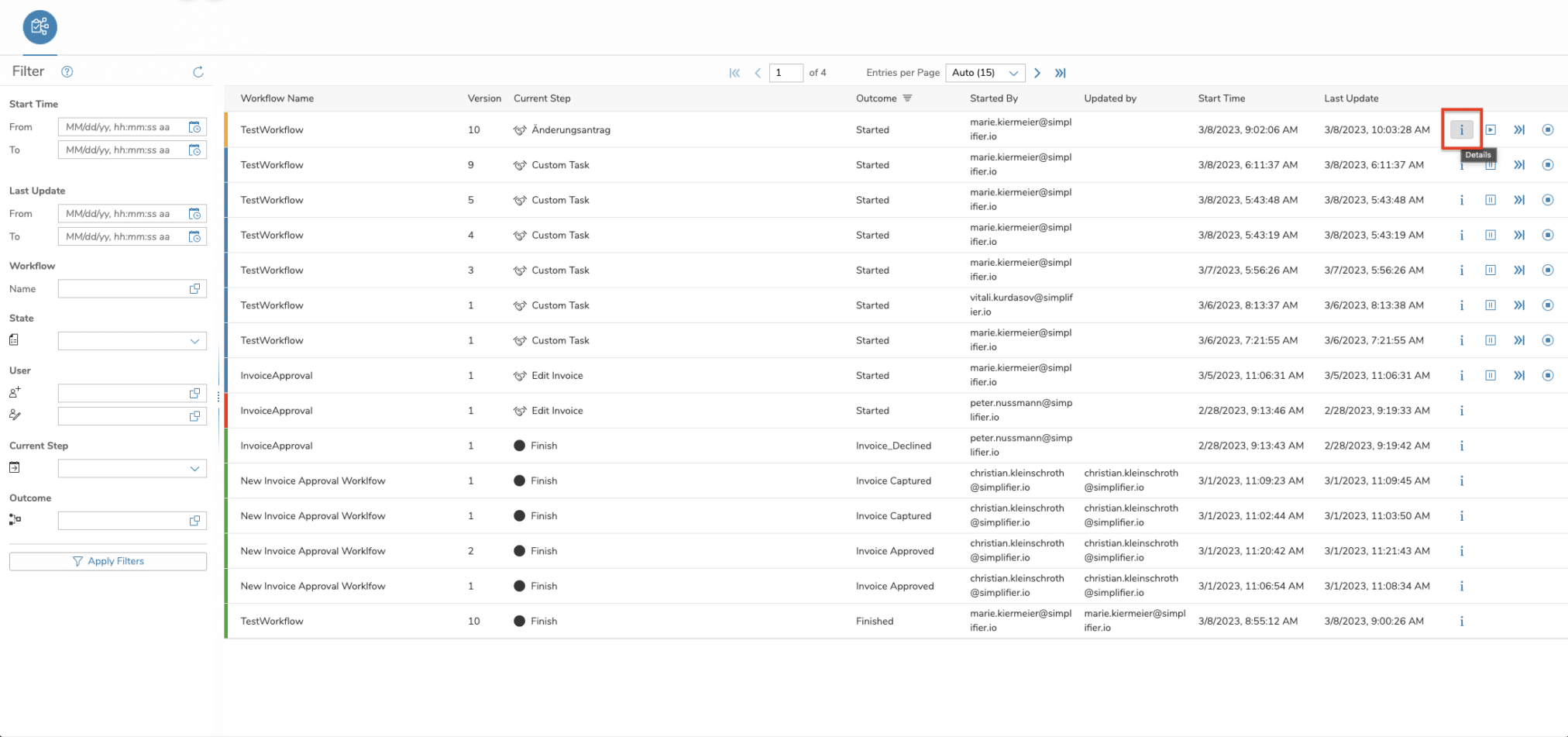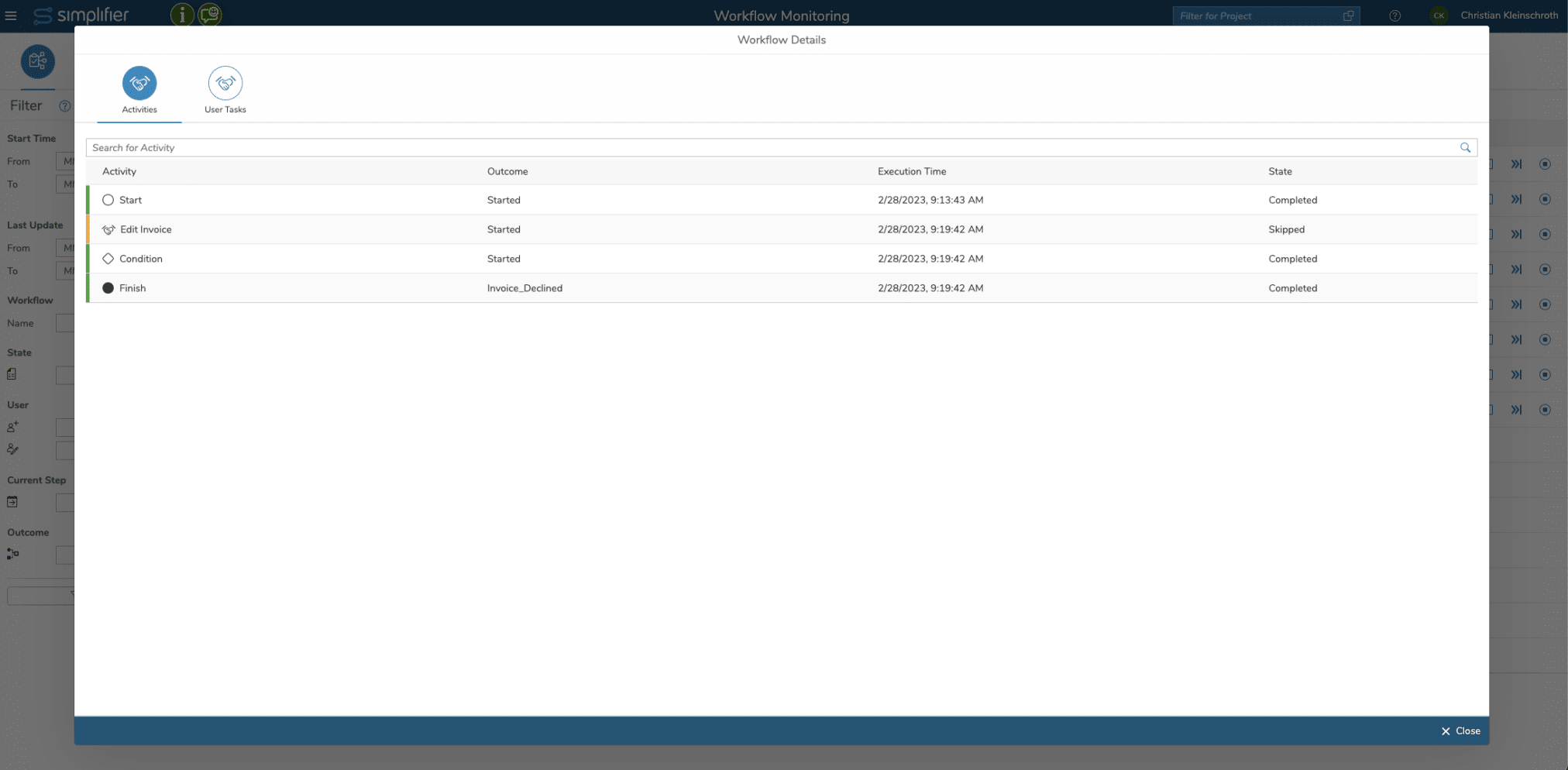Main Overview
The following fields are displayed for each workflow instance
| Column | Description |
| Workflow Name | Name of the running Workflow Model |
| Version | Running Version of the Workflow Model |
| Current Step | Name of the current Step |
| Outcome | Started |
| Started By | User-ID of Simplifier User that started the Workflow |
| Updated by | User-ID of Simplifier User that updated the latest step / activity |
| Start Time | Date and Time when the Workflow started |
| Last Update | Date and Time when the last step / activity was executed |
Filter Workflow Logs
The complete List of Workflow Monitoring Logs can be filtered using the following criteria:
| Option | Definition |
| Start Time | Start of the Workflow Instance from – till |
| Last Update | Last Update of the Workflow Instance due to an Activity from – till |
| Workflow | Name of the Workflow Model that can have multiple Instances running |
| Workflow Instance | ID of a certain Workflow Instance |
| Include sub instances | If you are filtering for a Workflow Instance ID, you can select if the filter should include the sub-instances in case of a parallel split. If set, the filtered overview does not only show the filtered workflow instance but also all sub-instances triggered by a parallel split (if exists). (Read more) |
| State | System State(s) of Workflow Instances like Running, Error, Stopped, Terminated and Finished |
| User | The user who starts a workflow instance or updates a workflow instance |
| Current Step | Current Step / Activity Type – list all instances with the current step is a Start, Finish, User Task, Automated Task using Business Object, Automated Task using Connector Cal, Condition, Notification Task or Parallel Split |
| Outcome | Filter the workflow instances by a specific outcome |
Instance Detail View
The Details for each workflow instance can be viewed with click on the Info Icon below
The View contains the following information
| Column | Description |
| Activity | The Activity contains the current System Status as type of colors
and the name and shape of the activity. |
| Outcome | The current Outcome of the Step |
| Execution Time | The Date and Time when the activity is executed |
| State | System State like Started, Stopped, Completed, Error of the current activity |
| This Icon displays the detailed view of variables but indicates that variables have been changed due to the process of this activity | |
| This icon displays the detailed view of variables but indicates that variables have not been changed due to the process of the activity. |
Settings for Workflow Monitoring and Archiving
To optimize performance and adjust data retention to your needs, there is a “Settings” tab in the Workflow Monitoring UI. For details please refer to the Settings documentation.