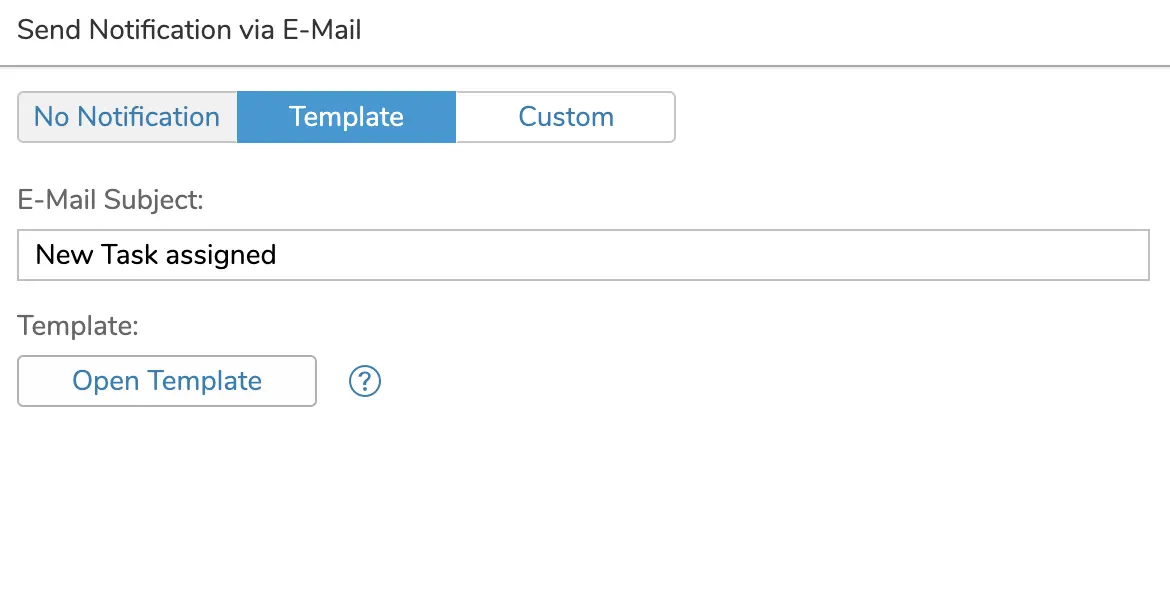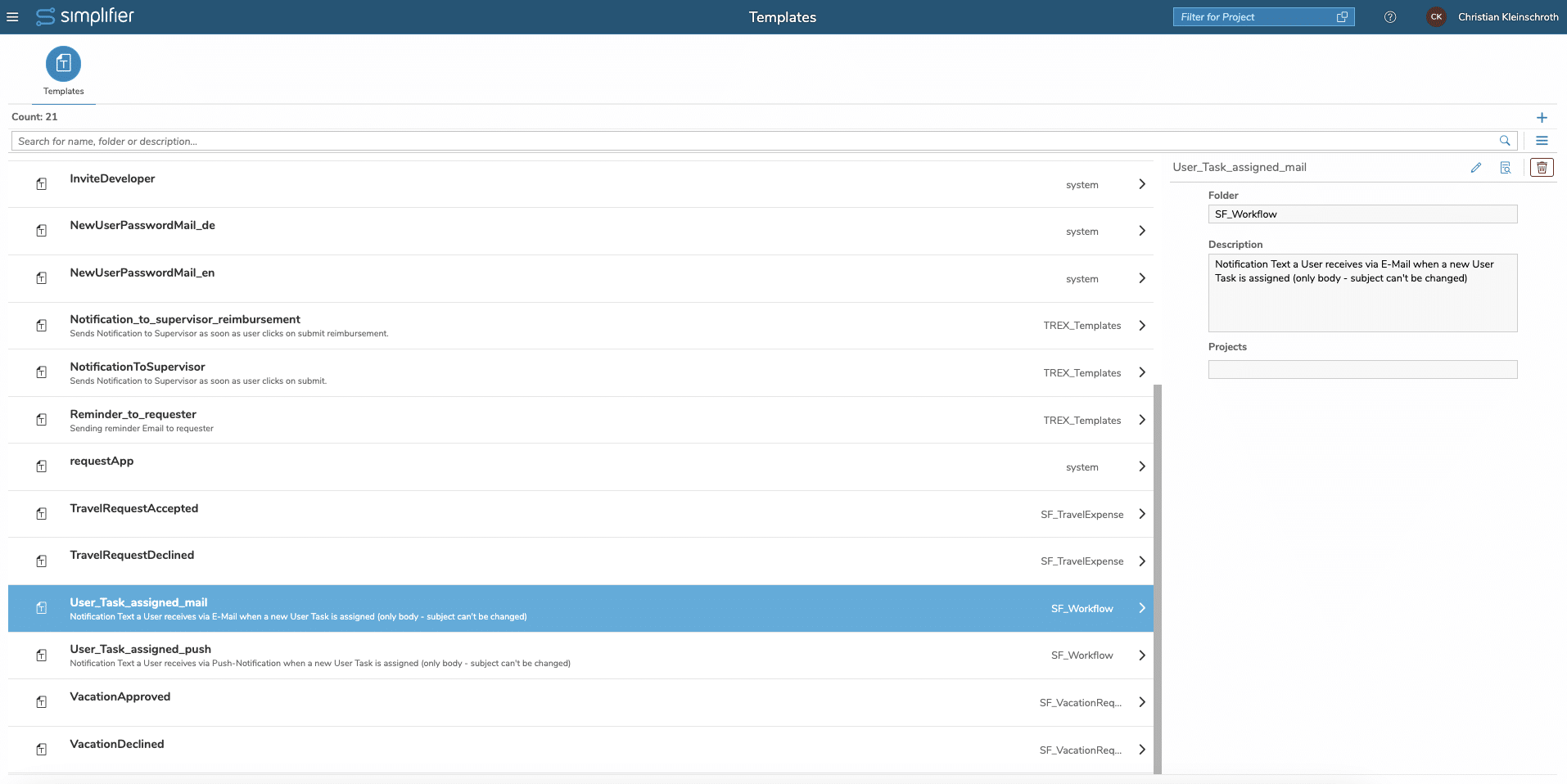What are User Task Notifications?
If a User Task will be assigned to a User and/or User Group, the User will be informed
- via Email
- via Push Notifications
If you have activated notifications, decide whether you want to use our Standard Templates or set a custom notification text. Custom notifications are translatable.
Using Data from Workflow Model
Both our Standard Templates as well as your custom notification body are based on the same HTML syntax. See our template documentation on how to work with text in templates. In addition to your variables data, use the following table for Auto Fields and copy & paste the variable name into the template editor:
| Autofield | Description | Variable Name |
| Current Date Time | Current Date and Time
The Date Format is yyyy-MM-ddTHH:mm:ssX Year-Month-DayTHour:Minutes:Second:TimeZone |
{{CurrentDateTime}} |
| Current Workflow Outcome | The name of the current outcome that is actually set | {{CurrentWorkflowOutcomeName}} |
| Start Time Activity | The Date and Time starting the latest Activity like a user task, The Date Format is yyyy-MM-ddTHH:mm:ssX
Year-Month-DayTHour:Minutes:Second:TimeZone |
{{StartTimeActivity}} |
| Started By | User-ID of the User that started the workflow | {{StartedBy}} |
| Task URL | The HTTP Link for processing a user tasks in the Workflow Inbox with Launchpad | {{TaskUrl}} |
| Workflow Instance ID | Unique ID to identify a specific instance of a running worklfow | {{WorkflowInstanceId}} |
| Workflow-Name | Name of the underlying Workflow Model | {{WorkflowName}} |
| Workflow-ID | ID of the underlying Workflow Model | {{WorkflowId}} |
Customize Notification Templates
The following Notification Templates are included in the latest Standardcontent and are used for every user task notification no matter which workflow model or instance is used.
| Template Name | Template Folder | Scope |
|
User_Task_assigned_mail
|
SF_Workflow | Email Notification |
|
User_Task_assigned_push
|
SF_Workflow | Mobile Push Notification |