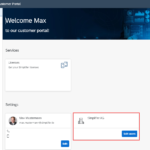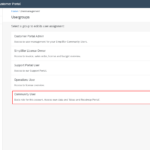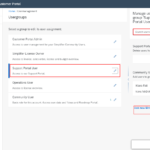Open user management
Login to your Customer Portal account. If you have user management permissions, the “Edit users” function is active in your home dashboard. Open user management by pressing the “Edit Users Button”.
Feel free to contact us in case of questions or problems. Find your Simplifier contacts by pressing the help button in the headerbar.
Select user group
To edit a user group select it by pressing the line item or its pencil icon. The group “Community User” is a basis role for all users linked to your account.
Manage community users
If you add a new user it is created in Simplifier MyID if it does not yet exist. In that case, the user gets a verification mail with an activation link which has to be used within 24 hours.
If the user already has a Simplifier MyID account, it is linked to your company account.
All Simplifier MyID accounts, that are linked to an existing customer company account are able to use our “Ideas & Roadmap” Portal, furthermore they are able to register for our “Preview Program” as well.
If the user is not able to activate the account in time, they need to use the “password forget” function. To get a new activation link, they have to follow the following instructions:
- Open Simplifier Community Login
- Click on “Forgot Password?” Function

- Enter registered Email address and submit
- You will recieve an email from “Simplifier MyID <no-reply@simplifier.io>” with the subject “Reset password”. Please click the included link (should point to https://myid.simplifier.io/auth/) within one hour.
- You should get the message, that your account is not yet activated. Please click the link to get a new verification mail

- You will recieve an email from “Simplifier MyID <no-reply@simplifier.io>” with the subject “Simplifier Community – please verify your email”. Please click the included link (should point to https://myid.simplifier.io/auth/) within one hour
- Now you are good to set your password after accepting the terms and conditions

Manage support users
Only users that are assigned to your support group are able to login to our Support Portal. By default companies can assign two support users, as long as there is no different agreement. You can see the number of assigned and maximum support users in the support group assignment view.
Look in section “Support Portal User” to see all assigned users, and look in section “Community Users” for all other users.
Add an assignment by pressing the + button in “Community Users” section. To remove the assignment press the x button in “Support Portal User” section. Save the assignment, by pressing the “Save” button