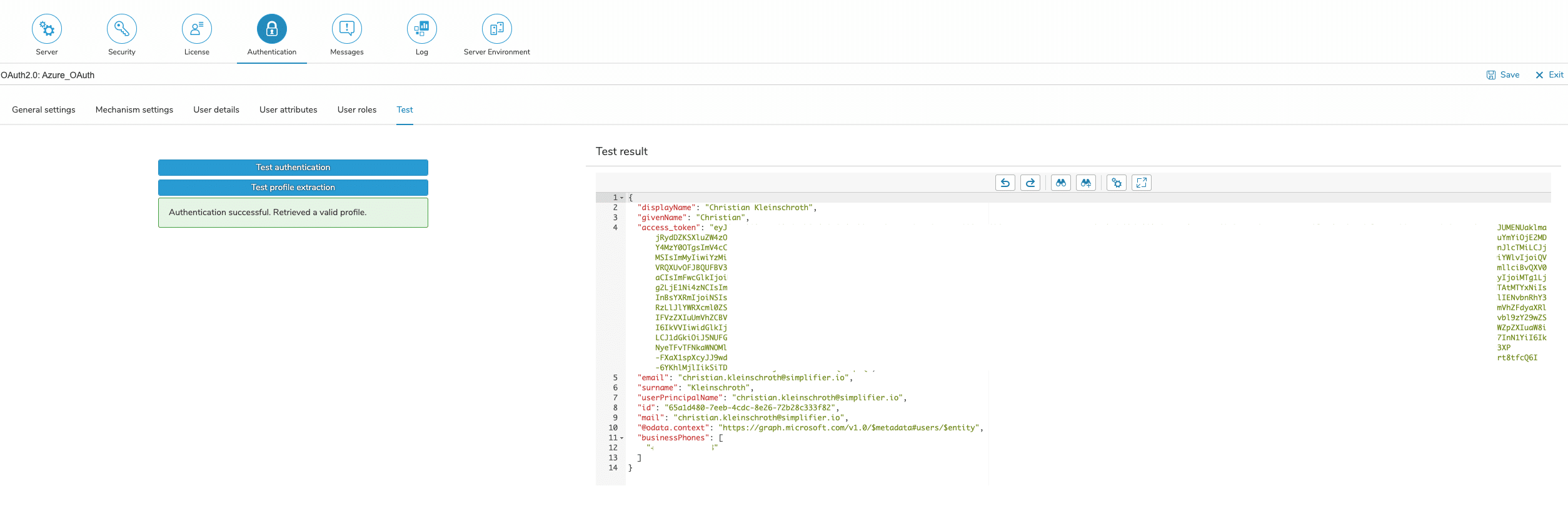Prerequisites
Please refer to the following documentation for setup Azure AD
To register an Application within Azure Portal, please follow this Tutorial
General Settings
Mechanism settings
The following settings are needed for oAuth Authorization against Azure.
| Display Name | The display name is shown on the login button. |
| Client ID | The client ID identifies the application and is defined by the configuration on the OAuth server. |
| Client Secret | The client secret authenticates the application and is defined by the configuration on the OAuth server. |
| Scope | The scope determines which rights are gained with the access token. E.g. ‘profile’, ’email’, etc. for gaining rights to access the user profile/user email.
For full Azure Access use the following example scopes: https://graph.microsoft.com/email |
| Authorization Endpoint | The authorization endpoint is the URL to which an authorization request is sent.
Default should be https://login.microsoftonline.com/<tenantid>/oauth2/v2.0/authorize |
| Token Endpoint | The token endpoint is the URL to which an access token request is sent.
Default Value: https://login.microsoftonline.com/<tenantid>/oauth2/v2.0/token |
| Logout Endpoint | Logout endpoint is an URL that can be provided for external IDMs supporting a Logout Mechanism from Client to IDM |
| Redirect Endpoint | The redirect endpoint is the URL to which the browser is directed after successful authorization. This URL needs to be entered in the OAuth server configuration. |
| Additional Query Parameters | You can add additional query parameters, such as name and value. |
| Icon | The icon will be displayed on the login mask above the display name. |
| Profile URL | The URL to which a user profile request is sent. |
| Profile Path | The path which points to the user profile. E.g. ‘/’, ‘profile’, ‘profiles[0]’ etc.
Default Value https://graph.microsoft.com/v1.0/me |
| Profile Verb | GET, POST, PUT |
User Detail
| First Name | The path which points to the entry of the user profile containing the first name. E.g. ‘givenName’, ‘person/firstName’, etc. |
| Last Name | The path which points to the entry of the user profile containing the last name. E.g. ‘surName’, ‘person/lastName’, etc. |
| E-Mail Address | The path which points to the entry of the user profile containing the email address. E.g. ‘mail’, ’emails[0]/value’, etc. |
| Mobile Phone Number | The path which points to the entry of the user profile containing the mobile phone number. E.g. ‘phone’, ‘phones/mobile’, etc. |
Test
The settings for OAuth 2.0 can be tested within the configuration. Since the test procedure includes several steps, it is necessary to save the settings first.
The assignment of an access token can be tested by pressing the ‘Test authentication’ button, while pressing the ‘Test profile extraction’ button initiates the complete OAuth 2.0 procedure, which assigns an access token and also collects a user profile with the required data.
Setup Single-Sign-On for Connector / Integration
If you have successfully authenticated against you external identity provider, you can setup your connector endpoints for passing through the oAuth Token.