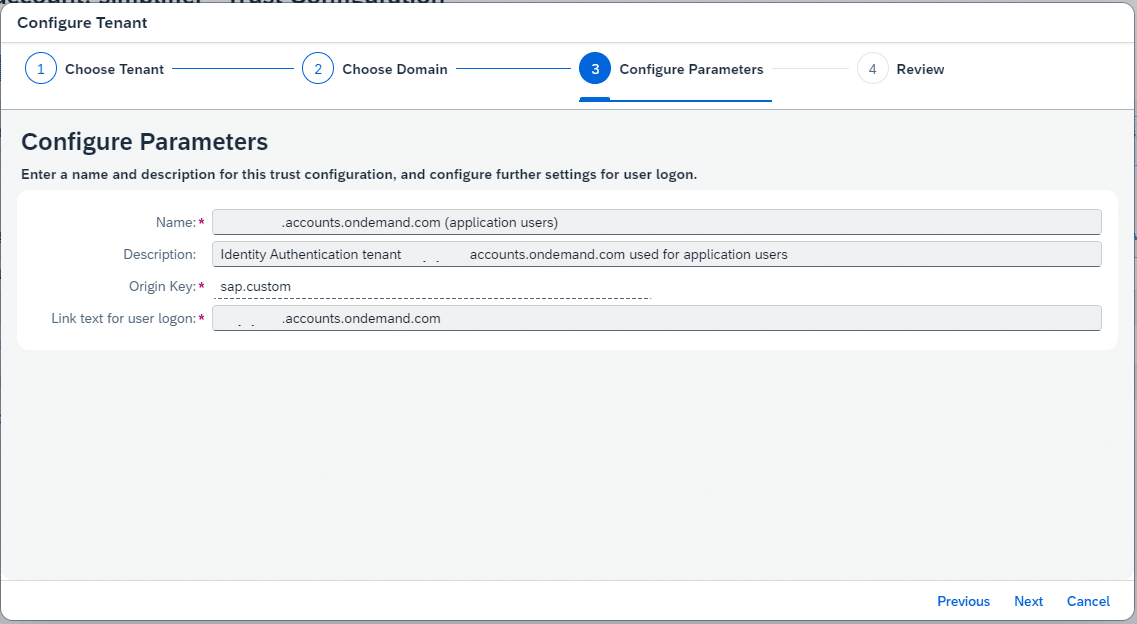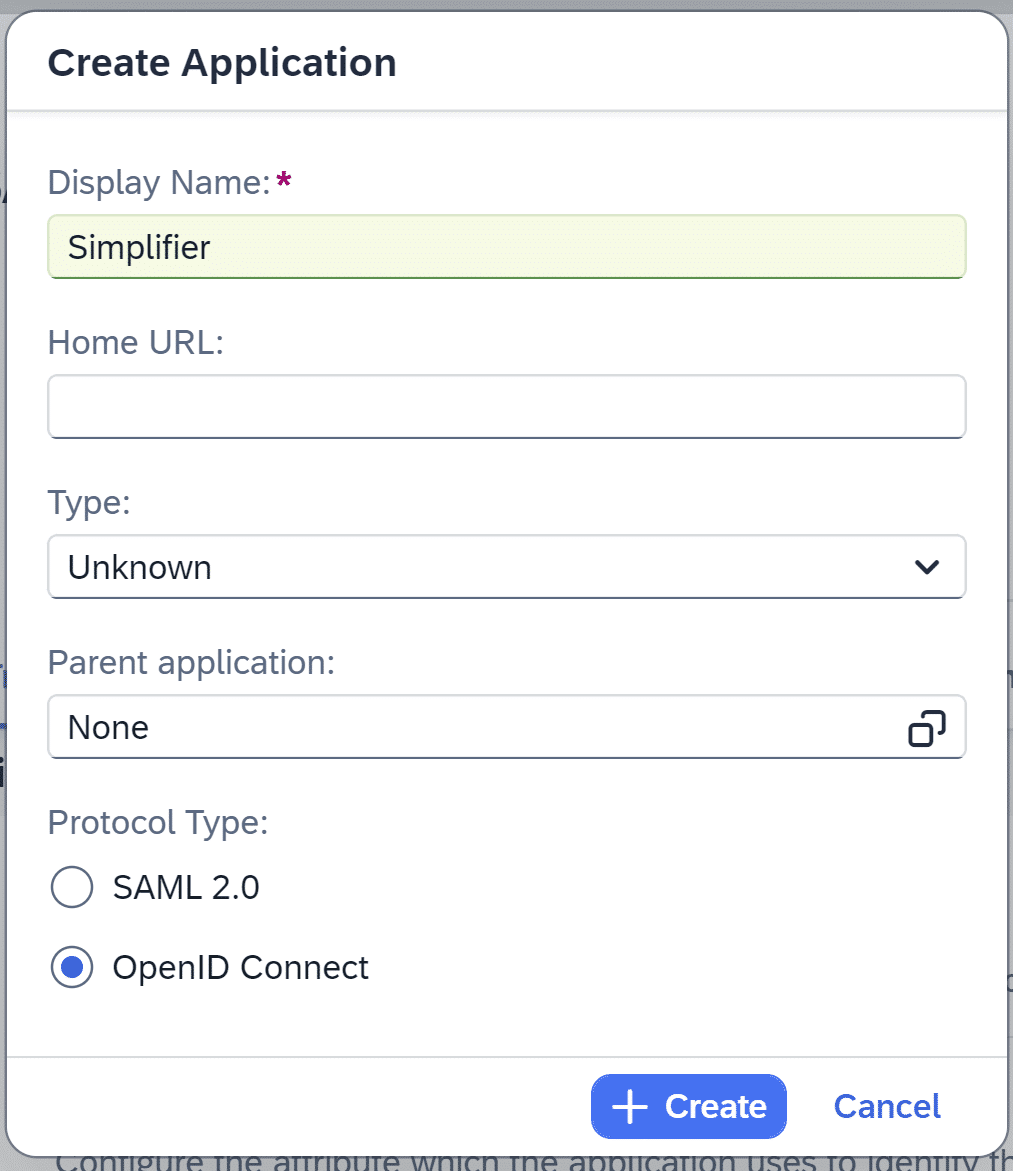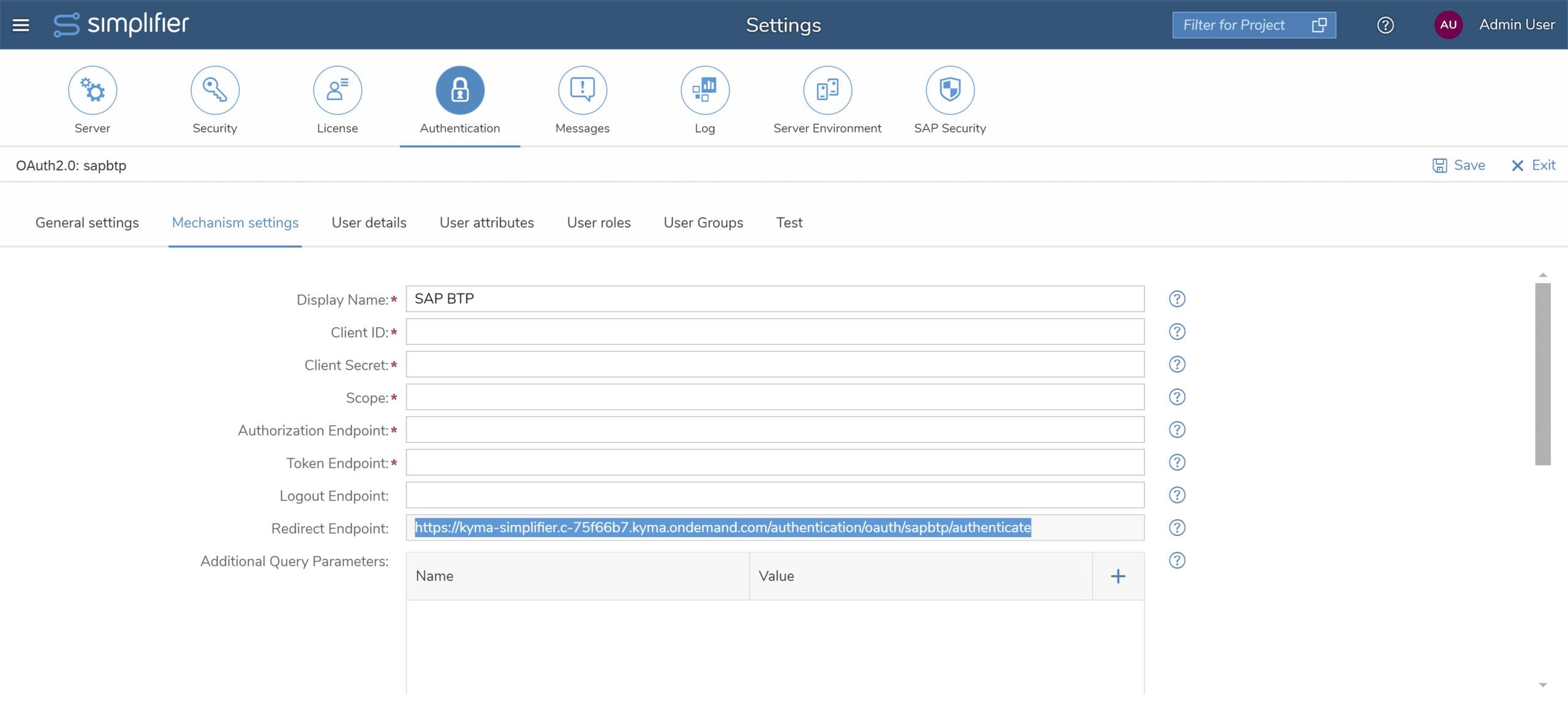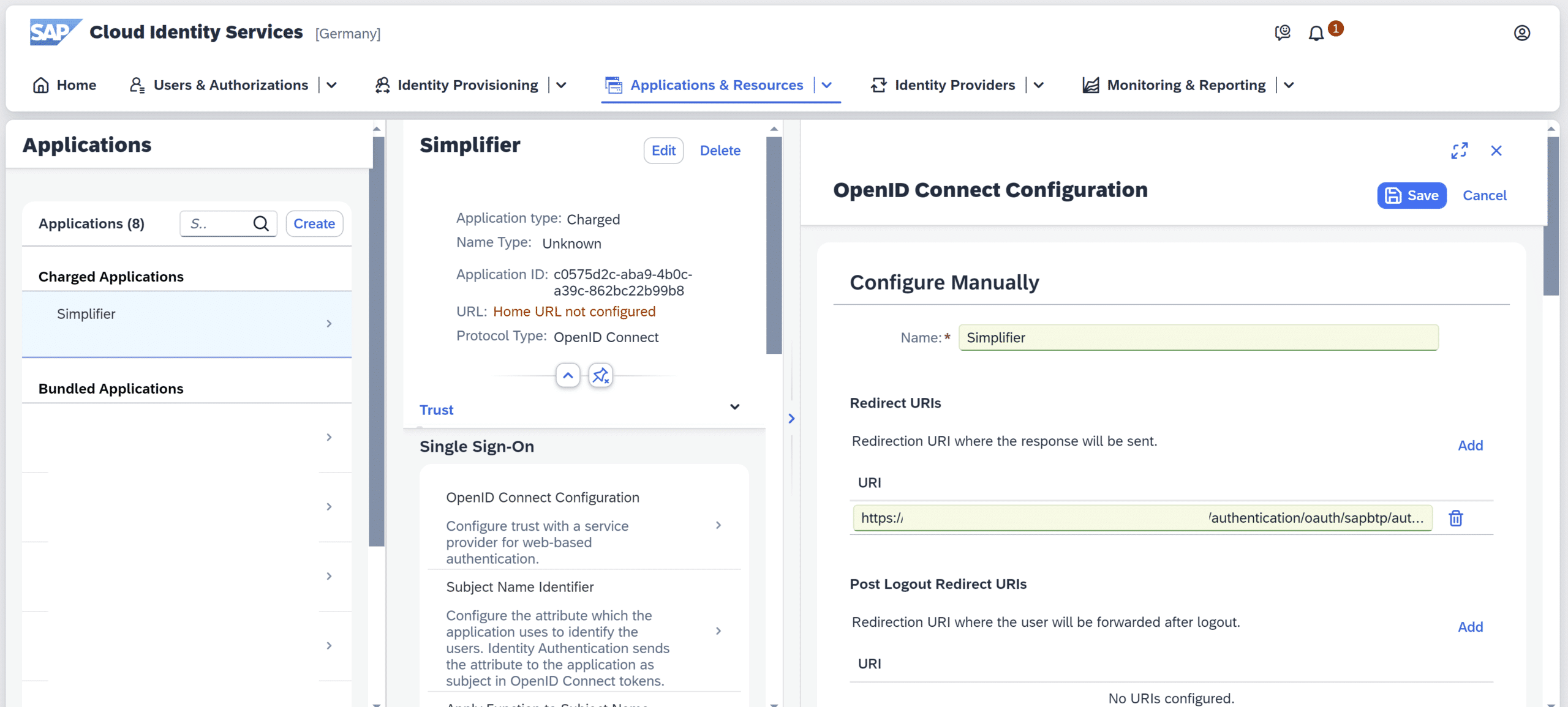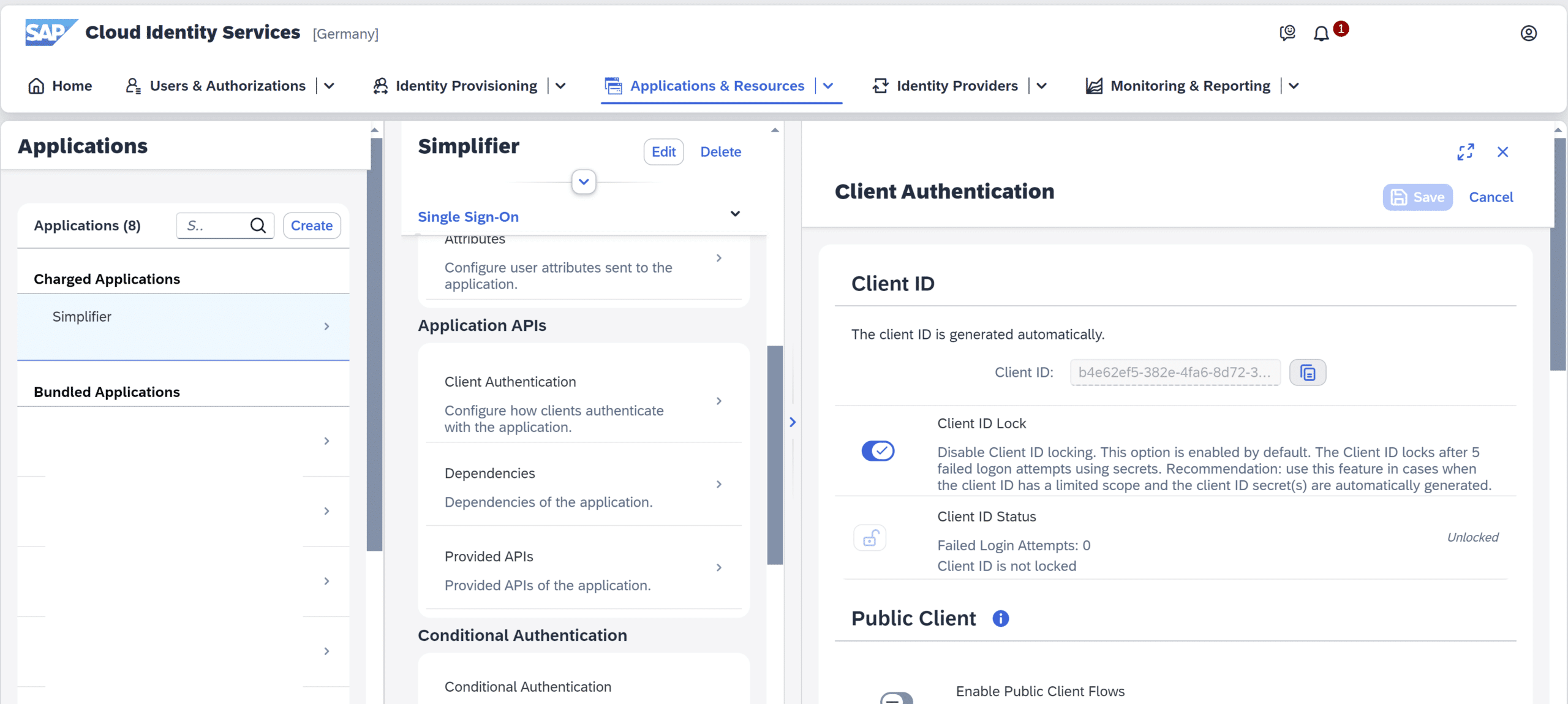Prerequisites
A SAP Business Technology Platform account
Step 1 – Create SAP Cloud Identity Services subscription
In your BTP subaccount go to Instances and Subscriptions and click on create in upper right corner. Then select Cloud Identity Services as service and default as plan
Step 2 – Establish Trust Configuration
In your BTP subaccount under Security -> Trust Configuration click on Establish Trust
In the dialog select your tenant and click next
Choose your domain
Enter a name, description and link text. Then click on next and then finish
Click on create
Enter a name and select OpenID Connect
On the Simplifier site create in the Server Settings a new Authentication and select the mechanism OAuth 2.0
Switch to the Mechanism settings tab and copy the redirect endpoint
Click on OpenID Connect Configuration scroll to Secrets and paste the redirect endpoint to url field
Scroll within the application to Application APIs and click on Client Authentication
Now scroll to Secrets and click add and enter a description
Copy the client id and client secret and paste it on Simplifier site in the Mechanism settings
To retrieve the needed url navigate to tenant settings
Scroll to Single Sign-On and click on OpenID Connect Configuration. You will find the endpoint to complete the Simplifier configuration
Fill in the endpoints in the Simplifier configuration
Scope is “openid”
Enter the User Details as shown