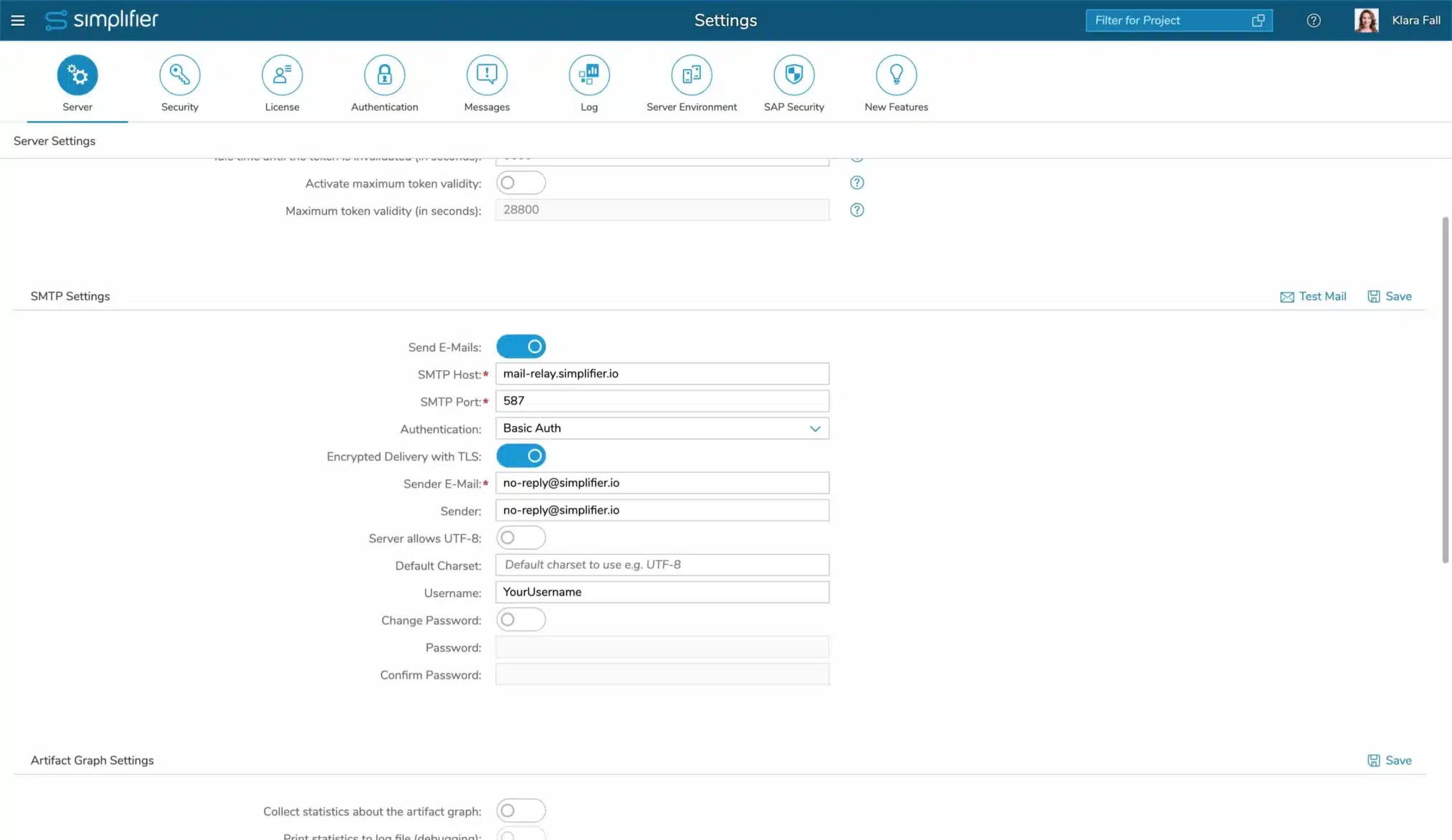The Server Settings are divided into four parts:
- authentication token
- email server connection (SMTP settings)
- artifact graph
- configuration of the cluster mode
Authentication Token
| Parameter | Description |
| Activate expiry of the token in case of inactivity | Enables all tokens to expire after the time defined below in case of inactivity. This means, a user gets automatically logged out after the time specified in “Idle time until the token is invalidated” of inactivity |
| Idle time until the token is invalidated | The duration in seconds that a token remains valid during inactivity. This has only an effect if “Activate expiry of the token in case of inactivity” is enabled |
| Activate maximum token validity | Enables all tokens to expire after the time defined below. This means, a user automatically gets logged out after the time defined in “Maximum token validity”. This enforces the logout, regardless wether or not there was any activity of the user |
| Maximum token validity | The maximum duration in seconds that a token is valid. This has only an effect if “Activate maximum token validity” is activated. |
SMTP Settings
Define the default settings for outgoing email via the SMTP Protocol. You can use either an SMTP Server that supports SMTP_Auth with Basic Authentication or Microsoft Exchange Online using ‘OAuth with Entra ID’. To check connectivity, use the ‘Test Mail’ Action in the SMTP Settings Header.
Configuring SMTP Server with basic authentication or no authentication
| Parameter | Description |
| Send E-Mails | Enable or disable the sending of E-Mails generally |
| SMTP Host | Domain Name or IP Address of the E-Mail Server |
| SMTP Port | Specify the port of the outgoing mail server, e.g. Port 587 for TLS Connection |
| Authentication | Choose ‘No Authentication’ or ‘Basic Auth’. If ‘Basic Auth’ is activated, a user/password authentication for the outgoing mail server is required |
| Encrypted with TLS | If activated, the connection is encrypted by TLS |
| Sender E-Mail | Enter the sender’s default email address, e.g. no-reply@simplifier.io. The field is only used if the field Sender is empty
NOTE: This field is removed since MAKERS CHOICE 25-12 |
| Sender | Specify the sender. It may contain:
|
| Server allows UTF-8 | Activate if your server allows UTF-8 for email addresses and headers |
| Default Charset | Define the default charset that should be used |
| Username | Username to authenticate at the SMTP Server. Often it is the same as the email address |
| Change Password | Enable this, if you want to change the currently set password |
| Password and Confirm Password | Set a secure password |
Configuring Microsoft Exchange Online
| Parameter | Description |
| Send E-Mails | Enable or disable the sending of E-Mails generally |
| SMTP Host | Domain Name or IP Address of the E-Mail Server |
| SMTP Port | Specify the port of the outgoing mail server, e.g. Port 587 for TLS Connection |
| Authentication | Choose ‘OAuth with Entra ID’. This options supports the Client-Credentials-Flow. |
| Tenant ID | Microsoft tenant to be used |
| Client ID | Entra ID client to be used |
| Client Secret | Client secret defined in Entra ID |
| Sender E-Mail | Enter the sender’s default email address, e.g. no-reply@simplifier.io |
| Sender | Specify the name of the sender |
| Server allows UTF-8 | Activate if your server allows UTF-8 for email addresses and headers |
| Default Charset | Define the default charset that should be used |
| Username | Username to authenticate at the SMTP Server. Often it is the same as the email address |
Artifact Graph Settings
The Artifact Graph is the technical representation of all dependencies between for e.g. Connector and Apps or Business Objects and Login Methods etc. This “in-memory” Graph is built on Server Startup and used for Project Permission Checks or Projects Contents.
| Parameter | Description |
| Collect statistics about the artifact graph | Generate Statistics for Support Reasons about the Dependencies between Simplifier Artifacts like Connectors or Apps |
| Print Statistics to log file (debugging) | Enable the generation of the Statistics into a log file |
| Validate artifact graph regularly | Activate the regular Validation of the Artifact Dependencies – this is only necessary if dependencies are invalid. If this setting is activated you have to provide an email address for e.g. Simplifier Support for receiving the results and a regular cron expression for defining the time and date of this validation run |
| Send validation email to recipients | If activated, the validation results from the previous setting will be emailed to the provided recipient email address. |
| Cron expression for regular validation | This cron expression defines the time period to run this validation job |
| Repair project connections regularly | Activate this setting if the dependencies between Projects and assigned Artifacts are broken. If this setting is activated you have to provide a regular cron expression for defining the time and date of this repair run |
| Repair project connections on boot | If enabled, project connections will be repaired only on Simplifier Server Boot up routine. |
| Cron expression for regular project connection repair | This cron expression defines the time period to run this repair job |
Cluster Mode
The Cluster Mode enables the Horizontal Scaling Feature.
You will find more information about the cluster mode here.