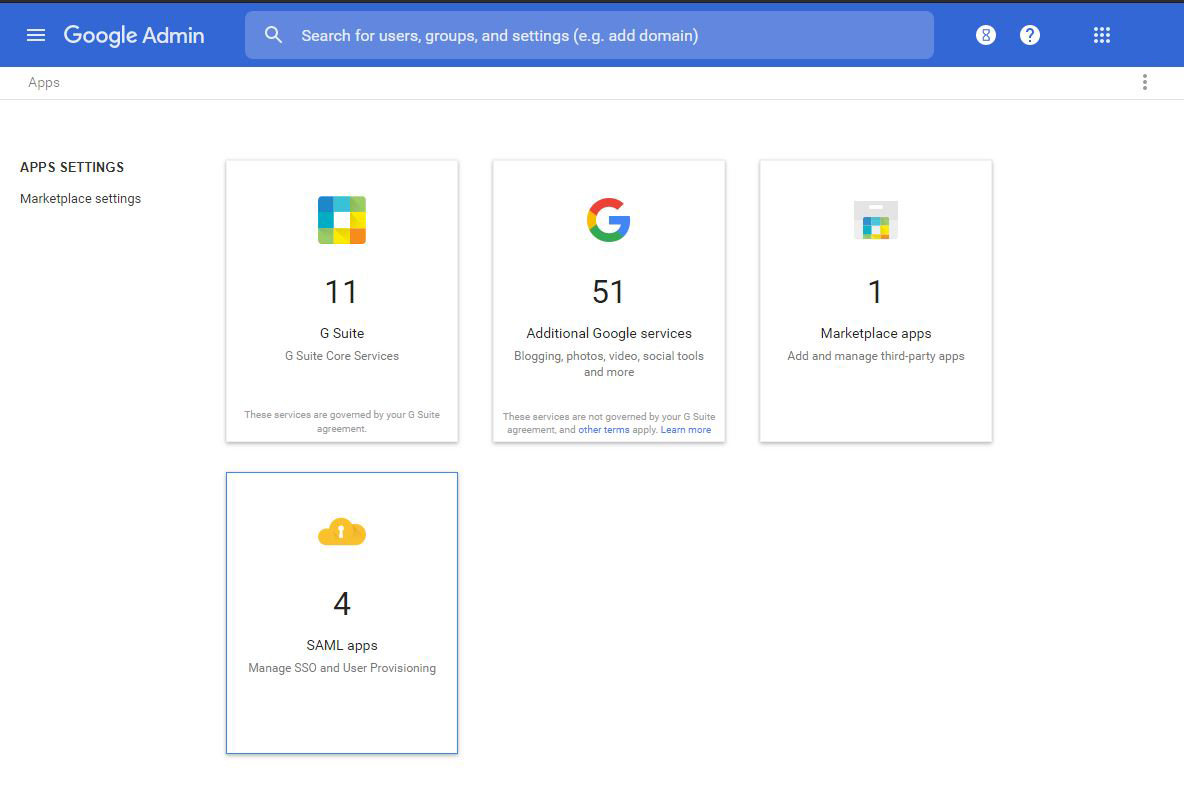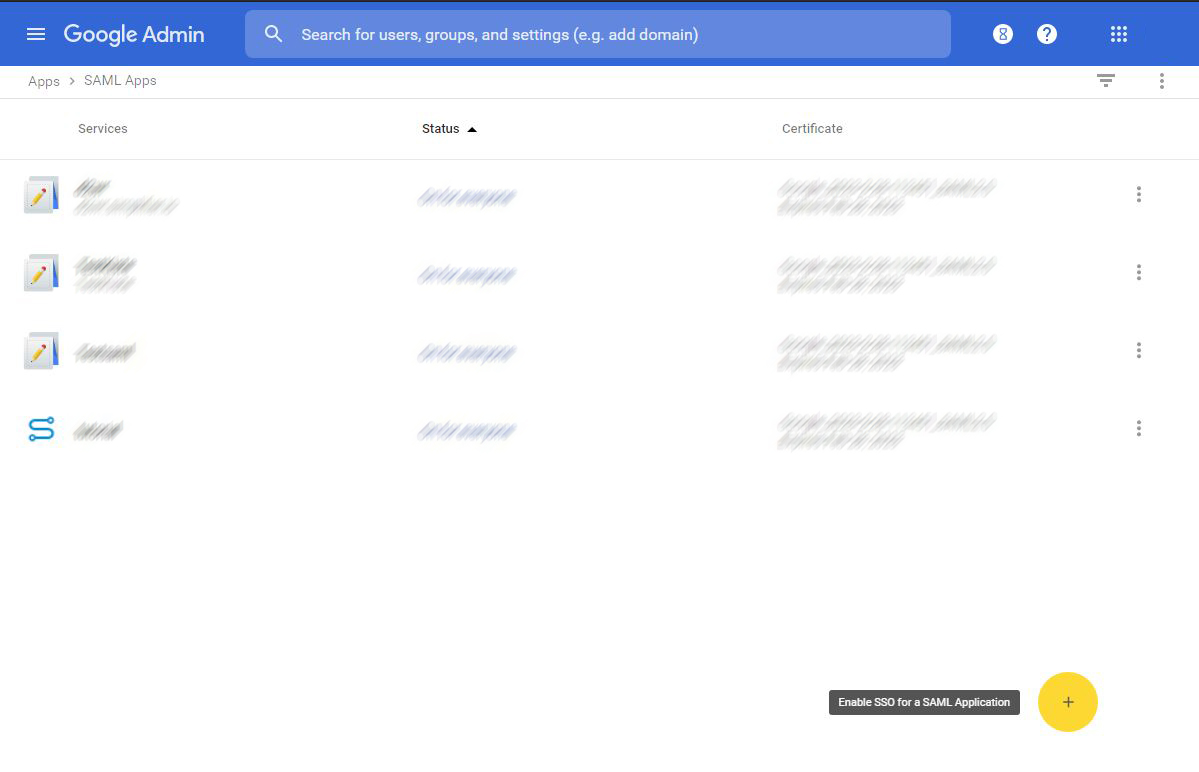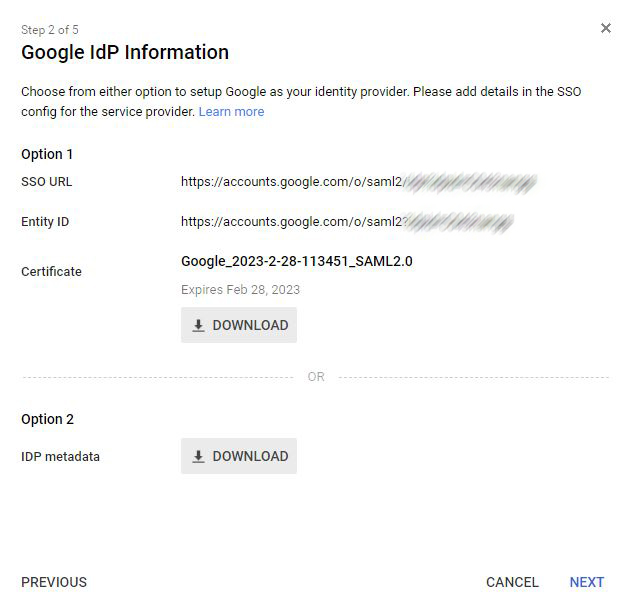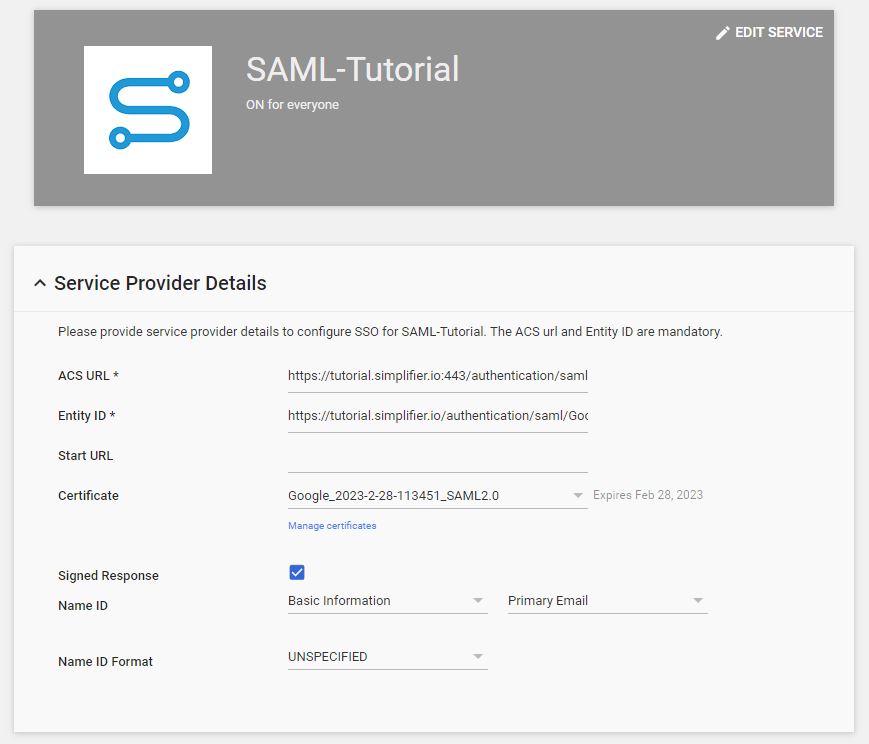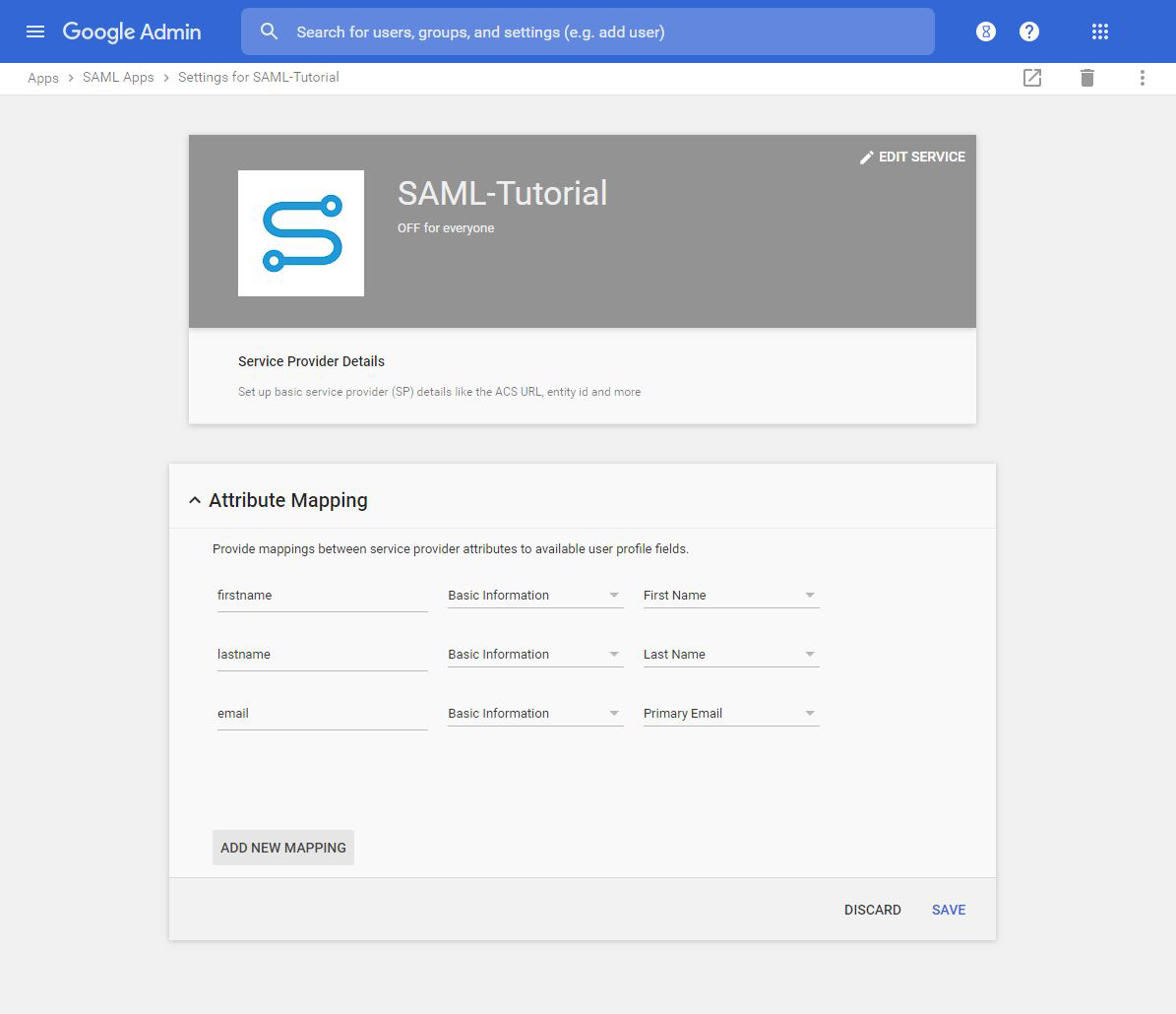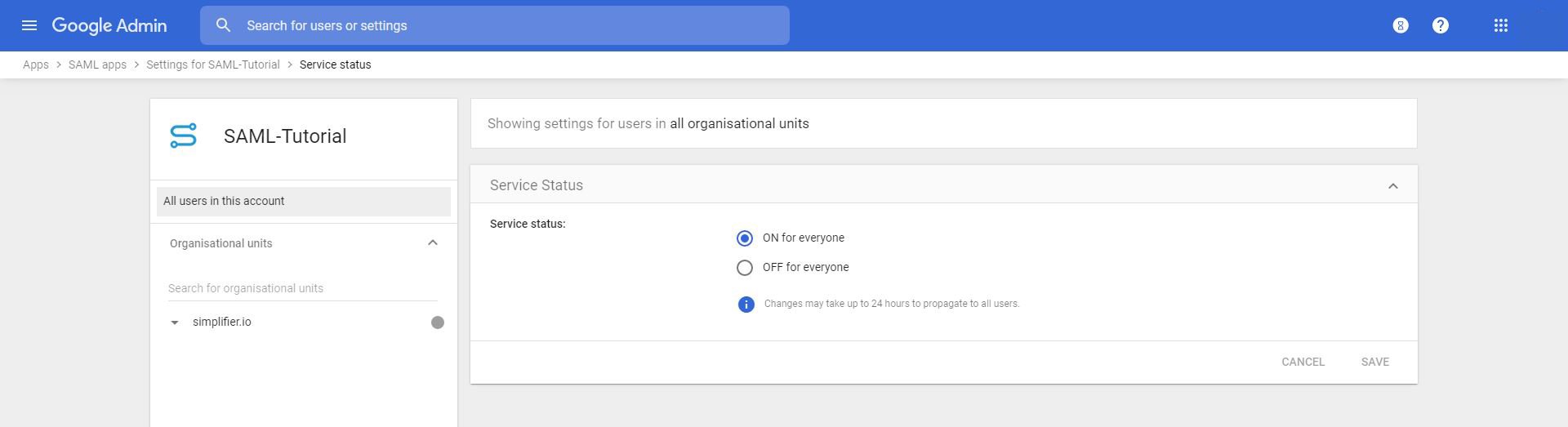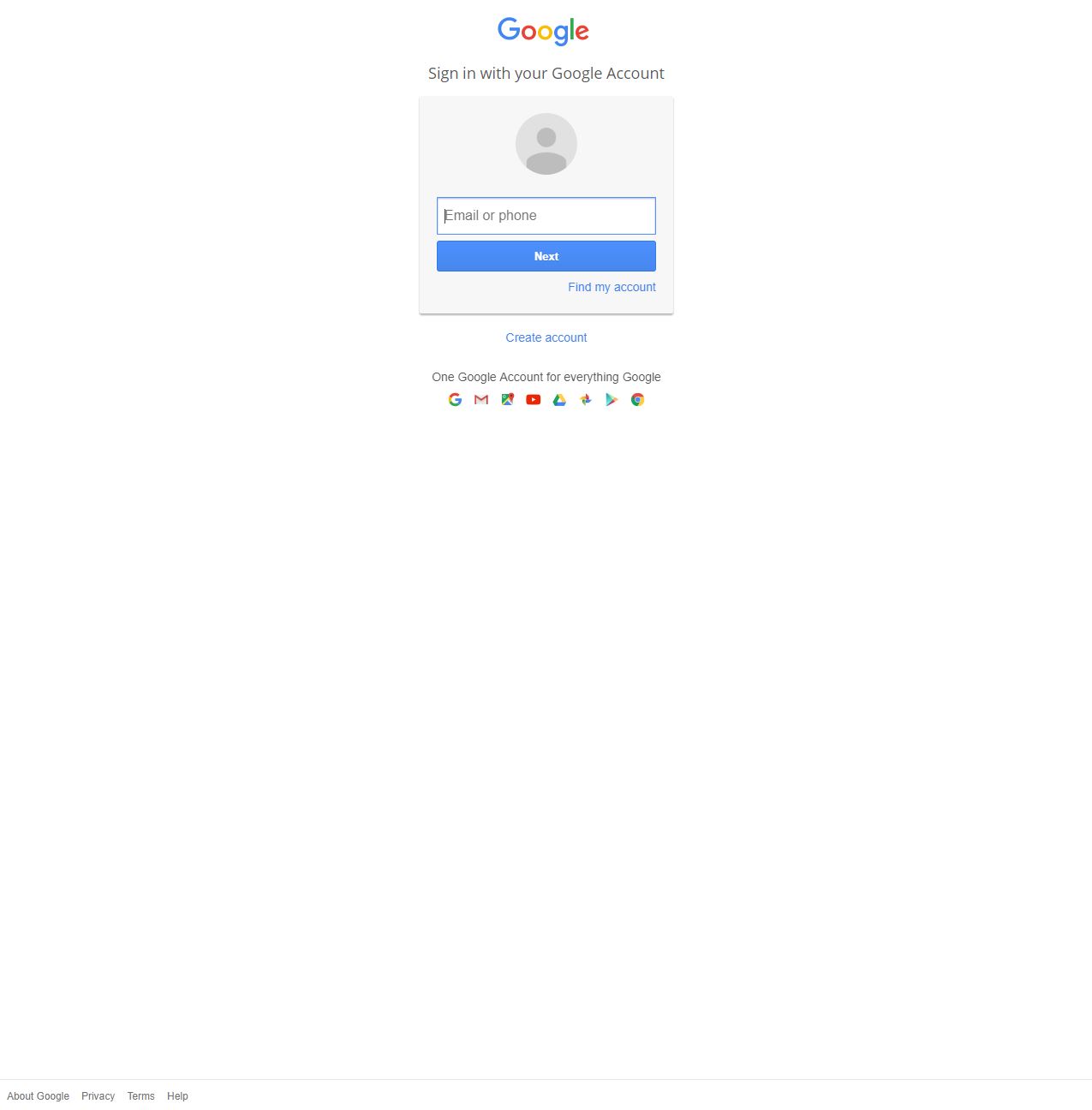The prerequisite for using SAML with Google is G Suite with administration rights.
Log in at admin.google.com with your Google account, select the item “Apps” and then the item “SAML-Apps”.
Use the “+” button to create an SSO for a SAML application.
At the bottom of the pop-up, you can select “SETUP MY OWN CUSTOM APP”.
Here you can assign a freely selectable name, in our example “Simplifier-Tutorial” with the description “Simplifier SAML”. In the lower area you can upload a logo.
Now open the user interface of Simplifier parallel in a new tab and open the settings and select “Authentication”.
Here you create a new authentication method with the “+” symbol, set a name for this method e.g. “Google”, set priority to “0” and select Mechanism to “SAML 2.0”.
Now you can specify a display name and set the maximum lifetime to “486000” seconds (8 hours) as suggested by us.
Copy the Service Provider Endpoint and paste it into the Service Provider Entity ID.
Now open the IDP Metadata File already downloaded from Google: GoogleIDPMetadata-<your-domain>.xml with a text editor of your choice and copy the content into IDP Metadata. Additionally you can define a logo.
Please copy the Service Provider Entity ID again and switch to the Google Admin Portal. There you paste the previously copied URL under ACS URL and Entity ID. In the field ACS URL, the domain must be added “:443”.
Leave the Start URL field empty and tick the checkbox at Signet Response.
Click on NEXT and then on FINISH.
Then you have to edit the attributes Mapping.
Click on ADD NEW MAPPING.
Please transfer the values from the Simplifier Settings page as in the example and save them in Simplifier as well as in the Google Admin Portal.
Finally, the SAML app must be activated for all or certain users in Google. Click on EDIT SERVICE and select “ON for everyone” and SAVE.