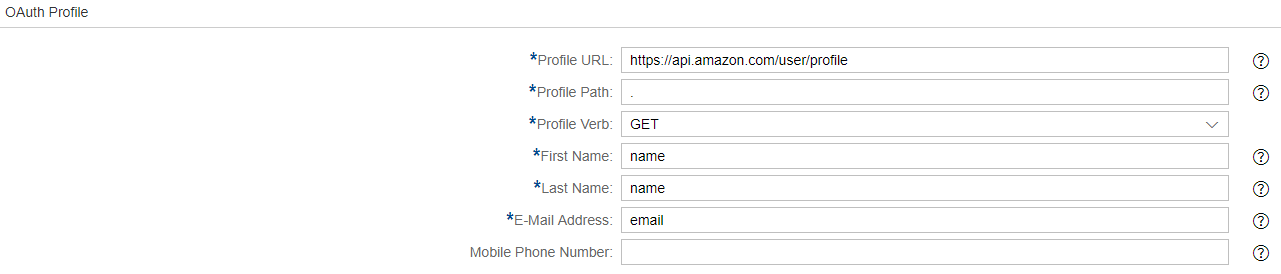Authentication Settings
OAuth 2.0 Settings
These settings depend on the third-party provider.
| Display Name | The display name is shown on the login button. |
| Client ID | The client ID identifies the application and is defined by the configuration on the OAuth server. |
| Client Secret | The client secret authenticates the application and is defined by the configuration on the OAuth server. |
| Scope | The scope determines which rights are gained with the access token. E.g. ‘profile’, ’email’, etc. for gaining rights to access the user profile/user email. |
| Authorization Endpoint | The authorization endpoint is the URL to which an authorization request is sent. |
| Token Endpoint | The token endpoint is the URL to which an access token request is sent. |
| Redirect Endpoint | The redirect endpoint is the URL to which the browser is directed after successful authorization. This URL needs to be entered in the OAuth server configuration. |
| Additional Query Parameters | You can add additional query parameters, such as name and value. |
| Icon | The icon will be displayed on the login mask above the display name. |
OAuth Profile
| Profile URL | The URL to which a user profile request is sent. |
| Profile Path | The path which points to the user profile. E.g. ‘/’, ‘profile’, ‘profiles[0]’ etc. |
| Profile Verb | GET, POST, PUT |
| First Name | The path which points to the entry of the user profile containing the first name. E.g. ‘givenName’, ‘person.firstName’, etc. |
| Last Name | The path which points to the entry of the user profile containing the last name. E.g. ‘surName’, ‘person.lastName’, etc. |
| E-Mail Address | The path which points to the entry of the user profile containing the email address. E.g. ‘mail’, ’emails./value’, etc. |
| Mobile Phone Number | The path which points to the entry of the user profile containing the mobile phone number. E.g. ‘phone’, ‘phones.mobile’, etc. |
Test Authentication
The settings for OAuth 2.0 can be tested within the configuration. Since the test procedure includes several steps, it is necessary to save the settings first.
The assignment of an access token can be tested by pressing the ‘Test authentication’ button, while pressing the ‘Test profile extraction’ button initiates the complete OAuth 2.0 procedure, which assigns an access token and also collects a user profile with the required data.