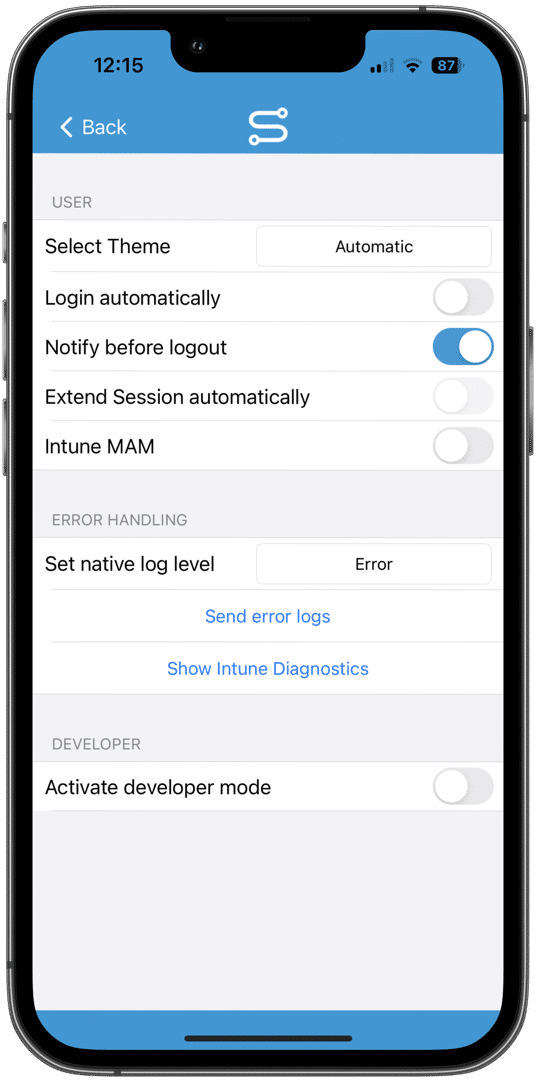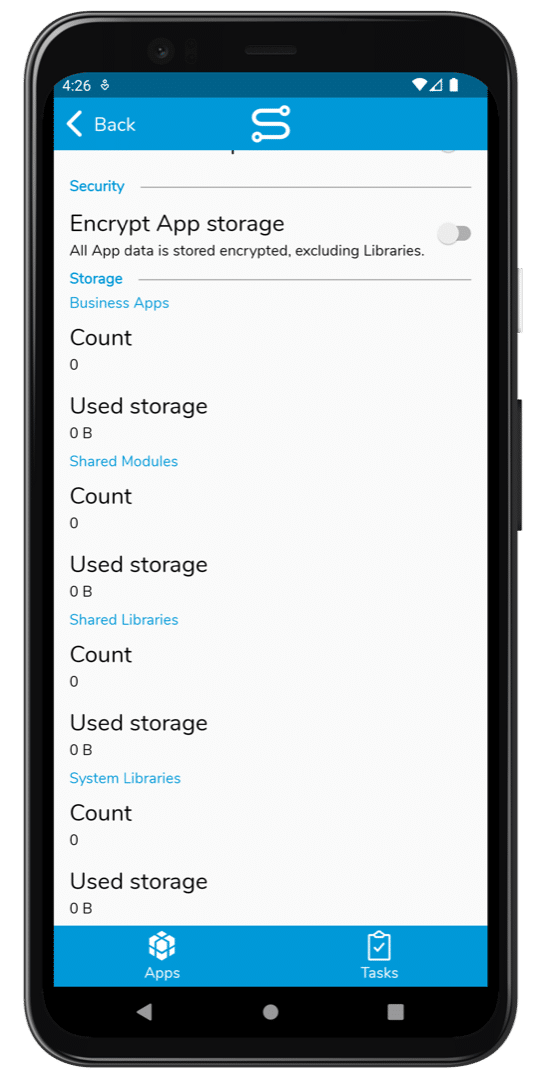What can I do here?
The Settings in the Mobile Client helps the end user
- to individualize your Mobile Experience
- provide more comfort using Auto-Login
- enhance Developer Experience by activating Developer Mode
Change Settings
To change a certain option, follow the explanation listed below and activate/deactivate the corresponding item.
| Section | Works on | Option | Description | Default Value |
| User | Select Theme | Using the Dark or Light Theme:
Automatic – Use the default OS behaviour Dark – Use the Dark Theme Light – Use the Light Theme |
Automatic | |
| Login automatically | If automatic Login is enabled, the current user credentials will be stored and the user will be automatically logged in when the mobile client is starting | Off | ||
| Notify before Logout | Informs the user that his Session is expired | On | ||
| Extend Session automatically | If this option is activated the user sessions will be automatically extended
This option is only available when “Notify before Logout” is off |
Off | ||
| Keep Apps | If this option is active , the current downloaded Apps are not deleted if another user uses the client on this device. This is helpful for device users working in shifts | Off | ||
| Intune MAM | Activates the Microsoft Mobile Device Management Intune akka Endpoint Manager | Off | ||
| Zoom | Activates Zoom-Feature. in this case you can use pinch-to-zoom in your Applications
HINT: In Android Mobile Client, you will find this setting in sections ‘App’ |
Off | ||
| Error Handling | Set native log level | Specify the minimum level of logs to be sent | Error | |
| Send error logs | You can choose to send logs to the following destinations:
|
|||
| Show intune Diagnostics | Shows Diagnostics Data for Mobile Device Management via Intune | |||
| Developer | Activate developer mode | Activates the new Developer Menu | Off |
Developer Mode Settings
With activated Developer Mode, it possible to change the following settings:
| Section | Works on | Option | Description | Default Value |
| Developer Mode | Enable Caching | Webview Caching enables or disabled the local Webbrowser Cache on the device. This Option can be turned off for debugging. | On | |
| Show Javascripts Logs | This setting shows the Javascript console under the running app and shows all console logs directly on the device screen | Off | ||
| Send Javascript Logs | If this option is activated the logs will be sent to Simplifier Server and can view by IT Support in the Monitoring | Off | ||
| Transmission Interval | Time in amount of minutes between the last transmission to Simplifier server | 15 Minutes | ||
| Log Level | Determines if all Logs, Info, Warning or Errors only should be logged | Error | ||
| Enable Debugger | Enable external Desktop Debugger via Chrome Developer Tools | On | ||
| Select Network Interface | Select the current main interface for communicating with the network . If you operate Mobile Client on LAN Devices, you can switch to ethernet interface instead of wifi | Wifi |
Android Only Setting
Due to the fact, that Android allows Simplifier Mobile Client to use and store Business Apps completely offline, additional settings are available
| Section | Works on | Option | Description | Default Value |
| App Mode | Show Notifications | This setting active the notification about the installation progress of a business application and more | On | |
| Autostart App | Choose an application to start automatically after login | None | ||
| Delay App Start | Delay the autostart for a number of seconds | 3 Seconds | ||
| Update Apps automatically | Install newer Updates automatically without asking the User | Off | ||
| Remove all Apps | Removes all business applications from the device | Press the Item to execute the Deletion | ||
| Remove unused Modules | Removes unused modules that are stored as dependencies to a former business application. | Press the Item to execute the Deletion | ||
|
Remove unused Libraries |
All Libraries will be removed which are not required by an installed business application. |
Press the Item to execute the Deletion | ||
|
Remove unused System Libraries |
All System Libraries will be removed which are not required by an installed business application. |
Press the Item to execute the Deletion | ||
|
Use Simplifier camera App |
If this setting is activated the internal simplifier camera application will be used instead of the system’s default one. Activate this only if your default camera application cause problems. |
Off |
| Section | Works on | Option | Description | Default Value |
| Storage | Business Apps Count | Amount of locally installed business applications | 0 | |
| Business Apps used Storage | Used Storage by Business Applications in Bytes | 0 B | ||
| Shared Modules Count | Amount of locally installed application modules | 0 | ||
| Shared Modules used Storage | Used Storage by shared Modules in Bytes | 0 B | ||
| Shared Libraries Count | Amount of locally installed shared libraries | 0 | ||
| Shared Libraries Used Storage | Used Storages by Shared Libraries in Bytes | 0 B | ||
|
System Libraries Count |
Amount of locally installed system libraries |
0 | ||
|
System Libraries Used Storage |
Used Storages by System Libraries in Bytes |
0 B |