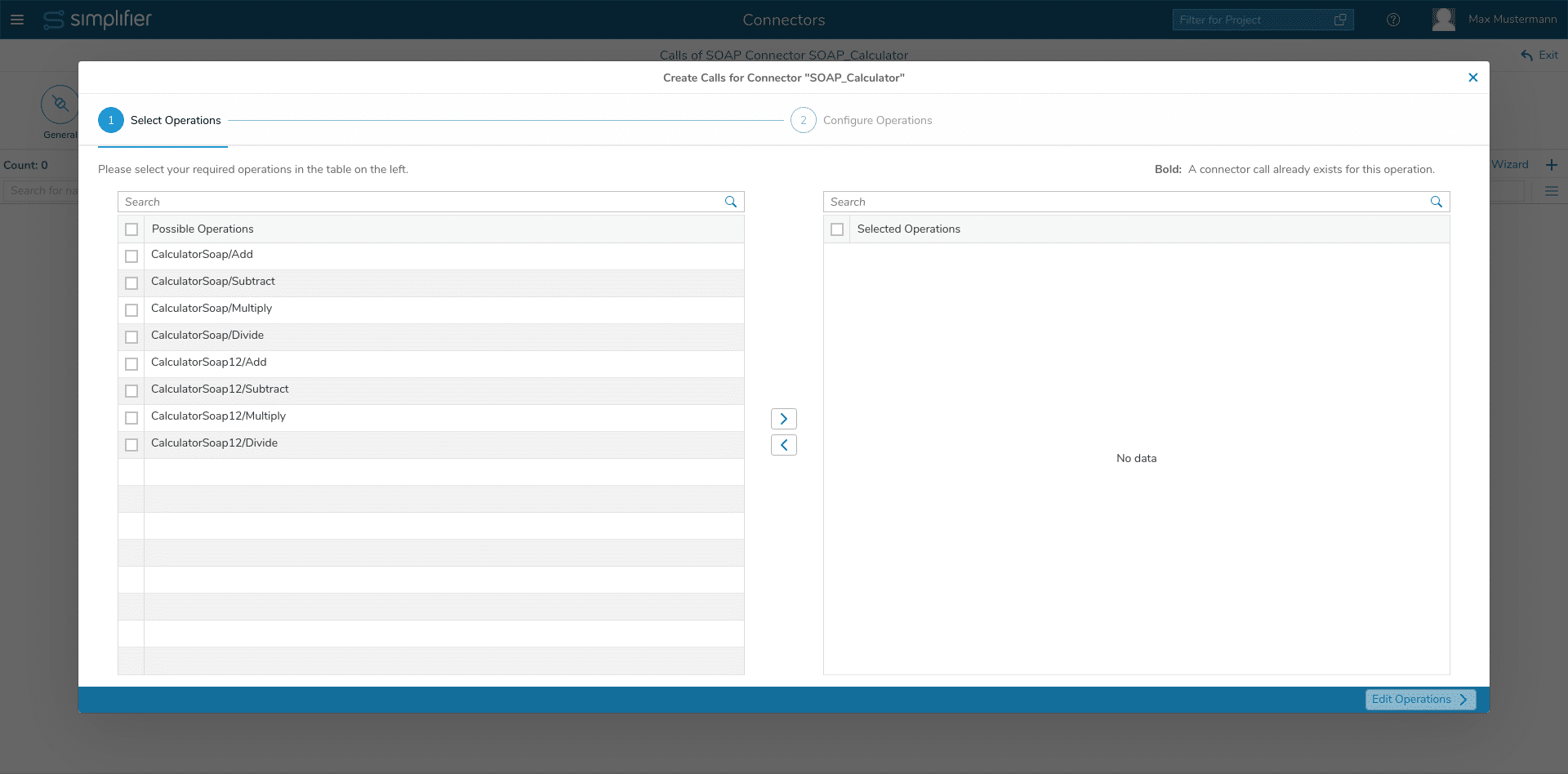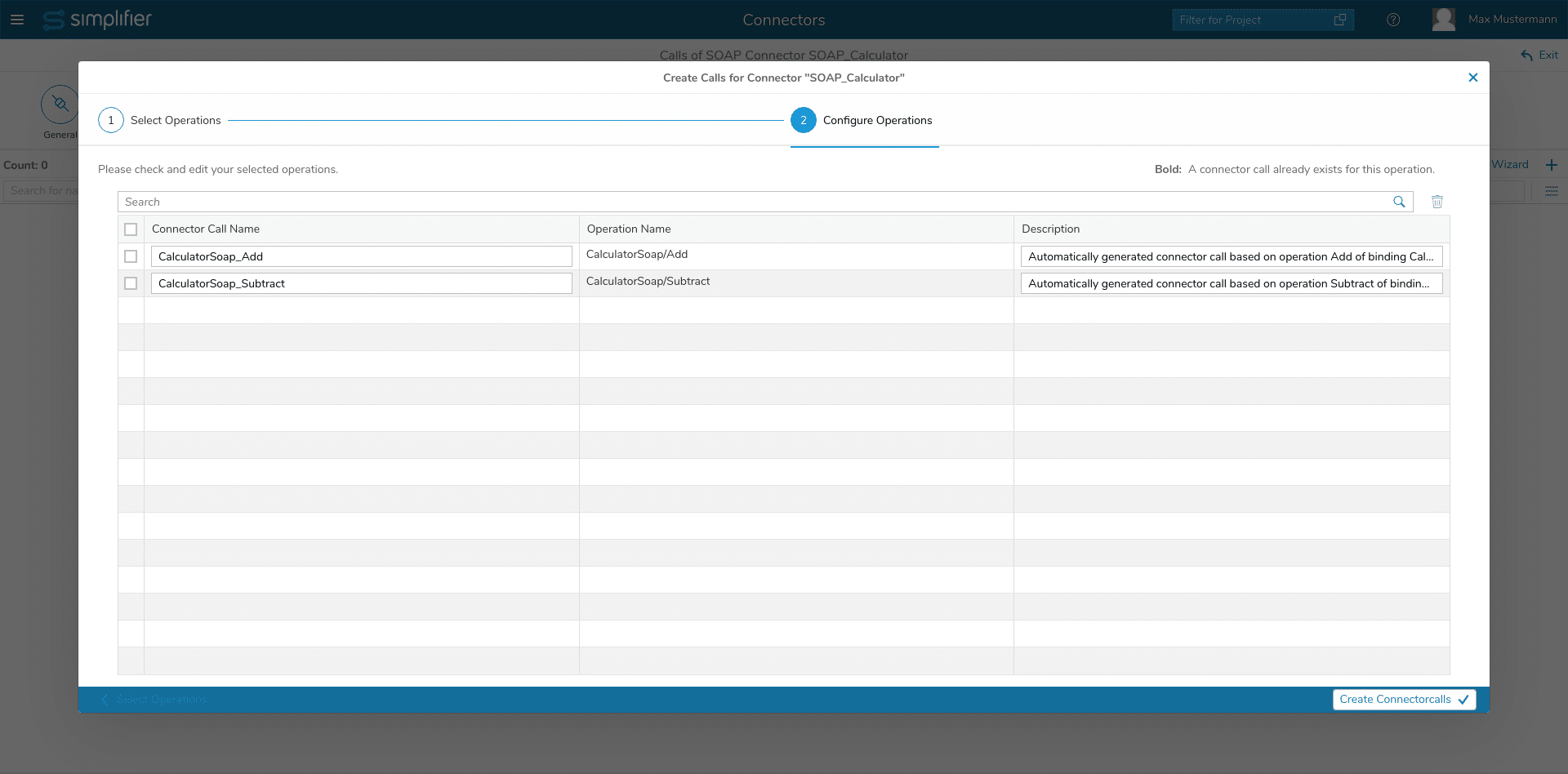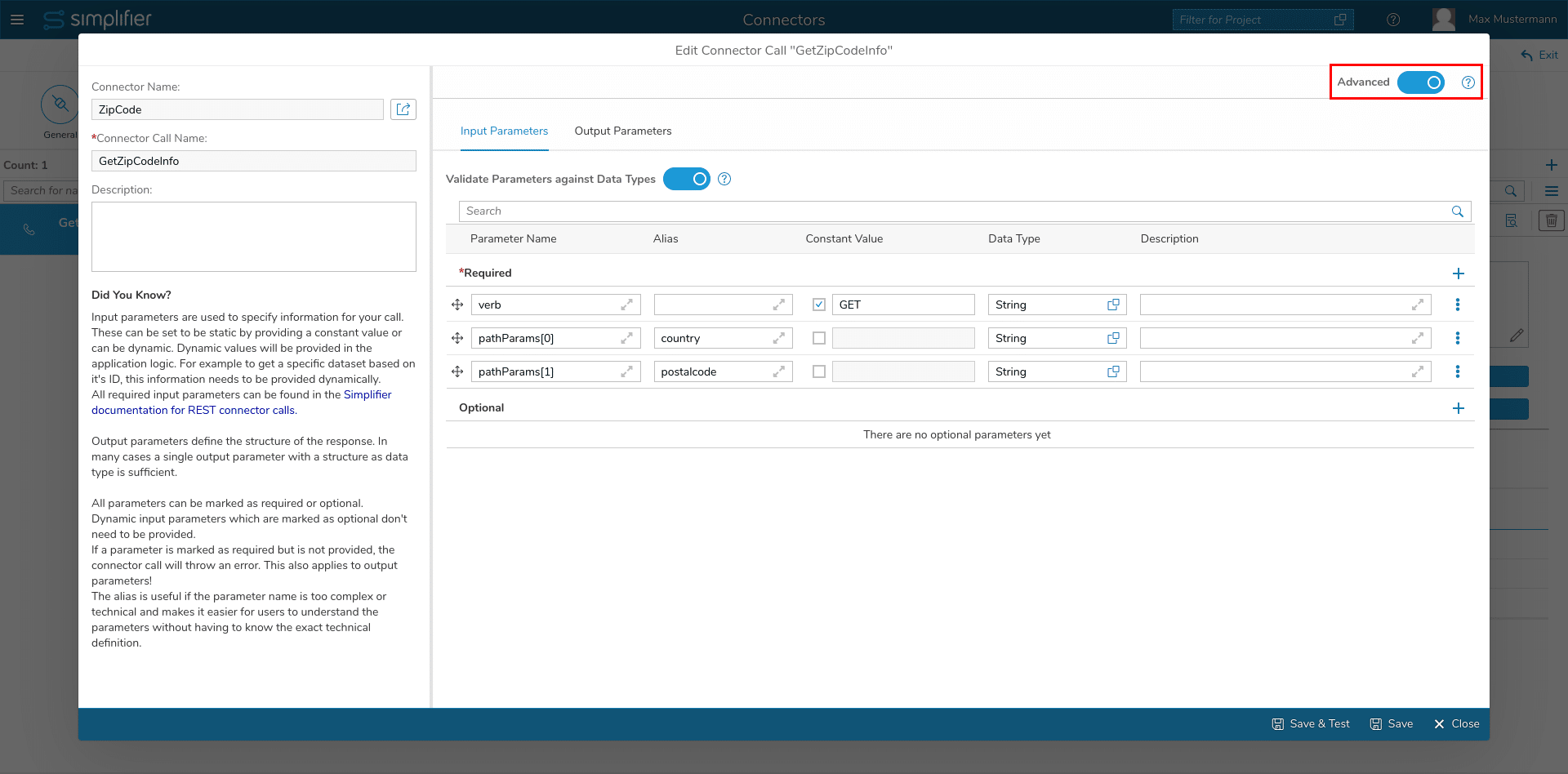Connectors define the connection (entry point) to an external system. Given such a connection, you might send several different requests to the connected system. We call one such concrete pair of request / response a “connector call”. In order to use a connector call in the edit mode of a user story (Process Designer), you must create at least one connector call for each connector.
Step 1
Choose a connector from the overview and click the “Edit Calls” button on the right side. You can also use double click on the selected connector to navigate to the calls page. In the call overview add a new call for each connector operation.
Step 2
For SQL, REST, SOAP, SAP RFC and OData V2 connectors, you have the possibility to use the Connector Wizard. It helps you to create your Connector calls much easier and faster, as it automatically suggests calls that are available in the backend system.
Read more about the Connector wizard in the Connector call documentation of each Connector type.
Otherwise click on the plus icon in the upper right and enter a unique call name that describes the operation (e.g. read, write, update, delete, search, …).
Step 3
For configuring a connector call, you have to specify input and output parameters in the following tables:
Each connector call has its own specific parameters. The screenshot below shows the “Advanced” mode for creating a connector call.
There is an “Advanced” mode for each connector type. For two connector types SQL and REST there is also an “Easy” mode. This mode can be toggled for SQL and REST in the dialog using the switch in the upper right corner in the dialog.
In the following the “Advanced” mode is explained:
Both tabs “Input Parameters” and “Output Parameters” have the same structure. There is a switch for the validation “Validate Parameters against Data Types”, a search field and a table.
Validate Parameters against Data Types
You can validate the Input and Output parameter in the backend. It validates:
- Base type against type security
- Domain type against security and restrictions
- Structures against type security and underlying property types
- Collections against type security and the underlying types / property categories
If the validation is not successful, the client is notified of all failed validations and it’s written to the Connector log or System log at the same time.
For every new Connector Call, this flag is set by default. Already existing Connector Calls do not have this checkbox flagged to guarantee the compatibility.
Search field
The search field can be used to search for all entries of the respective fields. The search filters live the entries of the table. You can filter by “Parameter Name”, “Alias”, “Constant Value”, “Data Type” and “Description”.
Table
The table consists of two areas, one area for the required parameters and one area for the optional parameters. Parameters can be added using the two “Plus” buttons.
In addition, the parameters can be moved with drag and drop via the control cross symbol. Moving works for the parameters in their own table as well as between the two tables (Required and Optional).
The input fields for “Parameter Name”, “Alias” and “Description” also have an expand icon. This can be used to expand the input for input. This is intended as a help if one of the values contains a longer text.
Finally each parameter entry has a three point button menu. With this button the following actions can be triggered:
– Duplicate Parameter
duplicates a parameter at the end of the required or optional list
– Move to Top
moves a parameter to the top of the required or optional list depending on where the parameter is located
– Move to Bottom
moves a parameter to the bottom of the required or optional list depending on where the parameter is located
– Move to Optional / Move to Requried
moves a parameter to either the requried list or the optional list
– Delete Parameter
deletes a parameter from the list
The following properties can be maintained per parameter:
Parameter Name
The technical path or name within a rest api definition or web service description language or csv header column.
Alias
A meaningful non-technical description for the technical parameter. This wording is used in the edit mode for a user story (Process Designer) for mapping data with ui elements.
Constant Value
A constant value like SAP Client or company code that can’t be overwritten by any business apps. The value will be validated, so that it’s not possible to use a constant value with a wrong base type in Connector Calls and Buisness Objects.
Data Type
Assigned Simplifier data type for validating data before it gets back or from a backend system.
Description
Optional description of the parameter.
Example for creating a REST connector call in “easy” mode : https://community.simplifier.io/doc/current-release/integrate/connectors/rest-connector/creating-rest-connector-call/
Step 4
After finishing the parameters, you can save the connector call settings.