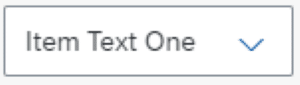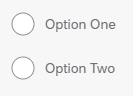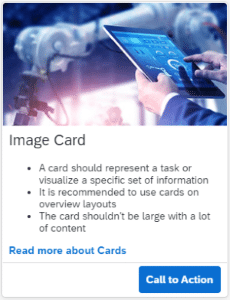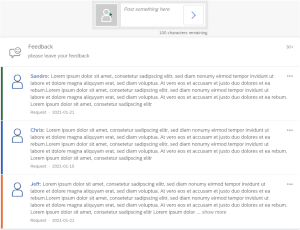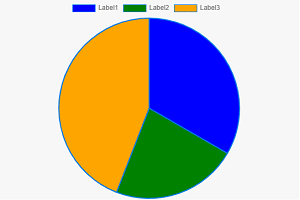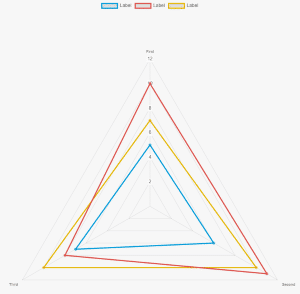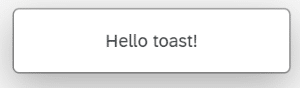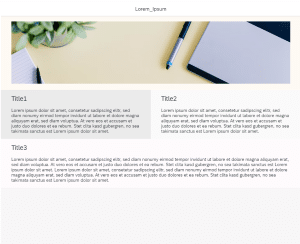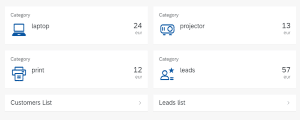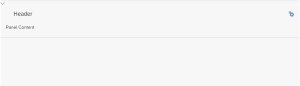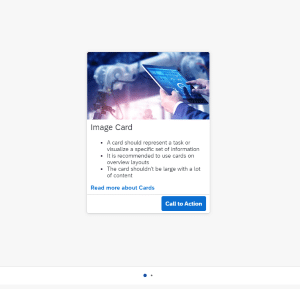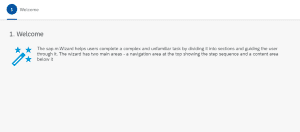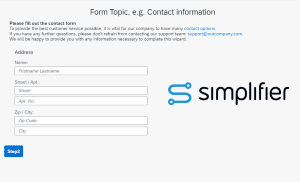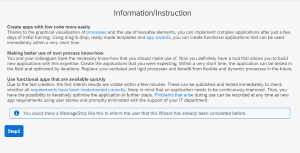Basics
Most commonly used elements
ButtonSegmented

A Button that contains several sub-buttons, allowing the user to pick one out of many options.
Image

Displays an Image from the Image Explorer/Assets section of your application or from external sources.
Message

An element to display a Message, embedded on the application screen. The message container can be set to specific states (Information, Success, Warning and Error) and can be closed via button.
Cards
A card represents an app or page. It can be used to launch the app or navigate to the page content. Integration cards are a way of making application content available to end users in a consistent manner.
Charts
Different types of charts. Charts contain and display large sets of values in an interactively rich and responsive way.
DoughnutChart

A Doughnut Chart to present your data in a visual form. The chart is divided into segments, the arc of each segment shows the proportional value of each piece of data. In a Doughnut Chart, the segments of data look like the pieces of a doughnut.
Based on the JavaScript library ChartJS (version 3.9.1).
Dialogs
Layouts
Layouts are used to build and structure application pages.
AppHeader

A Header Bar for your application screen that includes a title, an avatar and a logout button.
DynamicPage

The Dynamic Page is a base structure for your application that comes with empty content containers (page header, page content) and built-in responsive behavior.
GridLayout

A Base Layout for arranging content in a grid-like structure. Use this widget group to create flexible, responsive application layouts.
Lists
Includes Tables, Lists and more. Usually contains homogeneous data displayed in rows.
Maps
Maps are used to visualize data in an easy and intuitive way. A map is a symbolic visual illustration of areas, regions, and themes.
Media
Wizard
Wizard

Enables users to accomplish a single goal which consists of multiple sub-tasks. Guides the user through these sub-tasks step-by-step.