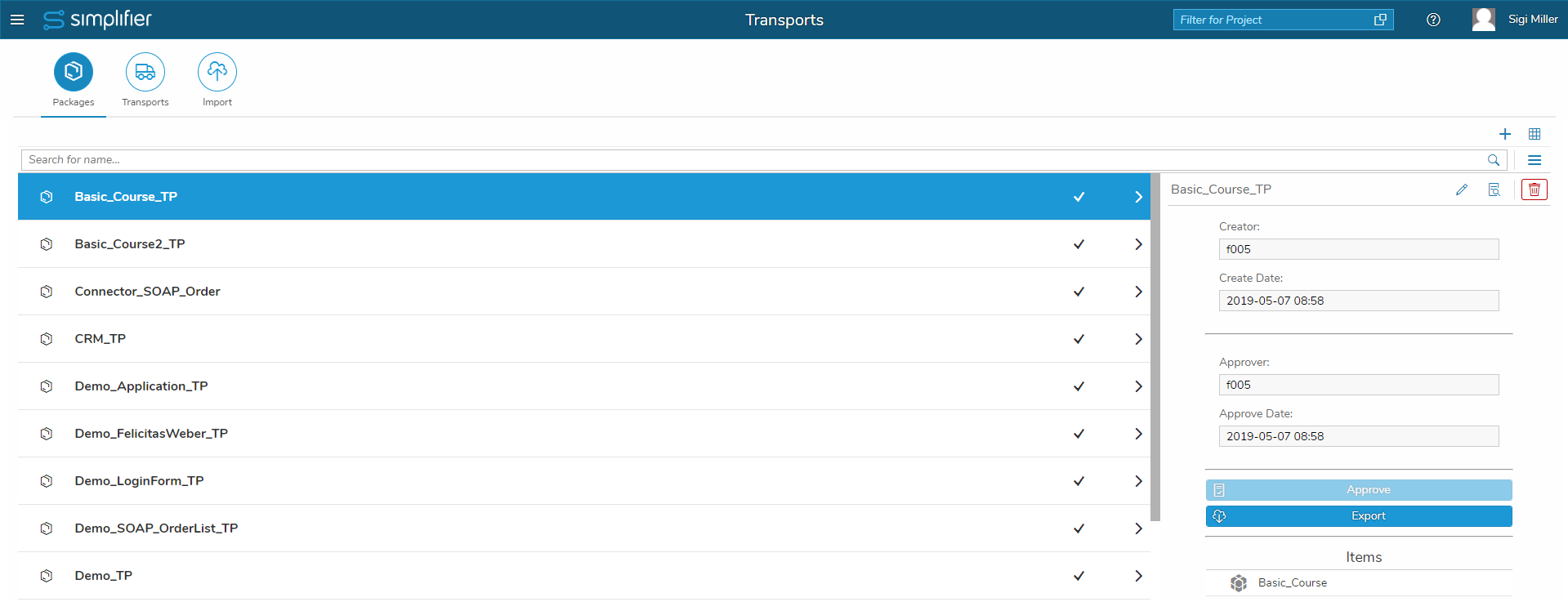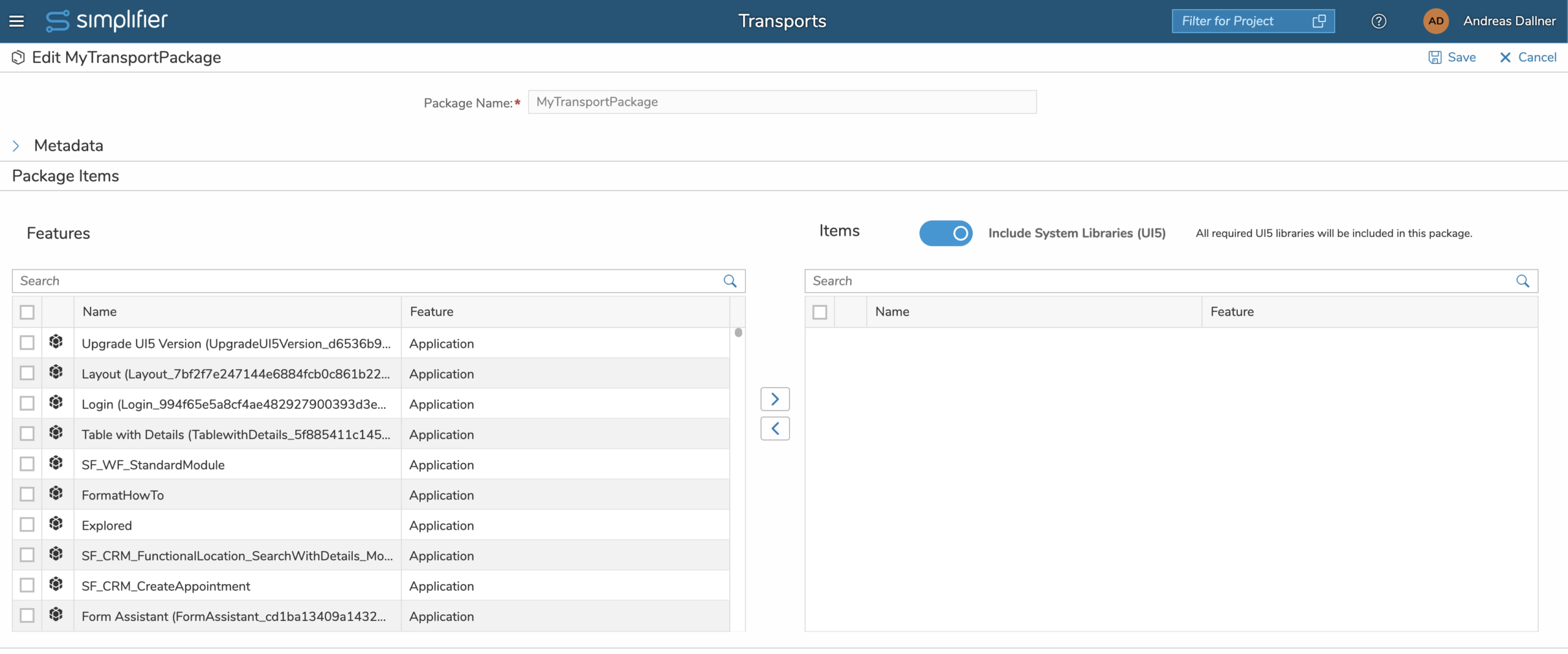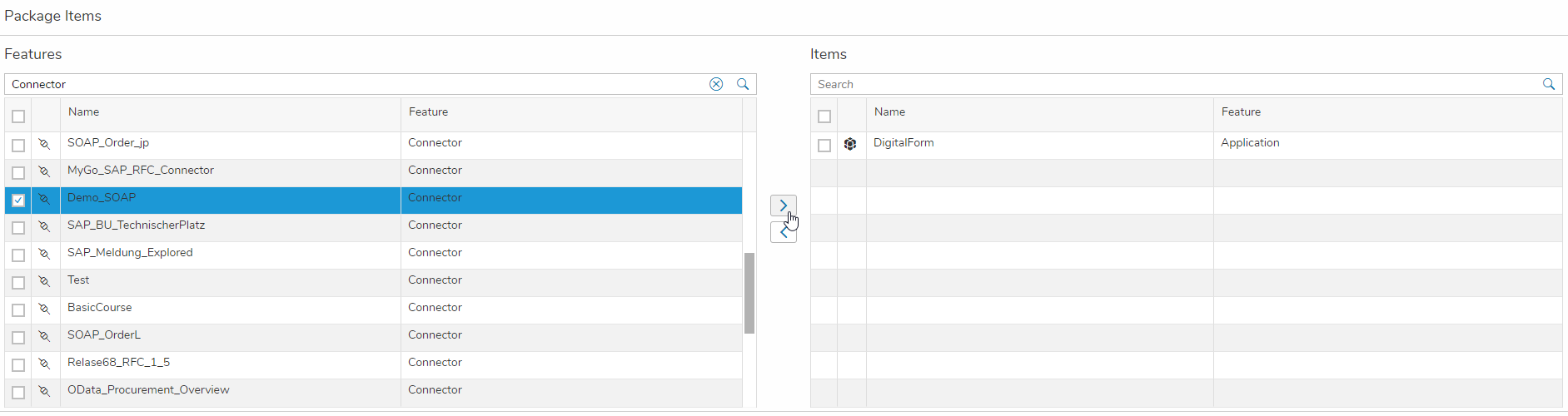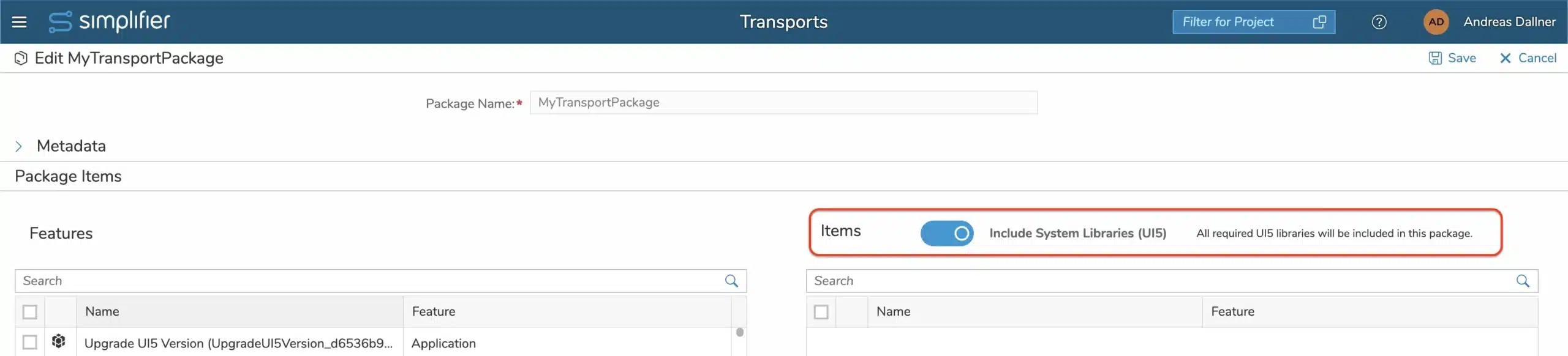Packages define a number of items that are bundled in an export. They are basis for all Transports you create. Also Packages are used by Release feature (read more).
Once you have selected a package, you will see information about Creator and Create Date on the right. Below you can see which items are assigned to the package.
By pressing the “Export” button, the current versions of all selected items are written to an export file and downloaded.
Furthermore, you have the possibility to edit a package, to switch to the detail view or to delete it.
Edit a package
If you edit a package (you can do this by pressing the Edit button or double-clicking on the entry), you will be redirected to the package’s edit screen.
To add items to your package you can drag&drop them from Features list on the left to the Items list on the right. Or tick the items on the left that should be in your package and click the > button to add the item to your package.
Removing the items from Items list can also by done by drag&drop or ticking them in Items list and removing the with clock on < button.
Select, if you want to include (default) or exclude UI5 System libraries in your package.
Save your changes.
Items that can be bundled in a package:
- Applications and Modules
- Workflows
- Business Objects
- Connectors
- Libraries
- Projects
- Roles
- Templates
- Widgets and Widget Groups
Create a package
You can create own and as many packages as you need. In case you are using our recommended Release feature (read more), a package is created automatically during creating first release. Per default it is named <app-name>_TP if not set differently.