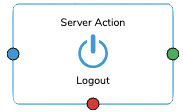How can Users log in or out?
For Login / Logout into an App Simplifier provides the Server Action within the Process Designer.
The Action provides the following options:
- Login: perform a user login inside an application
- Logout: perform a user logout inside an application

Login Wizard
The easiest way to create a login functionality is using our Login App Wizard.
Login
After mapping the according parameters you can decide which port you’d like to connect.
| Port | Description |
| success | The process will be executed after a successful login or logout. |
| error | The process will be executed after a failed login or logout. |
| already logged in | The process will be executed if the user is already logged in. |
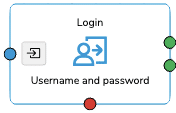
Login via Username and Password
The Server Action needs two parameters as input if you want the user of the application to fill in his username and password.
You can map the widgets in which the user fills in the information with the equivalent input parameter. (By double-clicking on the widget, you can choose the exact property that you need).
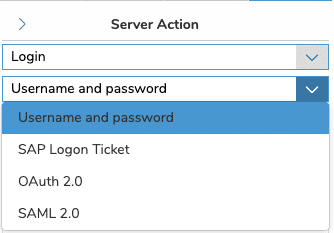
Login via SAP Logon Ticket
If SAP is set as an Identity Provider and Users should use their SAP Username and SAP Password to login into Simplifier Apps, this is the right selection.
This scenario is mostly used when Simplfier Application uses only SAP Connectors for gathering or writing data and the Appbuilder wants to assure a Single-Sign-On within SAP.
As an alternative for this login, Simplifier offers also Identity Propagation to SAP (Read more). This allows the User to use for e.g. Entra ID via OAuth or SAML but also logged in to SAP in the backend with a different account.
For configuring this shape, provide the following data
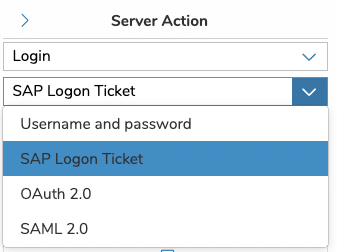
Login via OAuth 2.0
Using an external Identity Provider via OAuth 2.0 is a common login scenario for organizations using central-managed Identities.
To configure this action, the following input parameters should be set:
- Service – Name of the configured oAuth Provider Settings within Simplifier see Message Box
- UserSync: If Sync is set to true, the User will be created within Simplifier User Management if not existing – Default is true.
When should I set the UserSync Parameter to false?
In certain scenarios, the App offers two different oAuth 2.0 Providers but the User has the same email address on both accounts. If UserSync is active, the User will log in using the first Provider then the User will created. If the user logs in again with the second Identity Provider the User exists and is assigned to the first Identity Provider, so the Sync will fail and therefore also the login. In this scenario, you can set the UserSync Parameter to false for the second Identity Provider, so the login will be successful but the user will be not synced back to Simplifier.
What is this UsePrinciplePropagation ?
- UsePrinciplePropagation – If this is set to true, the SAP BTP Principal Propagation will be used which means the App except a former Token initiated by Login into SAP BTP and uses this Token to offer the User a seamless single-sign-on experience
Read more about Setup Principal Propagation for SAP BTP
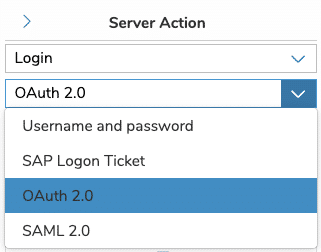
Login via SAML 2.0
Using an external Identity Provider via SAML 2.0 is a common login scenario for organizations using central-managed Identities.
To configure this action, the following input parameters should be set:
- Service – Name of the configured oAuth Provider Settings within Simplifier see Message Box
- UserSync: If Sync is set to true, the User will be created within Simplifier User Management if not existing – Default is true.
When should I set the UserSync Parameter to false?
In certain scenarios, the App offers two different oAuth 2.0 Providers but the User has the same email address on both accounts. If UserSync is active, the User will log in using the first Provider then the User will created. If the user logs in again with the second Identity Provider the User exists and is assigned to the first Identity Provider, so the Sync will fail and therefore also the login. In this scenario, you can set the UserSync Parameter to false for the second Identity Provider, so the login will be successful but the user will be not synced back to Simplifier.
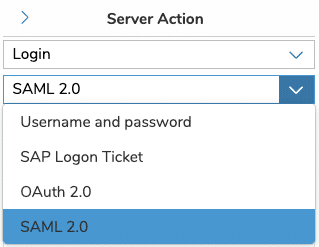
Notification Settings
After Login the user session could be expire due Simplifier Session Policy. If this happens, use can be actively informed within the App
| Setting | Description |
| Notify user before logout | If this setting is enabled, the User will be notified before his Session expires for e.g. to save the actual working state within his app. |
| Time before expiry in minutes | This setting define the range in minutes for showing a notification before the User Session terminated |
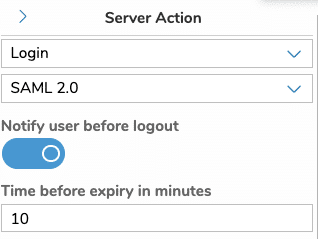
Logout
For the Server Action Logout you don’t have to configure anything additionally. If this action is executed, the current User Session will be terminated.