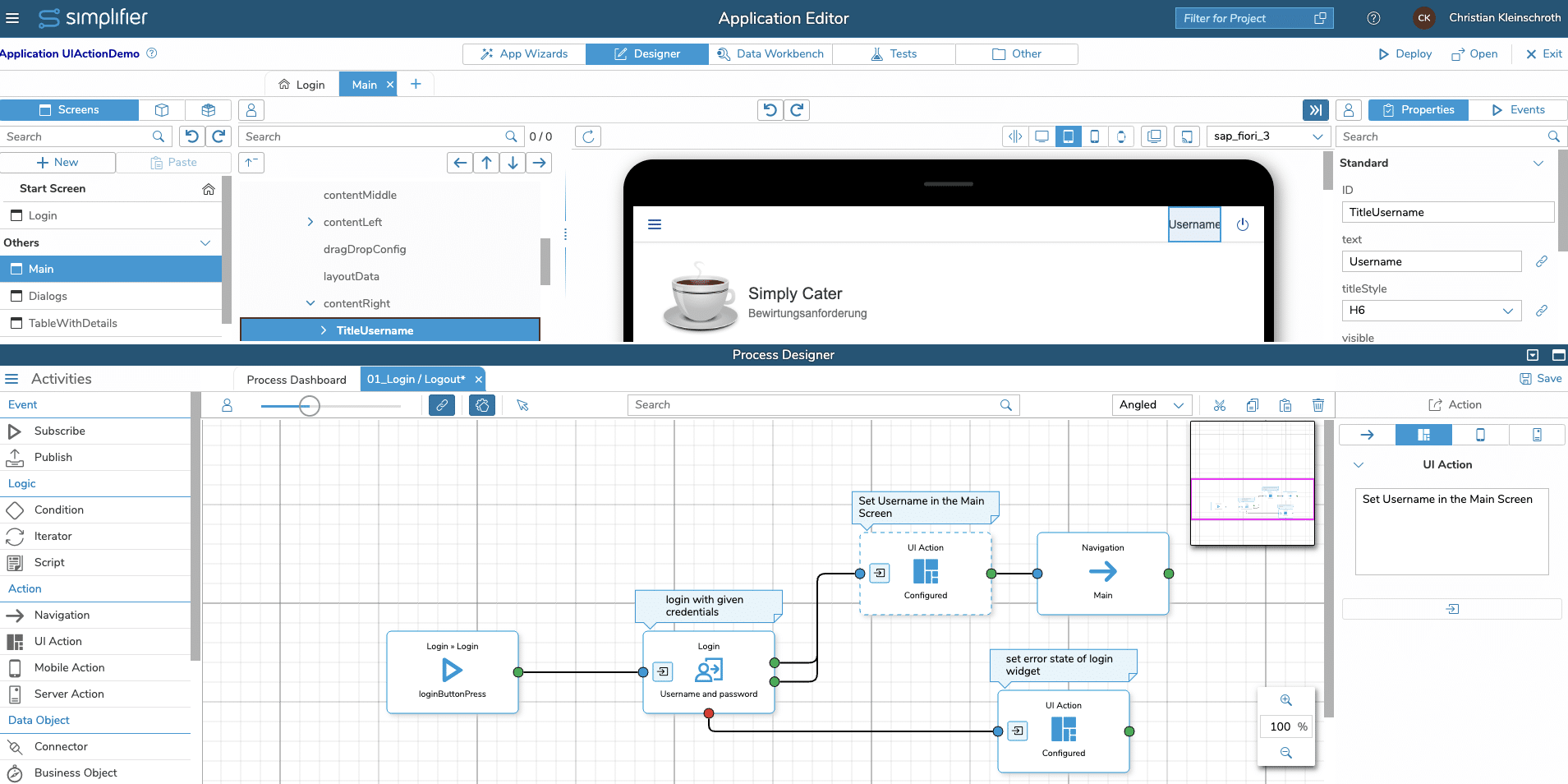Using UI Action by Example
The classical example of a UI Action is the login process.
If the User login is valid, the next Screen should be displayed and the User should be named in the header of the screen, otherwise if the login credentials are wrong, the Login Widget should be set into an error state, which means the widget gives the User Feedback by displaying an error message and mark the complete login form red.
At first, the Event Button Press on the Login Mask is assigned to the Login Activity.
Step 2
If the Login was not successful, there should be a change to the Login Mask to Error via UI Action.
via the Mapping Button the configuration of an Widget (UI Element) can be changed.
Step 4
If the Login was successful, there username should be shown in the right upper corner on the main screen
via the Mapping Button, the autofield containing the logged-in username is assigned to the Username Widget in the Title bar of the Main Screen.
You can simply drag & drop the visual element from the WYSIWYG Editor into the mapping dialog and set it as a target.