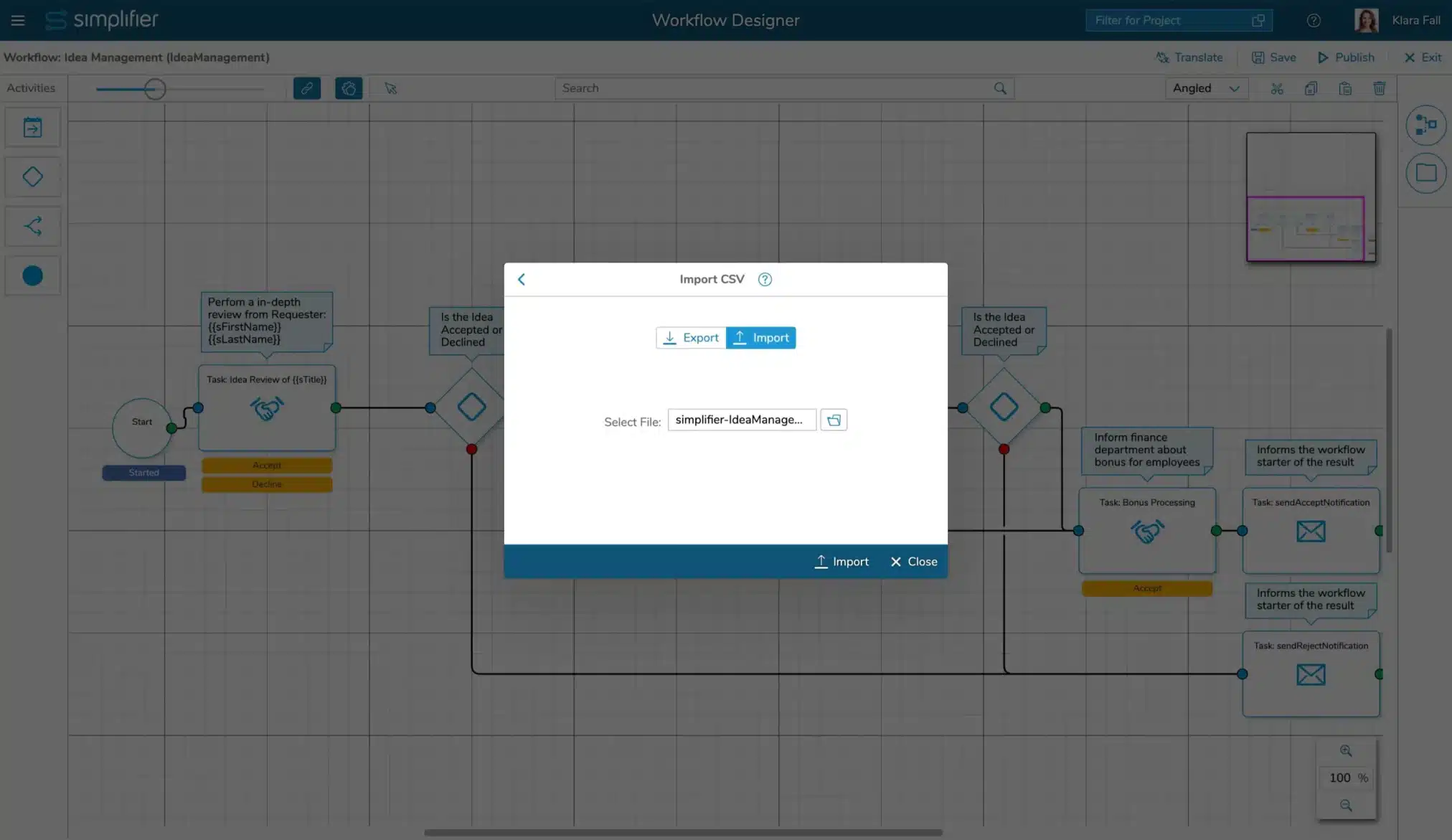What’s about?
This How-To explains the Export and Import of Workflow Translations via comma-separated-values (CSV) Files.
This Functionality is needed if you want to translate your Workflow Content via an external or internal translation agency or person without access to Simplifier Workflow Designer.
Video Tutorial

Open the Translation Editor
Within the Workflow Designer open the Translation Editor and click on Export/Import
Add target Language(s)
Before Export, add your desired target languages in the Language Settings Menu
Export the Translation
Choose the Separator Sign – either Comma or Semicolon. If you want only export translations, that are not completely translated yet, you can deactivate the setting Include Translated Properties. This reduces the number of lines and exports only texts with missing translations for configured target languages.
Translate Languages within CSV Editor
If you open the File with a CSV Editor like Microsoft Excel you can simply add a new Column and start from the Top Row to fill out the needed values.
Add a new Language within CSV Editor
If you open the File with a CSV Editor like Microsoft Excel you can simply add a new Column and start from the Top Row to fill out the needed values.
See supported Languages.
Import the Translation
To import the Translation, open the Workflow Designer and Translation Editor.
Click on Import/Export to open the Dialog
Upload the previous edited CSV File and click on Import
All imported translation results are now shown in the editor and can be reviewed and corrected. To save the translation click on Save.