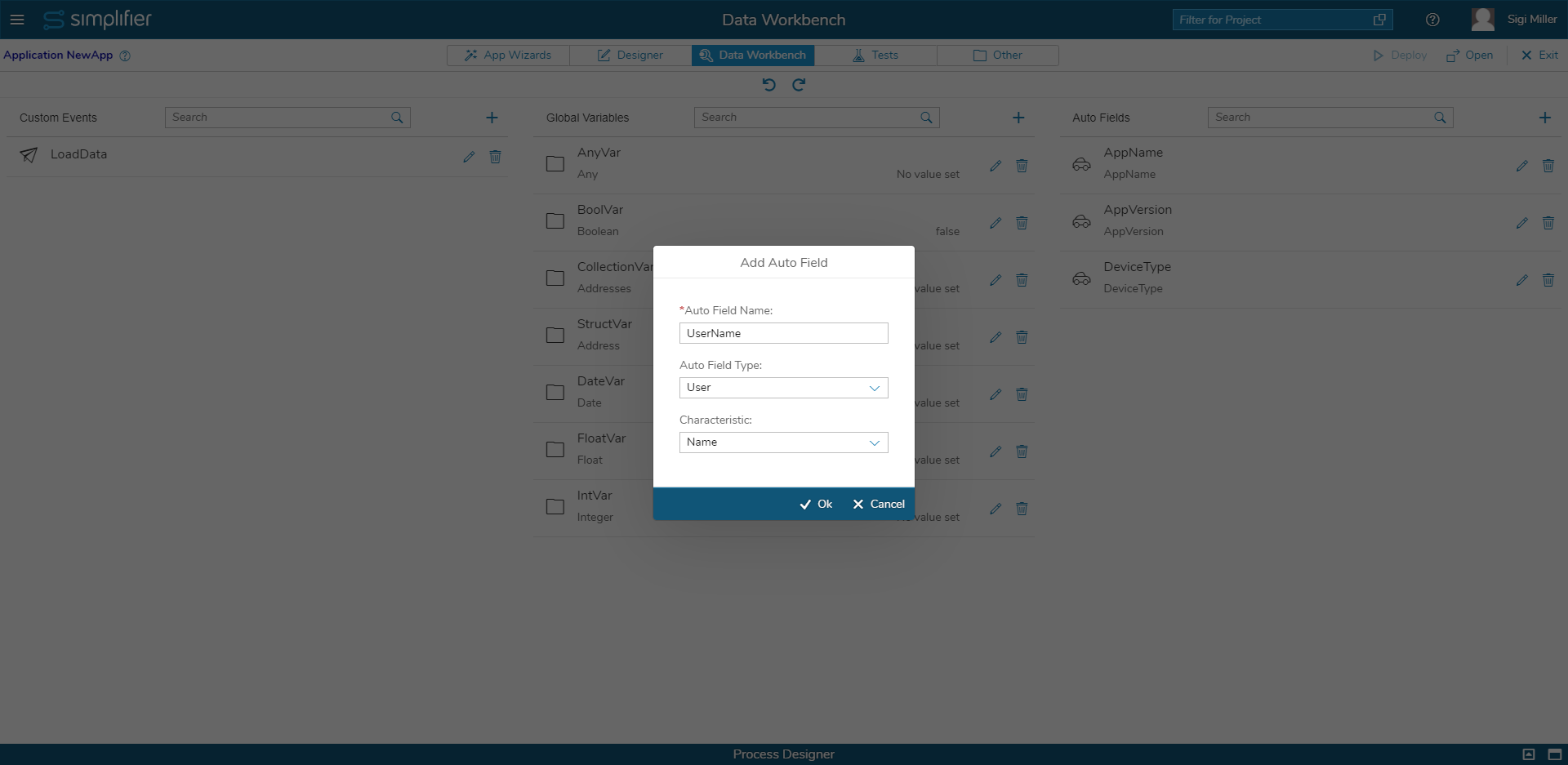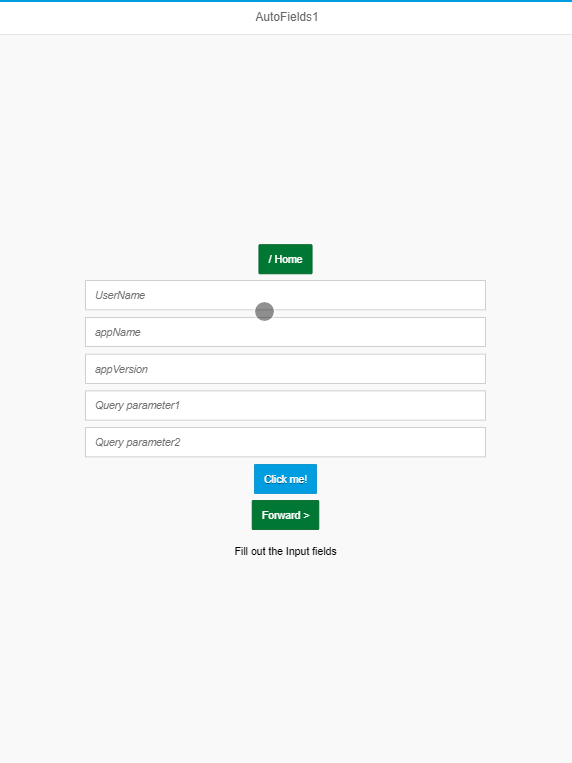Global Auto Fields
| Auto fields are automatically computed/filled fields. You can use them e.g. if you want to greet the user who is logged in with his actual name or load e.g. the version number.
To create a new auto field, click on the plus icon in the Data Workbench. Enter a name for the auto field, the type, and the characteristic. It is possible to declare auto fields from five types:
|
| Category | Characteristic | Description |
| Application | Name | The name of the application. |
| Version | The current version of the application. If the application is not yet released, it is stated as “n/a”. |
|
| Language | The current language code used in the Application. E.g. en_US | |
| User | Name | The currently logged in user name. |
| Remaining Token Lifetime | Remaining time the token of the user is valid. | |
| URL | Complete URL | The complete URL:
https://community.simplifier.io:443/doc/current-release/?search=help#8263 |
| Origin | The origin part:
https://community.simplifier.io:443/doc/current-release/?search=help#8263 |
|
| Protocol | The protocol part:
https://community.simplifier.io:443/doc/current-release/?search=help#8263 |
|
| Host Name | The host name:
https://community.simplifier.io:443/doc/current-release/?search=help#8263 |
|
| Host and Port | The host name with port number:
https://community.simplifier.io:443/doc/current-release/?search=help#8263 |
|
| Port | The port number part:
https://community.simplifier.io:443/doc/current-release/?search=help#8263 |
|
| Path | The path component:
https://community.simplifier.io:443/doc/current-release/?search=help#8263 |
|
| Query Parameter | The value of a selected query parameter:
https://community.simplifier.io:443/doc/current-release/?search=help#8263 |
|
| Hash/Page fragment | The page fragment (URL part after the hash-symbol):
https://community.simplifier.io:443/doc/current-release/?search=help#8263 |
|
| Geolocation | Longitude | The longitude of a place or city. |
| Latitude | The latitude of a place or city. | |
| Device | Online | Holds the current connection state.
Note: Use this autofield only in the context of mobile devices! Please refrain from using it in the browser and be aware that this autofield does not work in Mozilla Firefox. |
| Mobile Client | Tells you if your application is running on the Cordova Client. | |
| Screen orientation | The screen orientation is set. | |
| Device Type | The auto field can hold these values: desktop, phone, tablet, watch and smartglass. |
In the overview, the type of the auto field is displayed underneath its name and the characteristic is displayed on the right-hand side.
To edit an auto field, use the edit icon. It opens the same dialog as creating the auto field, but of course, predefined with the data, you set before. If you no longer need an auto field, delete it by clicking the appropriate icon.
How to use Auto Fields
| You can use auto fields within a data object. In this example, we created an auto field that automatically gets the user name. It is mapped with the input parameter ‘userName’ of a preconfigured business object. | |
| We configured some more auto fields like “applicationVersion” or 2 URL parameter. The result is shown below:
At first, you can see the former way of typing in the information by hand. On the second Screen, we used the Auto Fields and you get the information automatically, simply by clicking on the button.
|