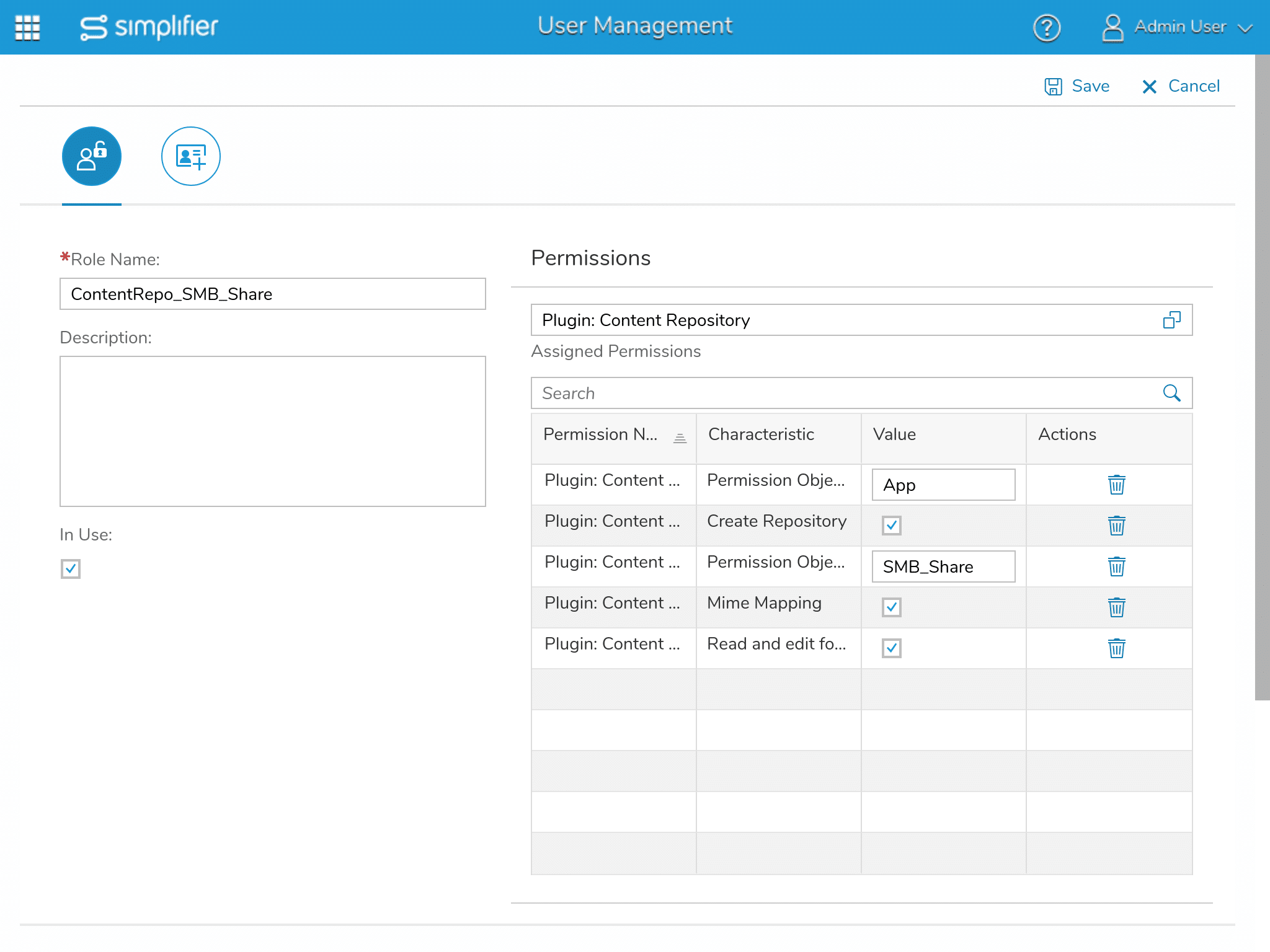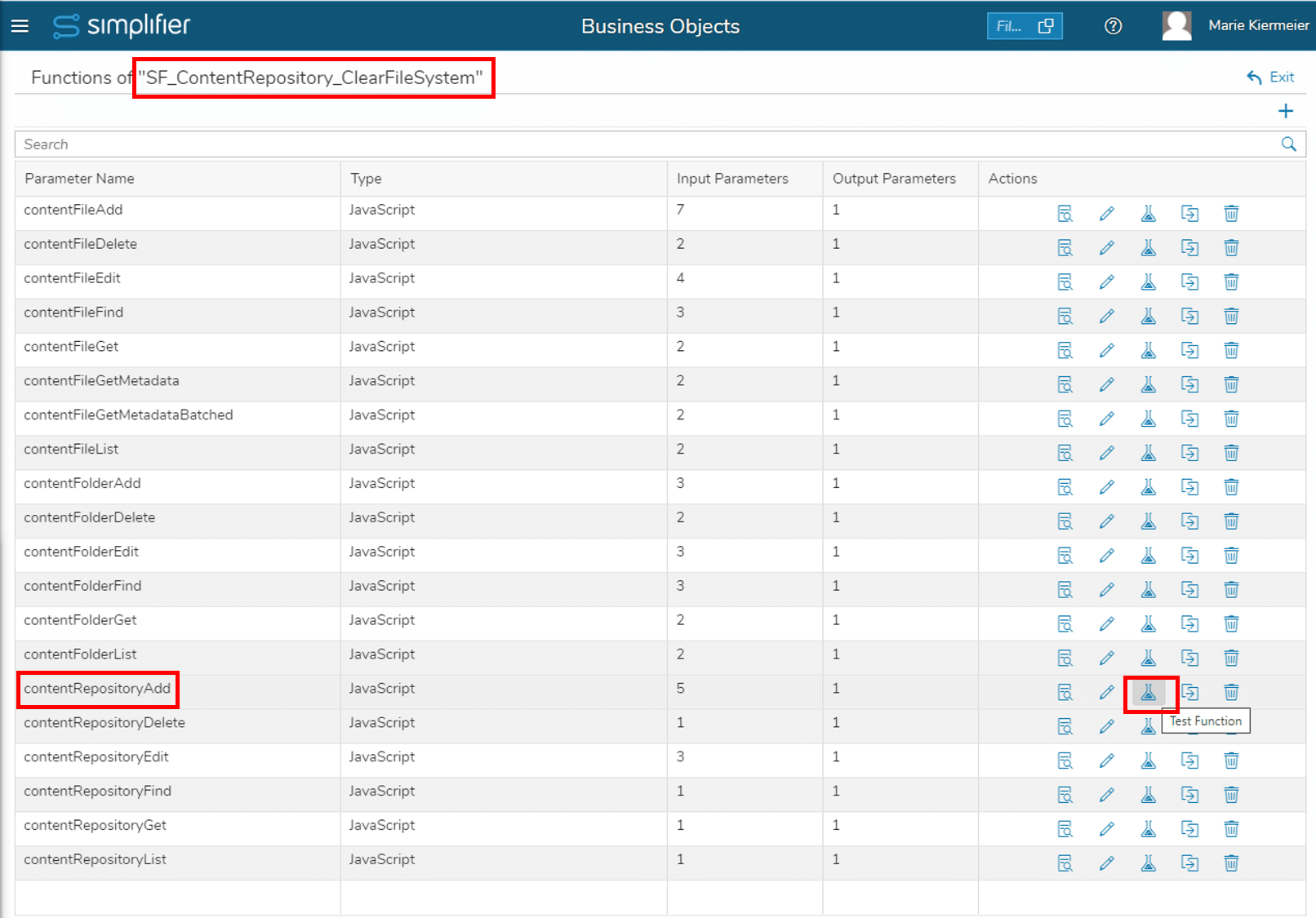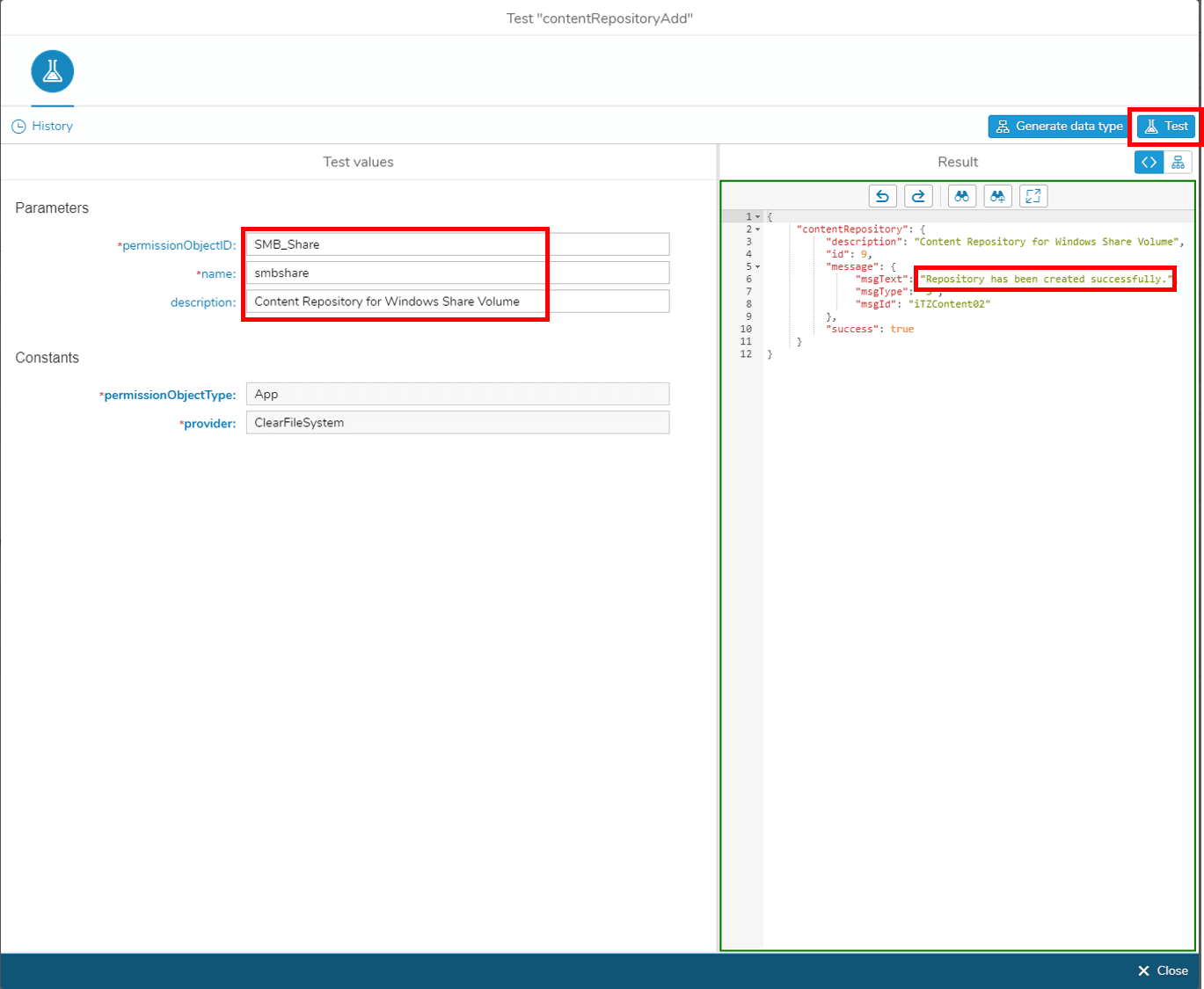Precondition
This article uses Samba to connect via SMB networking protocol to a Windows File Share. SMB uses Port 445 by default, so check your firewall rules to allow connections between simplifier docker host and the windows volume.
Step 1 Prepare Content Repository Role
In the Simplifier Admin Interface, go to Users -> Roles and add a new Role. Enter “Plugin: Content Repository” in the “Add Permissions” input field and choose the “Plugin: Content Repository” entry.
For the characteristic “Permission Object ID”, enter a meaningful value. This value will be referenced in the next step (for this tutorial SMB_Share is used).
For the characteristic “Permission Object Type”, please leave the default value “App” untouched.
Give the role a meaningful name and save it.
Switch to the Users tab, search for your user and add the newly created role to your user and any other user who should be able to use this content repository. To do so, double click on the user and enter the name of your role in the “Add Role” input field.
Step 2 Prepare Content Repository
Download the Business Object ‘SF_ContentRepository_ClearFileSystem’ from our Simplifier Marketplace and test the call ‘contentRepositoryAdd’:
This will create a new folder in the file system of the Simplifier host. Log into your Simplifier host via SSH and check:
ls /var/lib/simplifier/simplifier/plugins/contentRepo
The output shows a folder named like the value you entered as “repoName”.
Step 3 Prepare Simplifier host
Login via SSH to your Simplifier host
3.1 Create a new directory
mkdir /mnt/smbshare
3.2 Prepare your Authentication Credentials
Create a new file .smbcredentials
vim /etc/samba/.smbcredentials
with the following settings:
username=windowsUser
password=windowsUserPasswort
Change the access right to this file to be read by root only.
chown root /etc/samba/.smbcredentials
chmod 0400 /etc/samba/.smbcredentials
3.3 Create fstab entry
vim /etc/fstab
add a line the following content and adapt the hostname to your setup
//host.windowsserver.com/share /mnt/smbshare cifs credentials=/etc/samba/.smbcredentials,uid=linuxuser,gid=linuxgroup 0 0
3.4 Test access to windows volume
mount /mnt/smbshare
ls /mnt/smbshare
should now show you the content of your Windows volume
Step 4 Change Docker config
Last step is to make the smbshare available to the Docker file system. This is done by adding another volume parameter to the docker compose file.
nano docker-compose.yml
Go to the Simplifier Container Definition and add the new samba mount to the volumes sections:
simplifier:
image: simplifierag/simplifier:${SIMPLIFIER_VERSION}
container_name: simplifier
restart: always
volumes:
- ${HOST_DATA_PATH}/simplifier:/opt/simplifier/data
- /mnt/smbshare:/opt/simplifier/data/plugins/contentRepo/smbshare
In a typical setup the complete run command looks like:
docker compose up -d