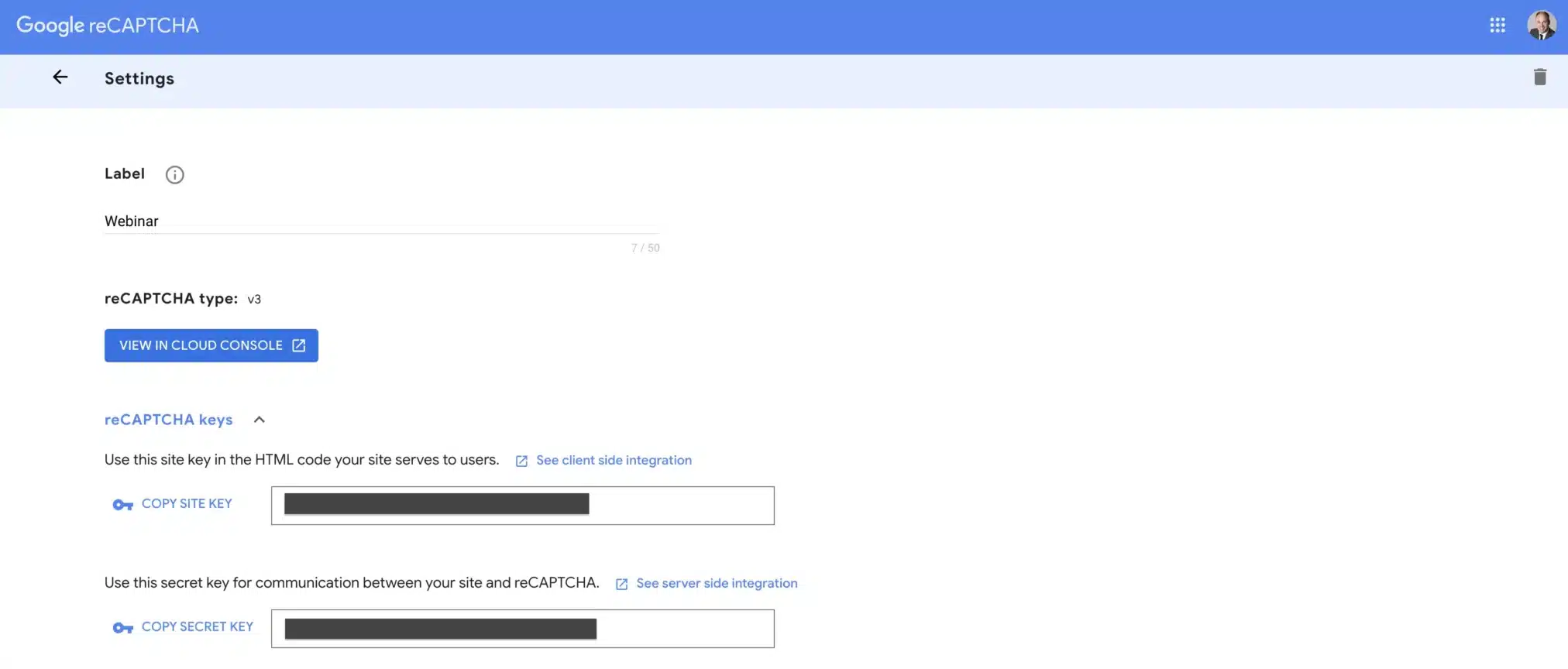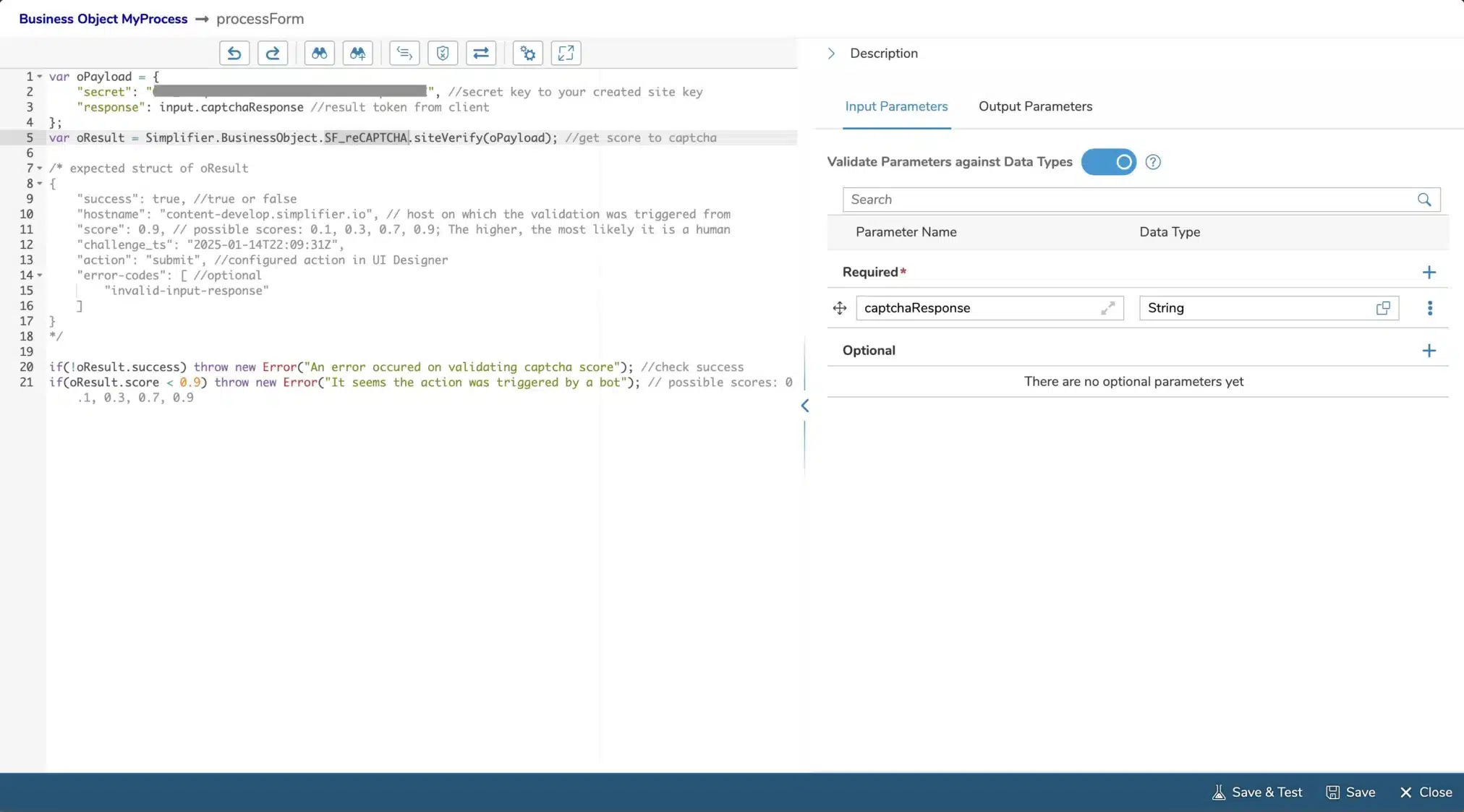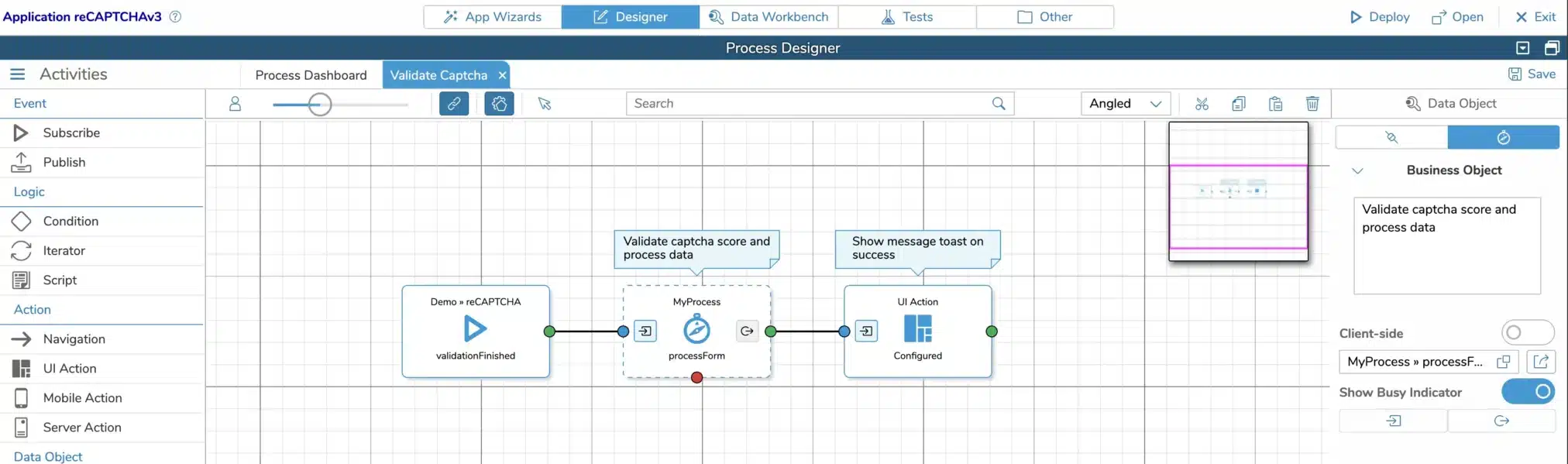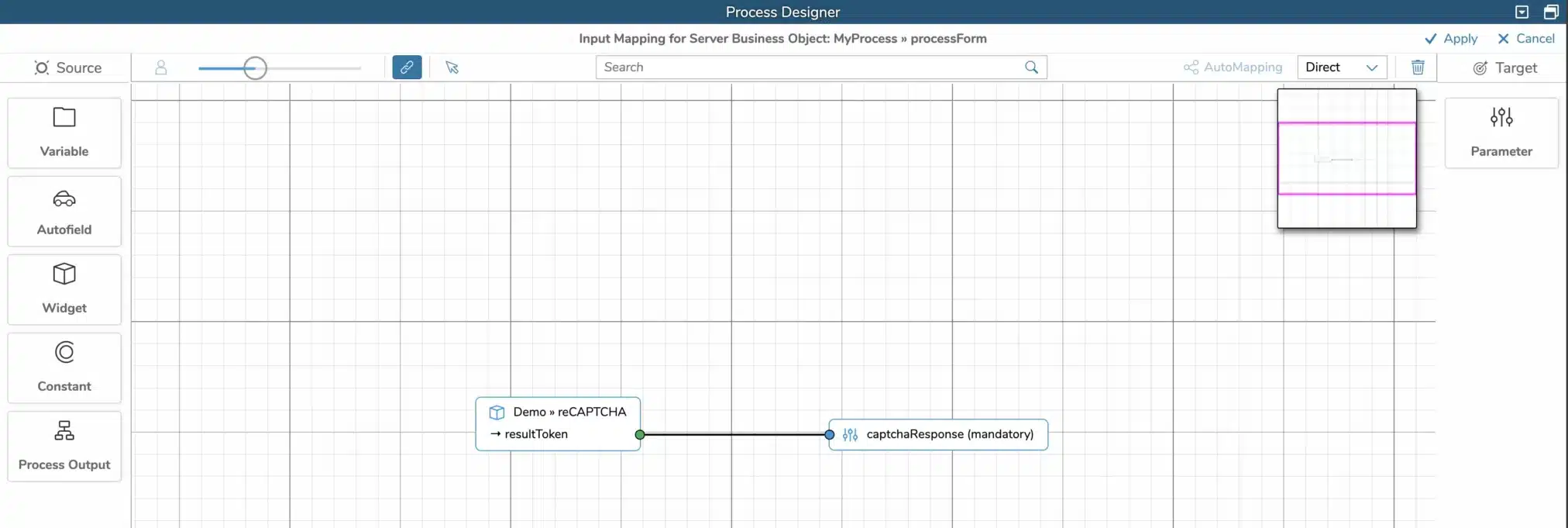STEP 4: Validate Score
To validate the score within the Server-Side Business Object, call the function ‘verifySite’ of our Standard Server-Side Business Object ‘SF_reCAPTCHA’. The payload requires the result token handed over in input mapping and your secret key that was created with your Google site key. (See Prerequisites)
In the Essentials tier, the score can have one of the following 4 values: 0.1, 0.3, 0.7, 0.9. The higher the value, the more likely a human executed the action. In our demo case, we are first checking the scoring’s success and then analyzing the score. As an example, we are throwing an error, if the score is lower than 0.9.
Adapt the analysis as required and add your process logic after the check.