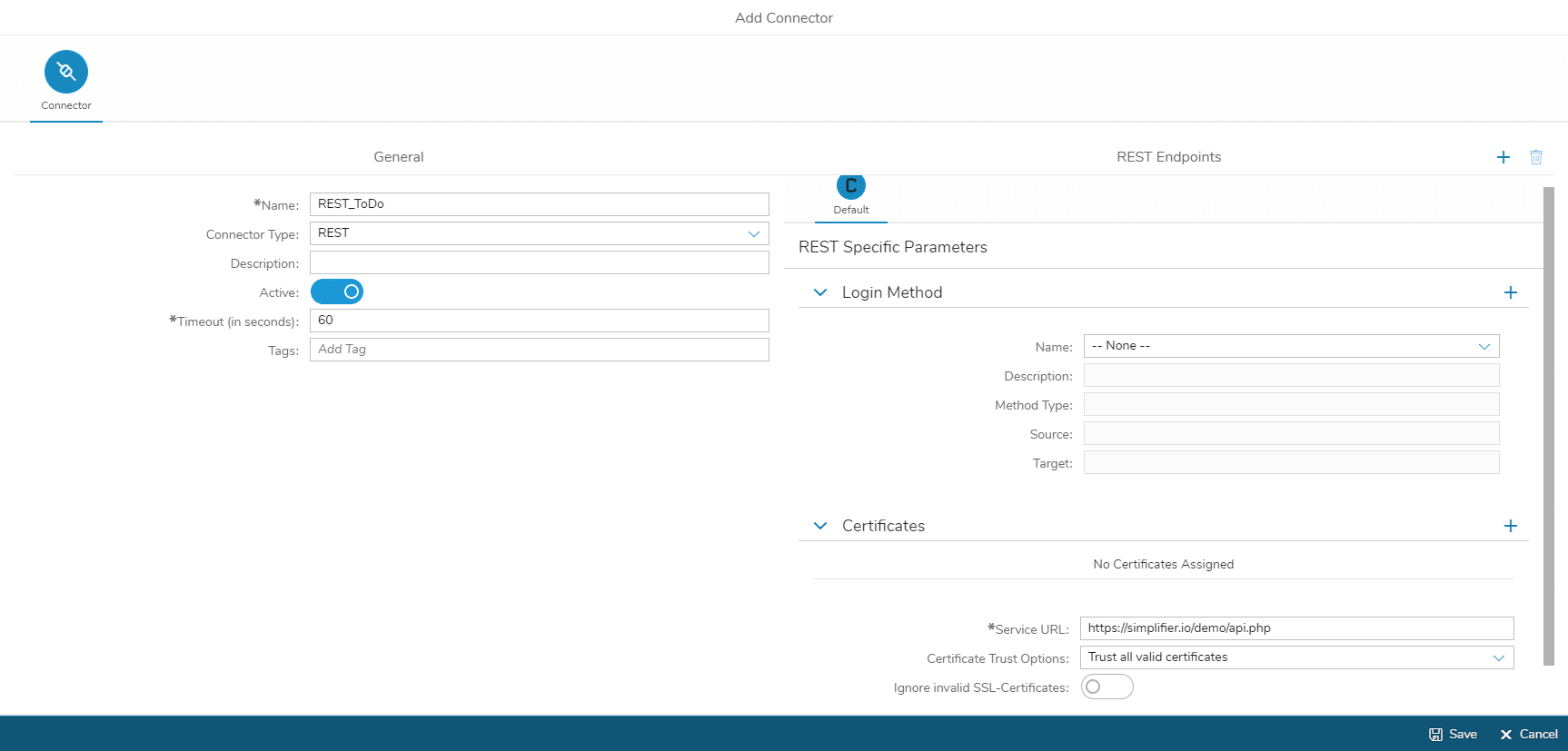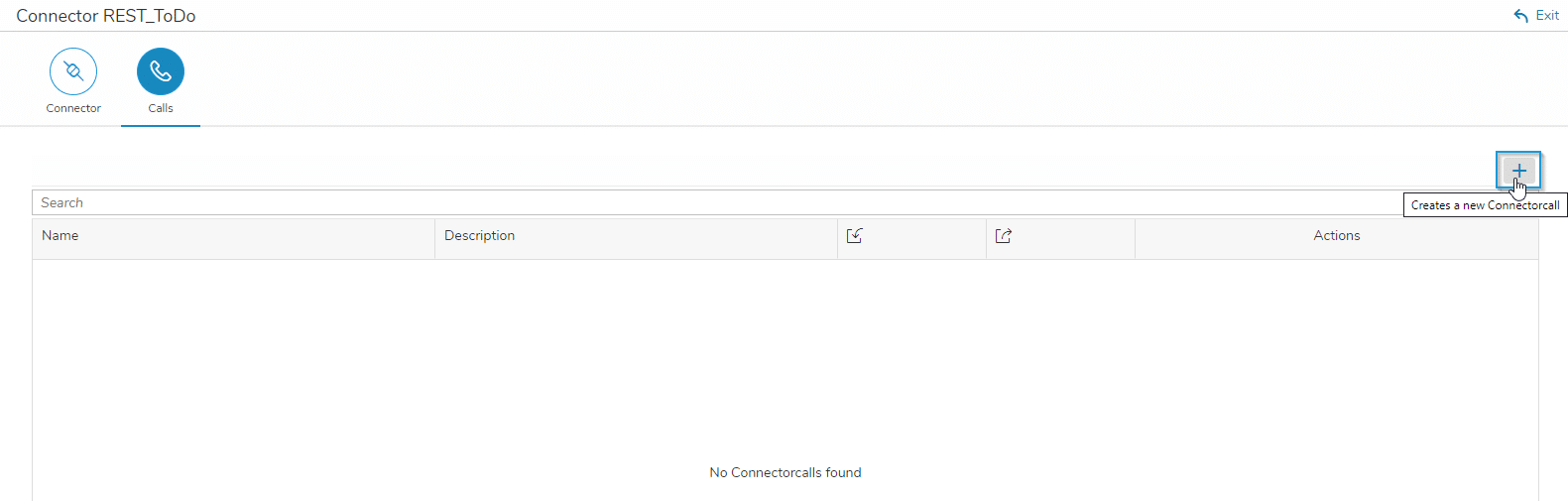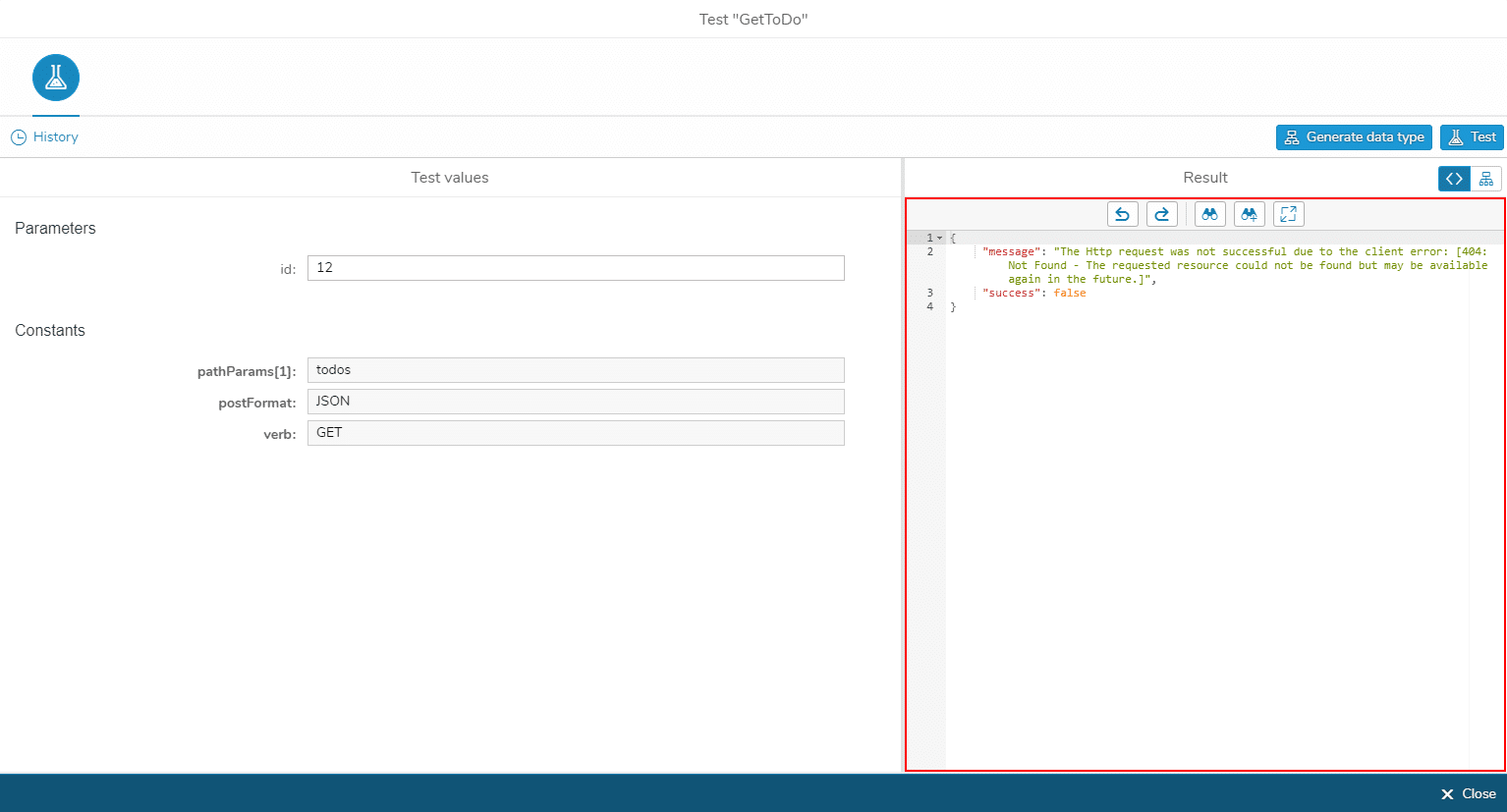Connectors are essential for the development of an application with Simplifier. They are used to persist data and can connect to different, external IT landscapes in order to access the required data.
Once a connector is configured, various calls can be added and tested directly. In Simplifier, there are already several preconfigured connector types such as SOAP, REST, SQL or SAP RFC and so on, which can be linked to the APIs with just a few clicks. In this example, we create a REST connector that can access the data of a to-do list API.