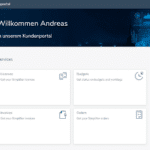Do you also know the issue that your UI elements look lost on large screens or your UI is streched to be hardly to use?
It is common sense on developing web-applications to fit the UI to its content. This means that you should only use the full width of the screen, if you have enough content to be displayed.
Always keep in mind to help the user to be able to focus on your content and have easy to use interfaces.
Letterboxing can help you with that. I fixes the layout to a maximum width. If the screen size is bigger than the maximum width, a whitespace is added on the left and right side of your content. On smaller screen sizes, your content width will behave repsonsive and get smaller as well.