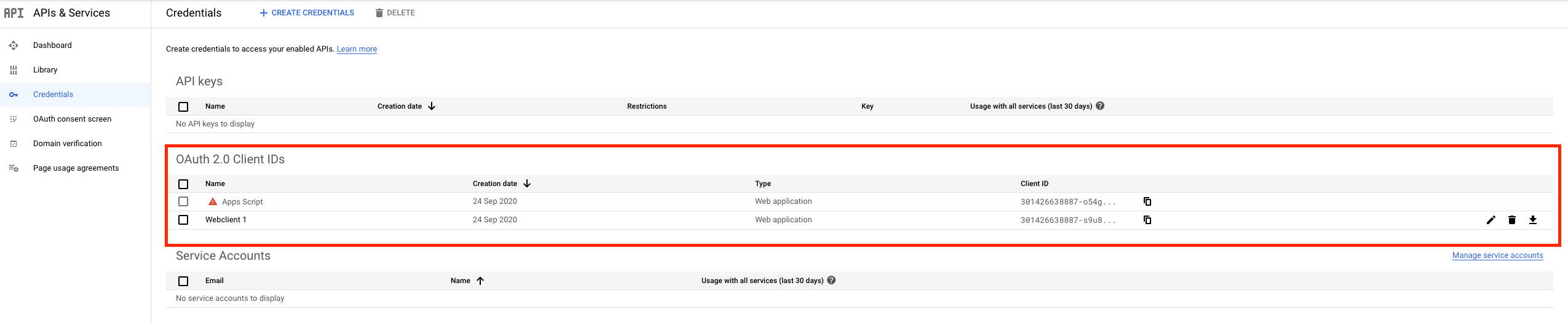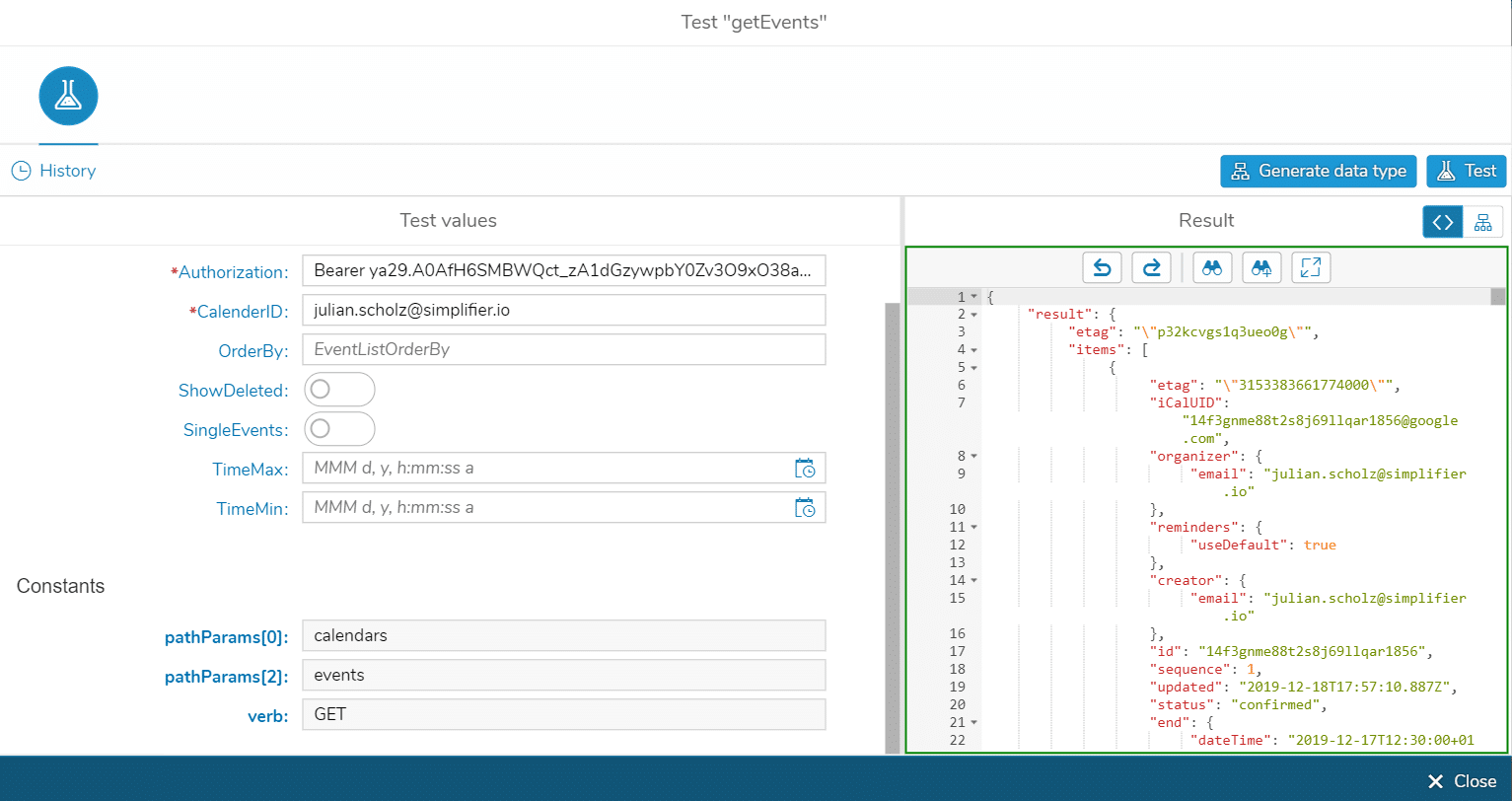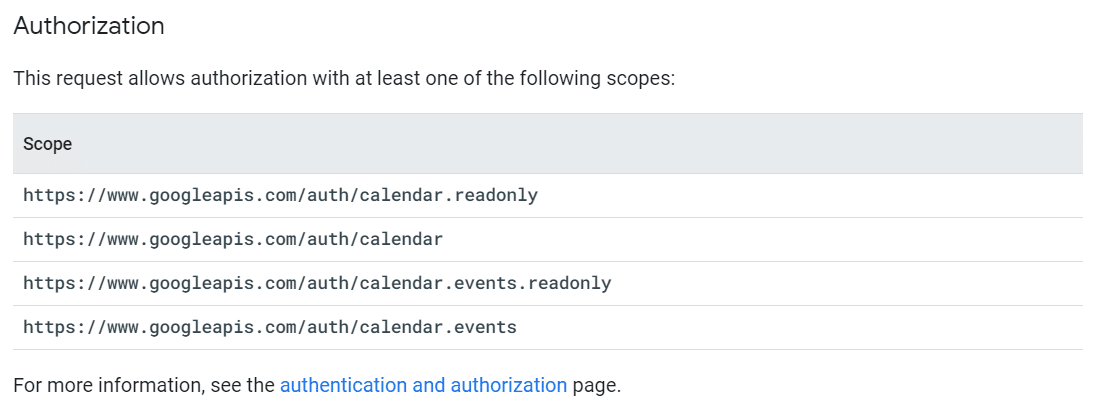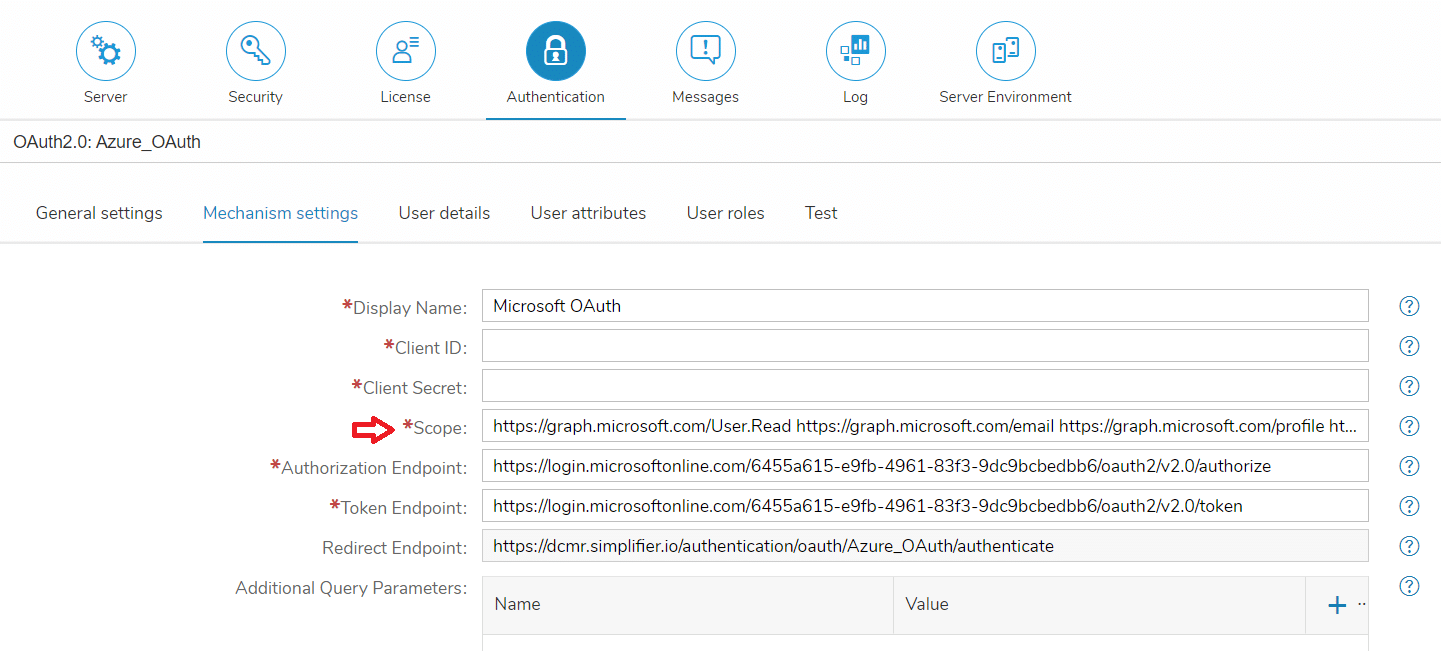Prerequisites
In order to be able to use the Google Calender API, three requirements must be met.
1. Administrator rights are required
If you are missing administrator rights, you won’t be able to upload the test file. Administrator rights are necessary.
3. OAuth protocol for authentication and authorization
Google APIs use the OAuth 2.0 protocol for authentication and authorization. You can find a further explanation of the setup here.
Example: ConnectorCall getEvents
Lets say you want to get all the events of a specified calendar.
All attributes marked with a red star are mandatory. All unchecked attributes are optional. In this case the values of the attributes Authorization and CalenderID are mandatory. The
The attribute values are explained as follows:
Authorization:
Bearer [Your_Google_OAuth_Token]
If you’re locked in via Google OAuth, you can find your own token at: Users -> YourName -> Attributes -> Google_OAuth_Token
CalenderID:
[Your_own_Gmail_Address]
To determine which values the other attributes need, you can simply edit the connector.
Requests via Google Calender API require further authorization via Scopes. The required scope can be found here.
The required scope must be inserted in the settings of your simplifier account.
It is important that several scopes are only separated by a space.
Step 2 – Download Sample Connector from Marketplace
Step 3 – Test the Connector Call
To test the Connector Call, you need your
- Google oAuth Token
- Script-ID
- Function Name
- Parameters (optional)