How to connect Dropdown items with Database
-
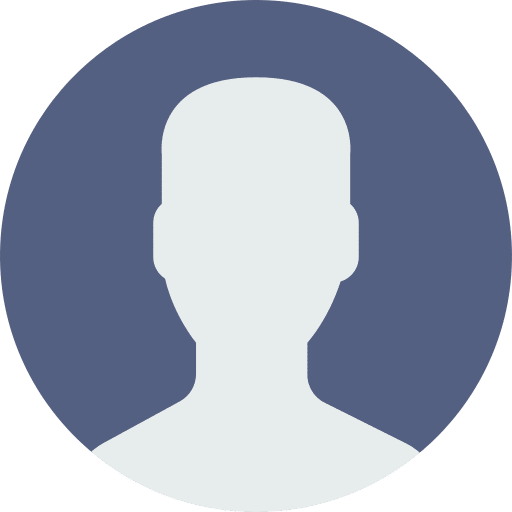 DanielModerator
DanielModerator Has successfully completed the online course Introduction
Has successfully completed the online course Introduction Has successfully completed the online course Intermediate (200)
Has successfully completed the online course Intermediate (200) Has successfully completed the online course Advanced (300)
Has successfully completed the online course Advanced (300) Has successfully completed the online course Basics (100)4 years, 4 months ago #27716::
Has successfully completed the online course Basics (100)4 years, 4 months ago #27716::Hey Nicole,
to do this follow these steps
1. Make sure that there’s only one item inside your dropdown (use the tree inside the UI designer)
2. Select the dropdown and activate the property “itemsTemplate”. You can use the search bar on the right side to find this property faster
3. Inside the process designer create a story or open the story you want the logic to be put in
4. Subscribe to the event you want to trigger the loading (e.g. a button press or the onBeforeRendering event of a screen)
5. Drag and drop a data service inside the story and connect it to your event. Select the data service node and and select the schema you created in the database designer.
6. Select the entity set (aka table) you want to read the data from
7. Inside the output mapping drag and drop a soure parameter from the left side, double click it and select the desired columns.
8. Drag and drop a widget from the right side and select your dropdown widget. in the third column “properties and aggregations” you’ll have to select the aggregation (drawer icon) and there “items”.
9. Select the dropdown_item and add the properties you want to map (e.g. text and key) by pressing the corresponding plus buttons. Confirm your selection.
10. Connect the name of your table from the source parameter to the “Screen >> Dropdown >> items” node and the columns of your table to the text / key / etc. Confirm your selection
11. Deploy. You now should be able to see all entries from this specific column
Please let me know if everything’s working for you.
Best Regards,
Dan
You must be logged in to reply to this topic.