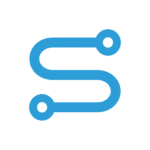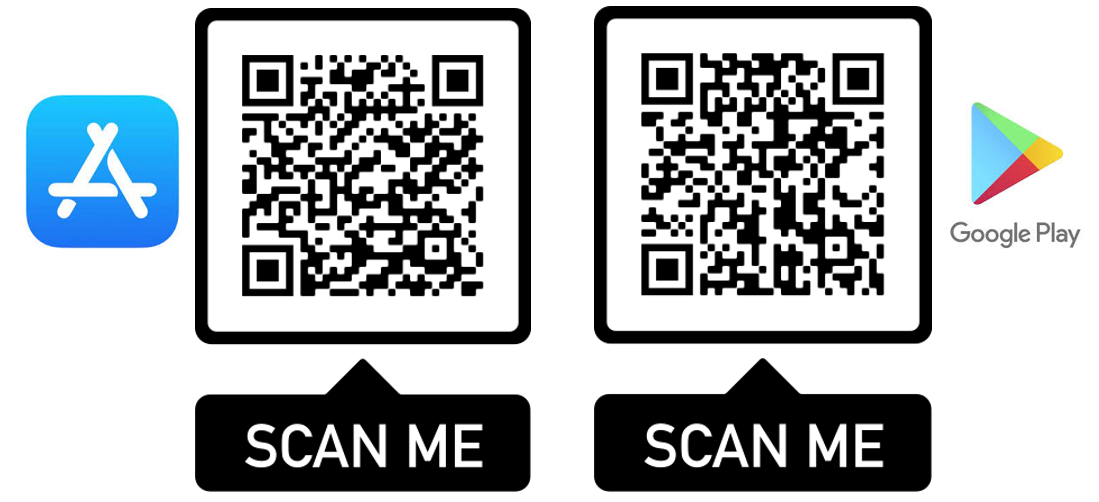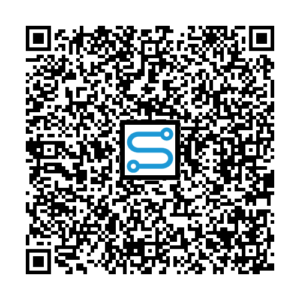Installation Instructions
Before Import
Create required groups
If you want to use delivered group-based permission assignment instead of manual assignment for Business Roles to Users, you need to create the following groups:
| Group | Assigned Business Roles |
|---|---|
| AI_OrderConfirmationCheck_Order | User |
| AI_OrderConfirmationCheck_Check | TaskAssignee |
By default, the Business Role ‘User’ is also assigned to all Group ‘SF_Default_Group’ Users.
After Import
Add endpoints for your landscape to connectors
Add and adapt the endpoints of your System Environment in the following Connectors (Read more):
- SAP_Documents -> RFC Connector to SAP ERP Documents
- SAP_MM_PurchaseOrder -> RFC Connector to SAP MM Purchase Order
- SF_AI_Assisted_OrderConfirmationCheck -> SQL Connector to App-specific database
- SF_AzureAI_DocumentIntelligence -> REST Connector to Azure AI Document Intelligence
- SF_Login (copy endpoint from ‘Default’ endpoint) -> REST Connector on Simplifier API for retrieving configurated Authentication Methods
If you want to use the SAP Connectors without adaption, you need our SAP Namespace. (Read more)
Deploy Database Schema
Open and deploy the Database Schema “SF_AI_Assisted_OrderConfirmationCheck”. (Read more)
Assign permissions to your users
Add Business Role Assignment in the Project to the relevant users or add them to the created groups.
In addition, assign the Global Role ‘UserSF_AI_Assisted_OrderConfirmationCheck’ to all users that should execute the Application. (Read more)
If your users log in with authentication methods, think about adding the Global Role and Groups to sync in your Authentication Method. (Read more)