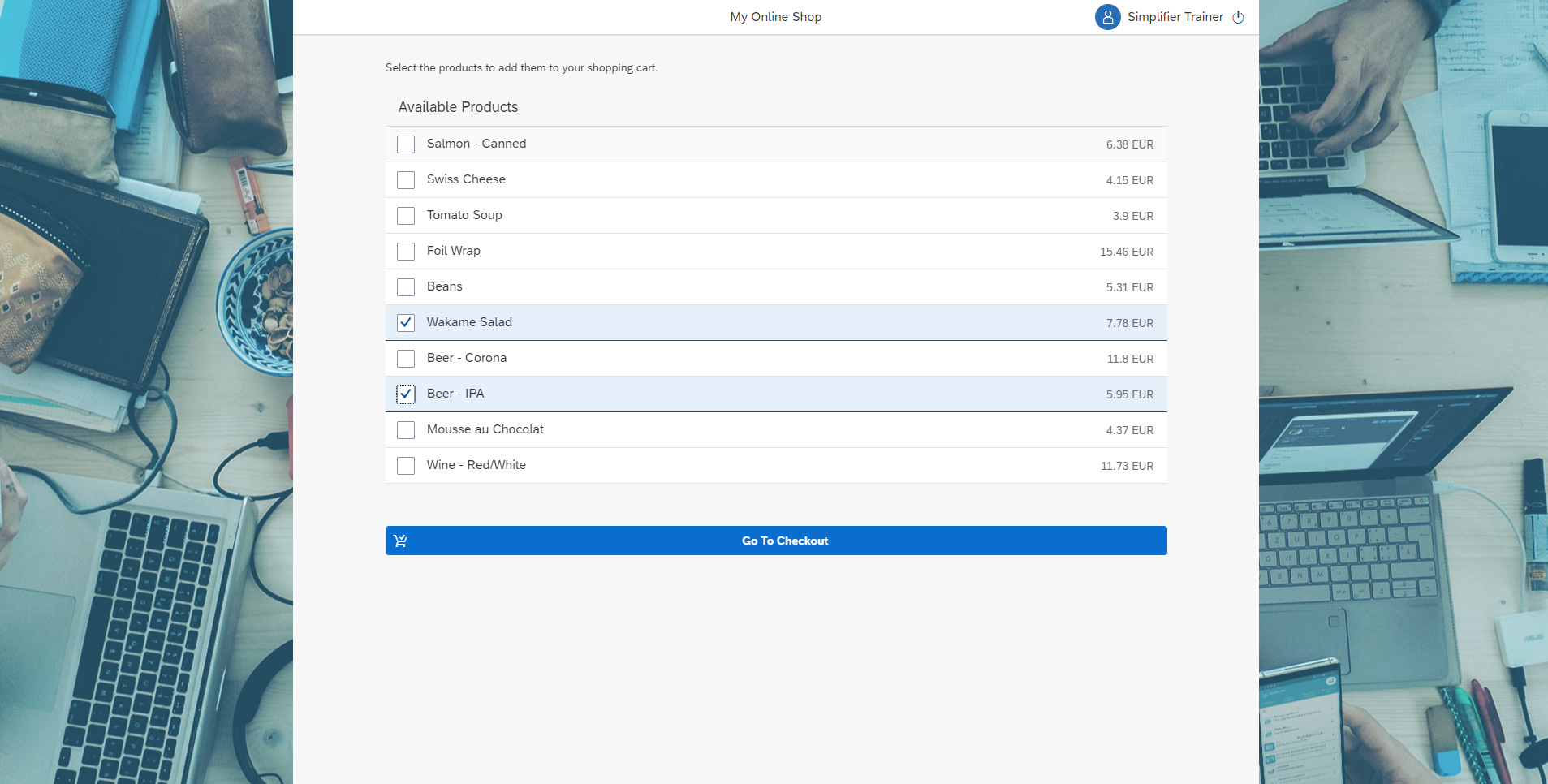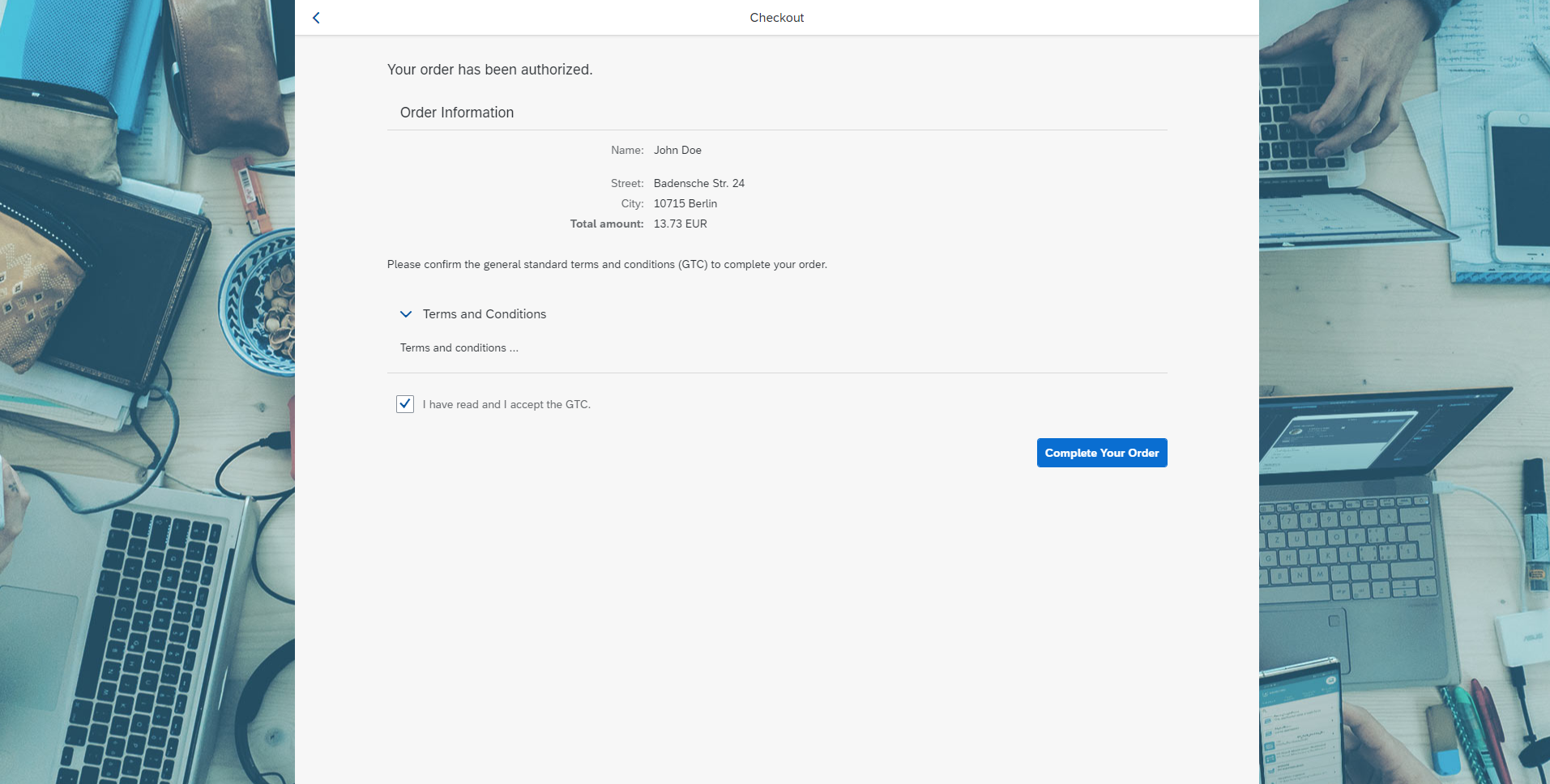PayPal is a company that offers an easy and comfortable online payment system. A lot of online shops already offer their customers to pay their purchased products or services via PayPal, making the payment system more and more popular.
In this application, we have implemented a demo use case for payment via PayPal: the customer can select products from a list, and then proceed to pay for the selected products using their PayPal account information.
So if you are considering to include PayPal in the payment options for your online shop with Simplifier, you can use this application as a guide.