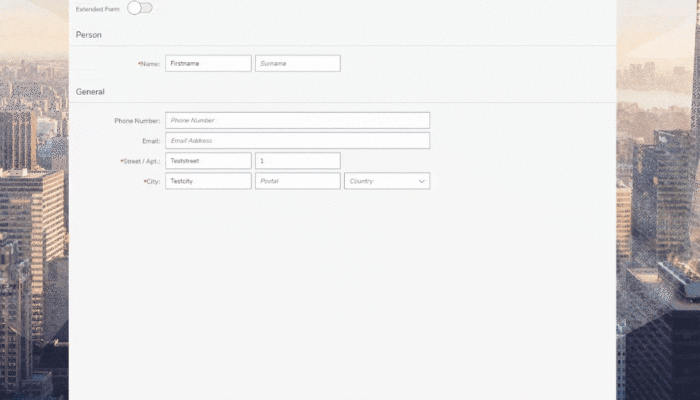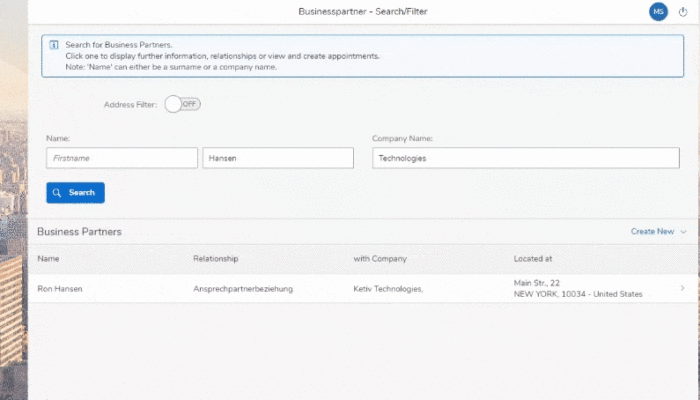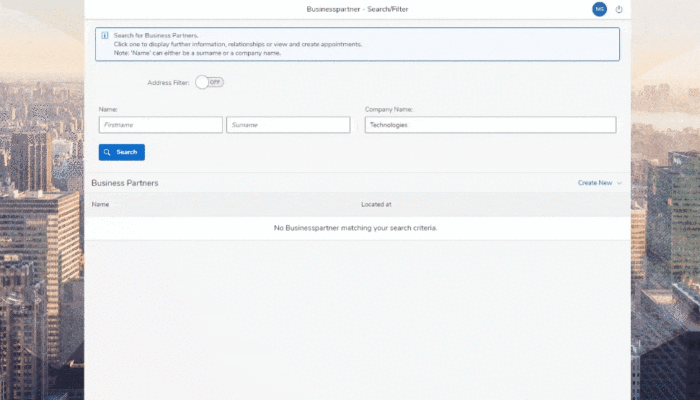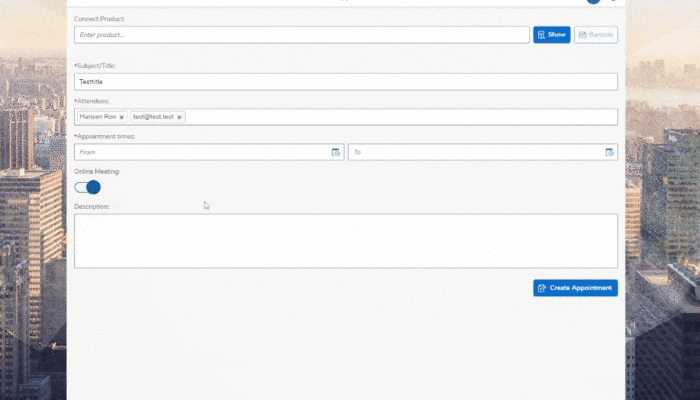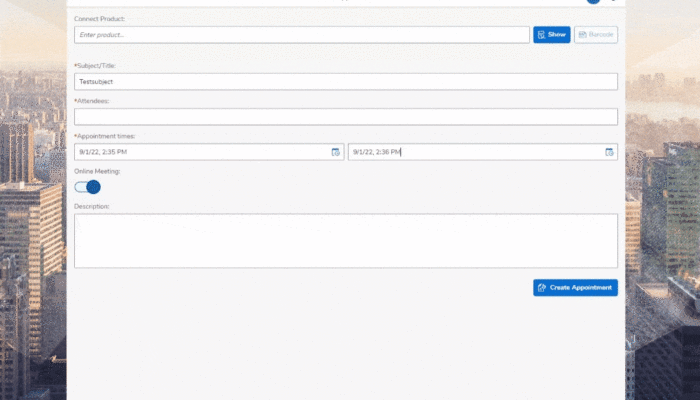This (Mini-)CRM App showcases Simplifiers possibility to easily unite modularized Apps/Modules into one larger Application.
This includes displaying, filtering and manipulating data from an SAP System, the Microsoft Graph API (e.g. for the Outlook Calendar) and a local database.
To achieve this, three Modules were included into the (Main-)CRM App: SF_CRM_BusinessPartner, SF_CRM_CreateAppointment and SF_CRM_FunctionalLocation.
The Main CRM App loads all three Modules and handels the communication and data transmission between them.
The App is optimized for Desktop, Tablet and Mobile usage.
Users of the Simplifier Mobile Client have certain special features unlocked, like scanning barcodes for an even easier data input.
All input fields are validated and utilize error messages and states to guide the user towards correcting their faulty inputs.
Problem
Without a unified CRM, multiple divisions face fragmented customer journeys that are difficult to manage at a glance. Sales teams struggle to access current, complex information when meeting clients, relying on manually updated data from disparate sources like Outlook, Excel, Leegoo, and SAP. This fragmentation leads to errors and delays in data availability, posing constant challenges for efficient customer management.
Solution
Simplifier enables a clear, user-friendly dashboard that maps the entire customer journey, with customized views for each business unit. Key data is consolidated from systems like SAP and Outlook, providing live access to current customer information and instant queries, such as sales orders, directly from SAP.
Impact
The Sales Cockpit provides an at-a-glance view of project status, customer details, notes, evaluations, and task management. For HF Mixing, synergies between business divisions enhanced app development, resulting in a unified interface tailored to the specific needs of each user group.
In the following the three Modules will be described independently in further detail:
The Business Partner Module
Arguably the right-hand of the Main CRM App, as the whole Usecase revolves around the SAP Businesspartners.
This Module is able to pull – and prefilter, if necessary – the Businesspartner data from the SAP System.
All the displayed filters are case insensitive searches adjoined by wildcards.
A search for the city “Hausen” is therefore internally transformed into the wildcard search “*hausen*”.
This allows the Module to show all Businesspartners located in cities like “Berghausen”, “Mühlhausen” or “Zweithausen”.
Also all of the filters are exclusive to each other, meaning a search for “Samuel” in “Berlin” will show all Samuels reciding in Berlin, and not all Samuels and all Businesspartners reciding in Berlin.
The option to filter the search by an address is hidden per default, but can be enabled by flicking the Address Filter switch.
If a user is searching for a Businesspartner of a company, the result will include the type of relation of every matching person.
On a Desktop computer the search can also be triggered by pressing the Enter key while inside any of the input fields.
Each result is clickable and navigates to the detail page.
The detail page shows, as the name implies, detailed information about the Businesspartner.
This includes the full address, role, existing/upcoming appointments and any relation to other Businesspartners.
This Module also supports creating new Businesspartners, specifically new companies or regular Partners/Persons.
The Create Appointment Module
This Module incorporates the Microsoft Graph API to create new appointments for the user that is logged into the main CRM app.
The Module is able to take possible suggestion attendees which will be shown when adding attendees in the respective input field.
If all the user inputs are correct and the switch selection “Online Meeting” is enabled, a new Outlook calendar appointment will be created with the user as the organizer.
Every appointment created using this Module will also be stored in a local database referencing the Businesspartner it was created for.
The Functional Location Module
This Module is shown at the top of the same screen as the Create Appointment Module.
It enables the user to search for any Functional Location of the underlying SAP System.
If the user enters three or more digits into the input field, a suggestion list with any entry matching the input will pop up.
Since wildcards are added to this search as well, an input of “MAR” also lists the Functional Location “OM.MAR” as a possible suggestion.
By entering information manually or selecting any of the suggestions and clicking on the Show button the detail information will be shown.
On a mobile device this can also be achieved by scanning a barcode using the native camera of the device.
The detail page initially shows general information, such as the manufacturer or the description of the Functional Location.
There are two tabs available for the Location and Structure information.
The location tab displays the address of the Functional Location as well as a OpenStreetMap pinpointing the exact location.
The structure tab shows the structure of the item utilizing an expandable tree.
Here you will find all the further information, including the general information, requirements, the documentation and links to further information.
General information
| Publisher/Author: | Simplifier AG |
| Contact: | marketplace@simplifier.io |
| Version: | 1.0 |
| Publisher/Author: | Simplifier AG |
| Last update: | 01.09.2022 |
| Languages: | English |
| Compatible Simplifier Versions: | 8.0+ |
| Requirements: | Simplifier Instance configured with Azure OAuth as identity provider, SAP R/3 |
Documentation
For a more detailed description of how to configure the Azure OAuth identity provider, refer to this knowlege base article.
Please make sure to correctly configure the default permissions for users using this identity provider.
To do this, navigate to “Settings” -> “Authentications” -> select your Azure OAuth Authentication -> “User Roles” -> “Default Roles”, and add at least “UserSF_CRM” for the privileges needed to use this CRM App Template.
The used Microsoft Graph API/functionality can be found here.
As this App also utilizes a local SQLite Database, please download and deploy the following Database:
Try the Mobile Version
Step 1: Download Simplifier Mobile Client
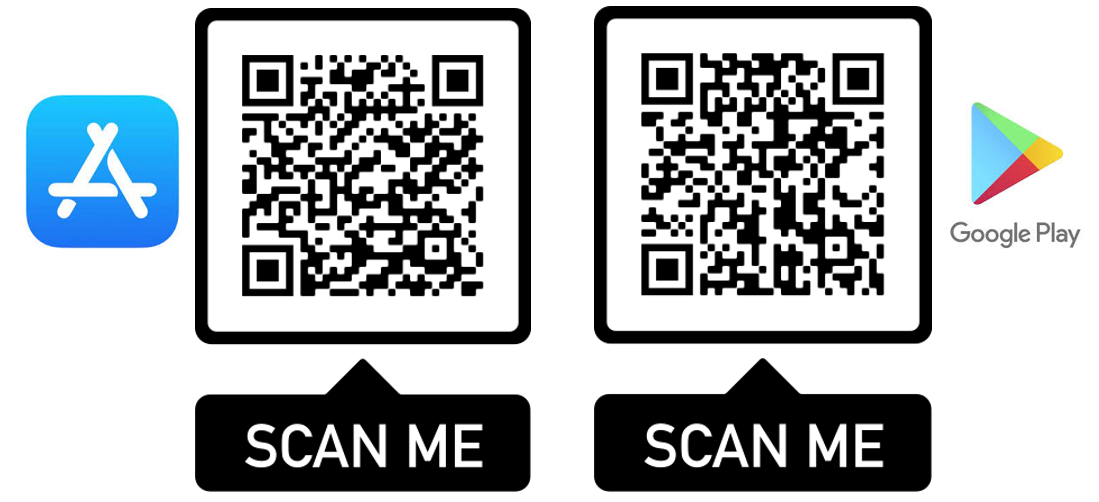
Step 2: Start Simplifier Mobile Client on your Device and scan this QR Code to Login
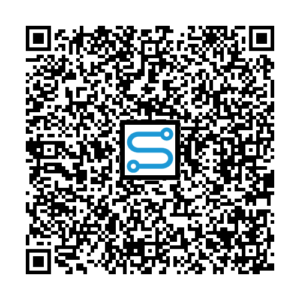
You must log in and be a buyer of this download to submit a review.